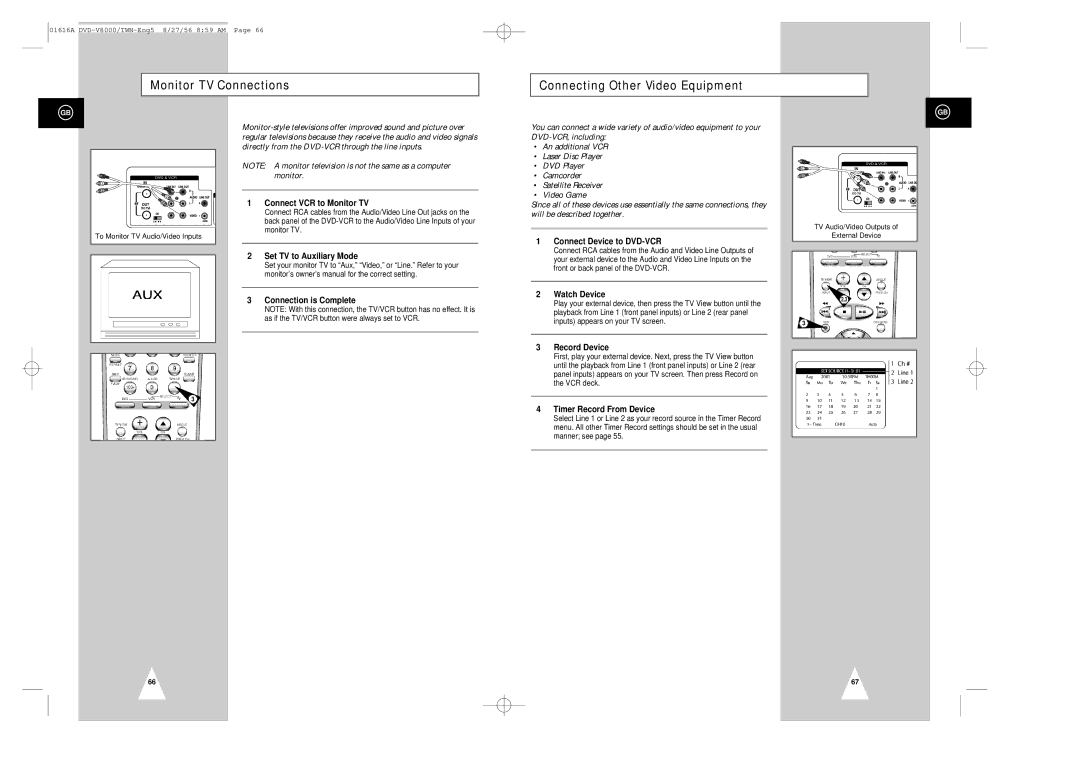01616A
Monitor TV Connections
Connecting Other Video Equipment
GB
To Monitor TV Audio/Video Inputs
NOTE: A monitor television is not the same as a computer monitor.
1Connect VCR to Monitor TV
Connect RCA cables from the Audio/Video Line Out jacks on the back panel of the
2Set TV to Auxiliary Mode
Set your monitor TV to “Aux,” “Video,” or “Line.” Refer to your monitor’s owner’s manual for the correct setting.
3Connection is Complete
NOTE: With this connection, the TV/VCR button has no effect. It is as if the TV/VCR button were always set to VCR.
You can connect a wide variety of audio/video equipment to your
•An additional VCR
•Laser Disc Player
•DVD Player
•Camcorder
•Satellite Receiver
•Video Game
Since all of these devices use essentially the same connections, they will be described together.
1Connect Device to DVD-VCR
Connect RCA cables from the Audio and Video Line Outputs of your external device to the Audio and Video Line Inputs on the front or back panel of the
2Watch Device
Play your external device, then press the TV View button until the playback from Line 1 (front panel inputs) or Line 2 (rear panel inputs) appears on your TV screen.
3Record Device
First, play your external device. Next, press the TV View button until the playback from Line 1 (front panel inputs) or Line 2 (rear panel inputs) appears on your TV screen. Then press Record on the VCR deck.
GB
TV Audio/Video Outputs of
External Device
2,3
3
3
66
4Timer Record From Device
Select Line 1 or Line 2 as your record source in the Timer Record menu. All other Timer Record settings should be set in the usual manner; see page 55.
67