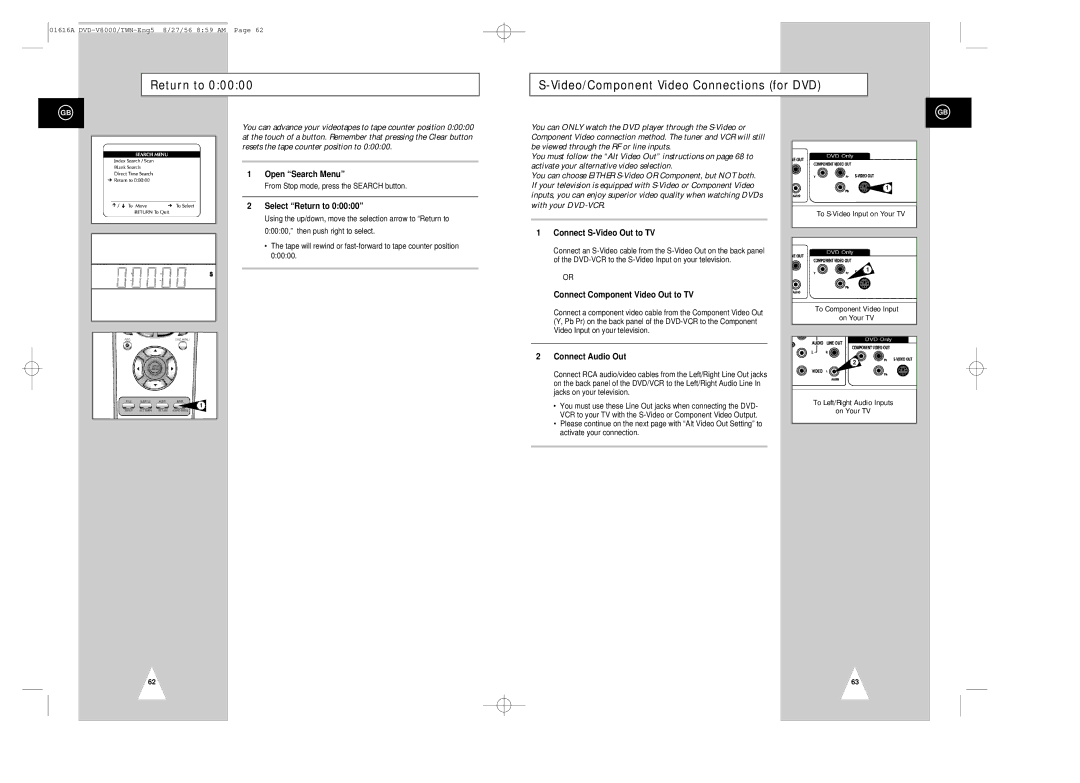01616A
Return to 0:00:00
S-Video/Component Video Connections (for DVD)
GB
You can advance your videotapes to tape counter position 0:00:00 at the touch of a button. Remember that pressing the Clear button resets the tape counter position to 0:00:00.
1Open “Search Menu”
From Stop mode, press the SEARCH button.
2Select “Return to 0:00:00”
Using the up/down, move the selection arrow to “Return to 0:00:00,” then push right to select.
•The tape will rewind or
1
You can ONLY watch the DVD player through the
You must follow the “Alt Video Out” instructions on page 68 to activate your alternative video selection.
You can choose EITHER
1 Connect S-Video Out to TV
Connect an
OR
Connect Component Video Out to TV
Connect a component video cable from the Component Video Out (Y, Pb Pr) on the back panel of the
2Connect Audio Out
Connect RCA audio/video cables from the Left/Right Line Out jacks on the back panel of the DVD/VCR to the Left/Right Audio Line In jacks on your television.
•You must use these Line Out jacks when connecting the DVD- VCR to your TV with the
•Please continue on the next page with “Alt Video Out Setting” to activate your connection.
GB
1
To
1
To Component Video Input
on Your TV
2
To Left/Right Audio Inputs
on Your TV
62
63