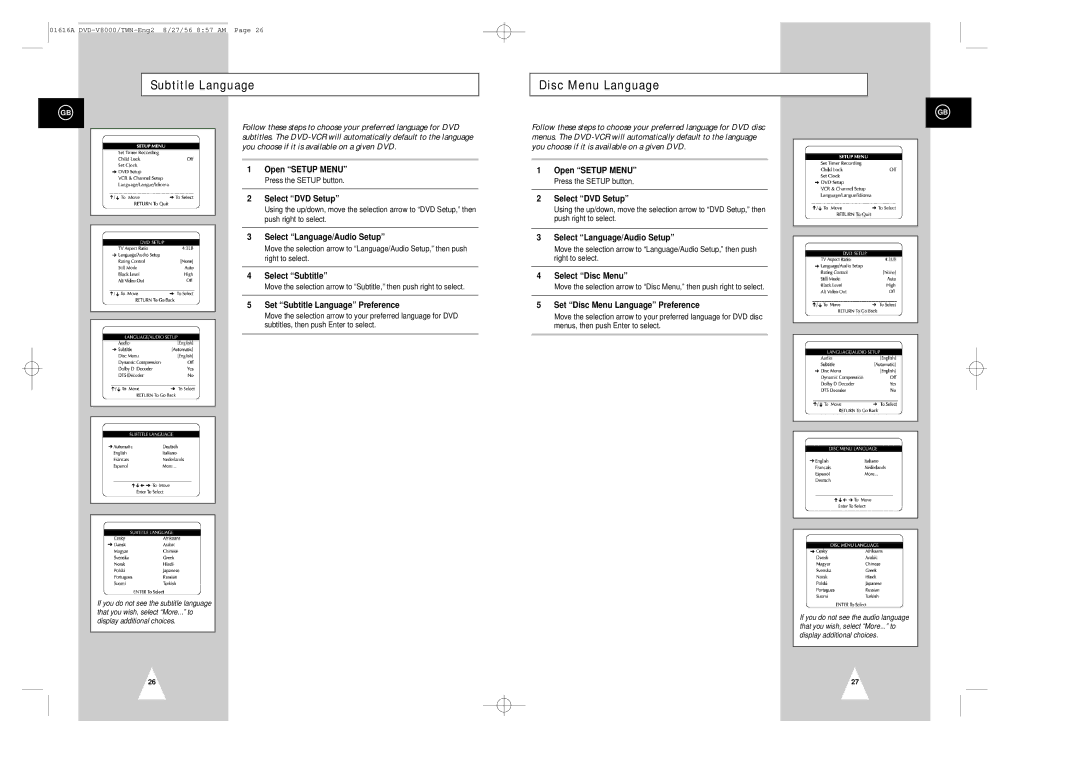01616A
Subtitle Language
GB
Follow these steps to choose your preferred language for DVD subtitles. The
1Open “SETUP MENU”
Press the SETUP button.
2Select “DVD Setup”
Using the up/down, move the selection arrow to “DVD Setup,” then push right to select.
3Select “Language/Audio Setup”
Move the selection arrow to “Language/Audio Setup,” then push right to select.
4Select “Subtitle”
Move the selection arrow to “Subtitle,” then push right to select.
5Set “Subtitle Language” Preference
Move the selection arrow to your preferred language for DVD subtitles, then push Enter to select.
If you do not see the subtitle language that you wish, select “More...” to display additional choices.
26
Disc Menu Language
GB
Follow these steps to choose your preferred language for DVD disc menus. The
1Open “SETUP MENU”
Press the SETUP button.
2Select “DVD Setup”
Using the up/down, move the selection arrow to “DVD Setup,” then push right to select.
3Select “Language/Audio Setup”
Move the selection arrow to “Language/Audio Setup,” then push right to select.
4Select “Disc Menu”
Move the selection arrow to “Disc Menu,” then push right to select.
5Set “Disc Menu Language” Preference
Move the selection arrow to your preferred language for DVD disc menus, then push Enter to select.
If you do not see the audio language that you wish, select “More...” to display additional choices.
27