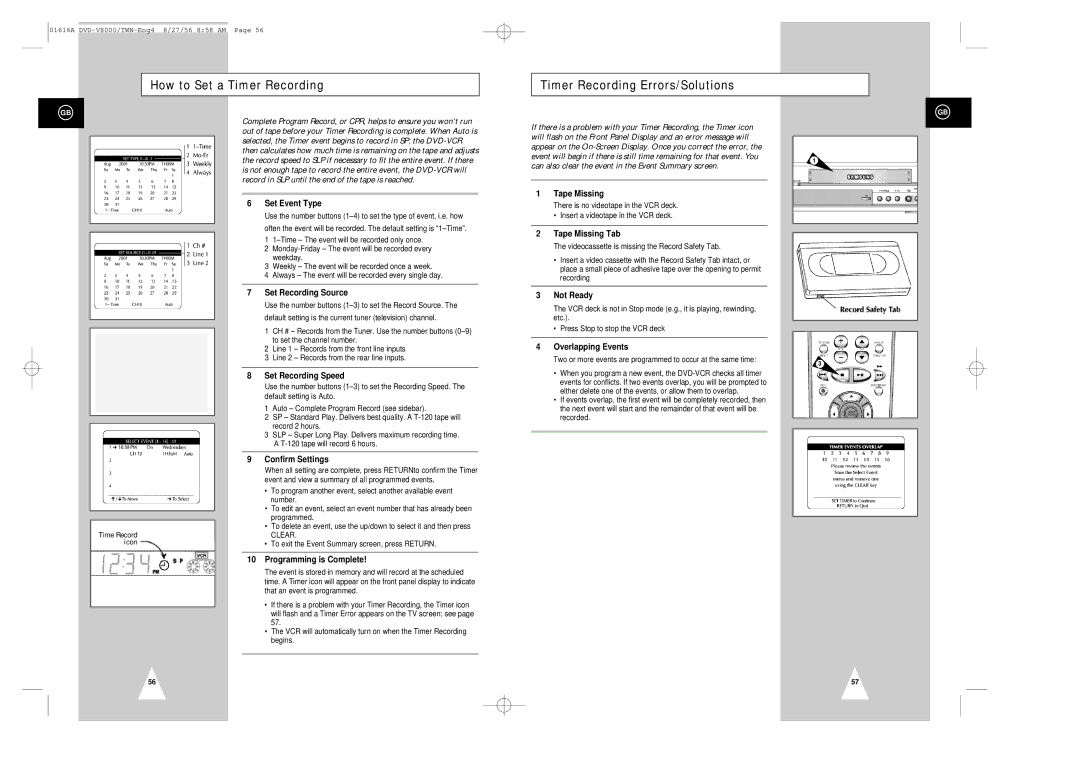01616A
How to Set a Timer Recording
Timer Recording Errors/Solutions
GB
Time Record icon
Complete Program Record, or CPR, helps to ensure you won’t run out of tape before your Timer Recording is complete. When Auto is selected, the Timer event begins to record in SP; the
6Set Event Type
Use the number buttons
1
2
3Weekly – The event will be recorded once a week.
4Always – The event will be recorded every single day.
7Set Recording Source
Use the number buttons
1CH # – Records from the Tuner. Use the number buttons
2Line 1 – Records from the front line inputs
3Line 2 – Records from the rear line inputs.
8Set Recording Speed
Use the number buttons
1Auto – Complete Program Record (see sidebar).
2SP – Standard Play. Delivers best quality. A
3SLP – Super Long Play. Delivers maximum recording time.
A
9Confirm Settings
When all setting are complete, press RETURNto confirm the Timer event and view a summary of all programmed events.
•To program another event, select another available event number.
•To edit an event, select an event number that has already been programmed.
•To delete an event, use the up/down to select it and then press
CLEAR.
•To exit the Event Summary screen, press RETURN.
10Programming is Complete!
The event is stored in memory and will record at the scheduled time. A Timer icon will appear on the front panel display to indicate that an event is programmed.
•If there is a problem with your Timer Recording, the Timer icon will flash and a Timer Error appears on the TV screen; see page 57.
•The VCR will automatically turn on when the Timer Recording begins.
If there is a problem with your Timer Recording, the Timer icon will flash on the Front Panel Display and an error message will appear on the
1Tape Missing
There is no videotape in the VCR deck.
•Insert a videotape in the VCR deck.
2Tape Missing Tab
The videocassette is missing the Record Safety Tab.
•Insert a video cassette with the Record Safety Tab intact, or place a small piece of adhesive tape over the opening to permit recording
3Not Ready
The VCR deck is not in Stop mode (e.g., it is playing, rewinding, etc.).
•Press Stop to stop the VCR deck
4Overlapping Events
Two or more events are programmed to occur at the same time:
•When you program a new event, the
•If events overlap, the first event will be completely recorded, then the next event will start and the remainder of that event will be recorded.
GB
1
3
56
57