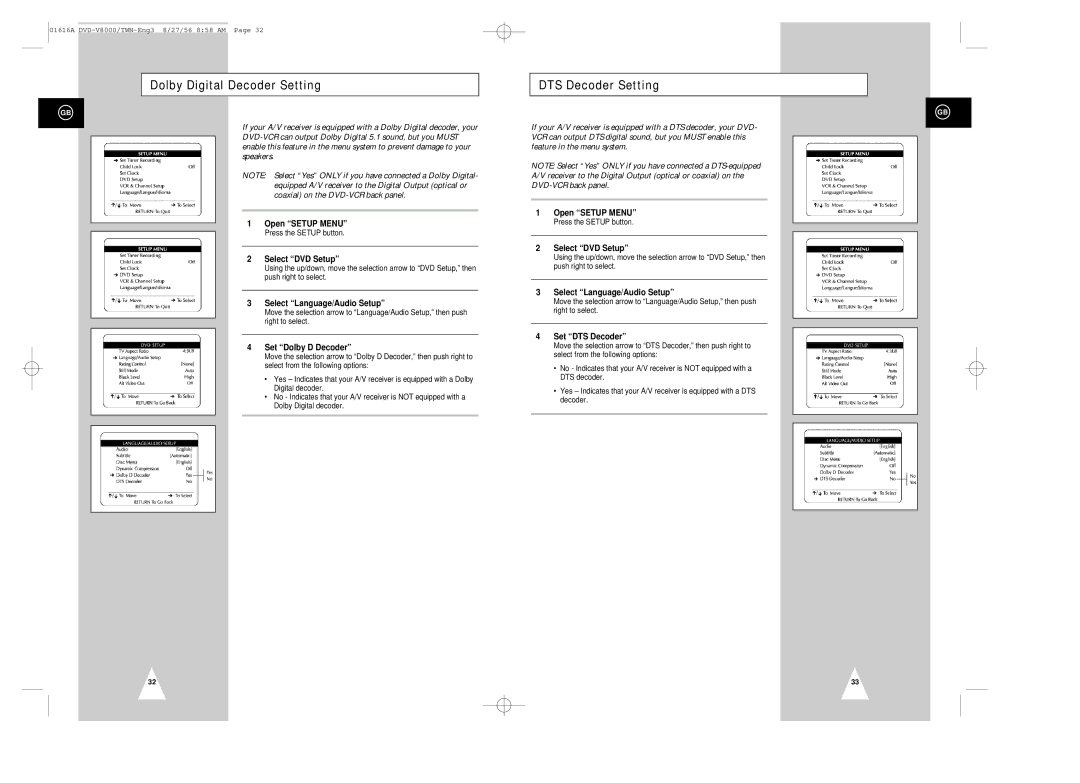01616A
Dolby Digital Decoder Setting
GB
If your A/V receiver is equipped with a Dolby Digital decoder, your
NOTE: Select “Yes” ONLY if you have connected a Dolby Digital- equipped A/V receiver to the Digital Output (optical or coaxial) on the
1Open “SETUP MENU”
Press the SETUP button.
2Select “DVD Setup”
Using the up/down, move the selection arrow to “DVD Setup,” then push right to select.
3Select “Language/Audio Setup”
Move the selection arrow to “Language/Audio Setup,” then push right to select.
4Set “Dolby D Decoder”
Move the selection arrow to “Dolby D Decoder,” then push right to select from the following options:
•Yes – Indicates that your A/V receiver is equipped with a Dolby Digital decoder.
•No - Indicates that your A/V receiver is NOT equipped with a Dolby Digital decoder.
32
DTS Decoder Setting
GB
If your A/V receiver is equipped with a DTS decoder, your DVD- VCR can output DTS digital sound, but you MUST enable this feature in the menu system.
NOTE: Select “Yes” ONLY if you have connected a
A/V receiver to the Digital Output (optical or coaxial) on the
1Open “SETUP MENU”
Press the SETUP button.
2Select “DVD Setup”
Using the up/down, move the selection arrow to “DVD Setup,” then push right to select.
3Select “Language/Audio Setup”
Move the selection arrow to “Language/Audio Setup,” then push right to select.
4Set “DTS Decoder”
Move the selection arrow to “DTS Decoder,” then push right to select from the following options:
•No - Indicates that your A/V receiver is NOT equipped with a DTS decoder.
•Yes – Indicates that your A/V receiver is equipped with a DTS decoder.
33