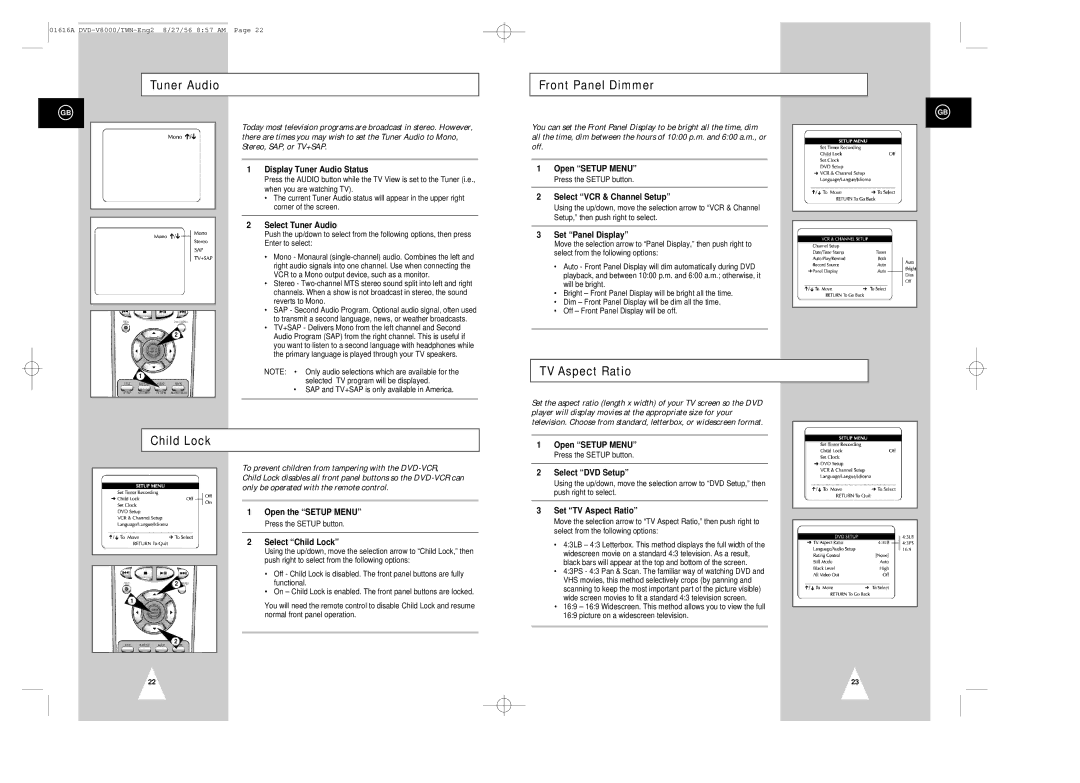01616A
Tuner Audio
Front Panel Dimmer
GB
2
1
Today most television programs are broadcast in stereo. However, there are times you may wish to set the Tuner Audio to Mono, Stereo, SAP, or TV+SAP.
1Display Tuner Audio Status
Press the AUDIO button while the TV View is set to the Tuner (i.e., when you are watching TV).
•The current Tuner Audio status will appear in the upper right corner of the screen.
2Select Tuner Audio
Push the up/down to select from the following options, then press Enter to select:
•Mono - Monaural
•Stereo -
•SAP - Second Audio Program. Optional audio signal, often used to transmit a second language, news, or weather broadcasts.
•TV+SAP - Delivers Mono from the left channel and Second Audio Program (SAP) from the right channel. This is useful if you want to listen to a second language with headphones while the primary language is played through your TV speakers.
NOTE: • Only audio selections which are available for the selected TV program will be displayed.
•SAP and TV+SAP is only available in America.
GB
You can set the Front Panel Display to be bright all the time, dim all the time, dim between the hours of 10:00 p.m. and 6:00 a.m., or off.
1Open “SETUP MENU”
Press the SETUP button.
2Select “VCR & Channel Setup”
Using the up/down, move the selection arrow to “VCR & Channel Setup,” then push right to select.
3Set “Panel Display”
Move the selection arrow to “Panel Display,” then push right to select from the following options:
•Auto - Front Panel Display will dim automatically during DVD playback, and between 10:00 p.m. and 6:00 a.m.; otherwise, it will be bright.
•Bright – Front Panel Display will be bright all the time.
•Dim – Front Panel Display will be dim all the time.
•Off – Front Panel Display will be off.
TV Aspect Ratio
Set the aspect ratio (length x width) of your TV screen so the DVD player will display movies at the appropriate size for your television. Choose from standard, letterbox, or widescreen format.
Child Lock
To prevent children from tampering with the DVD-VCR,
Child Lock disables all front panel buttons so the
1Open the “SETUP MENU”
Press the SETUP button.
1 | Open “SETUP MENU” |
| Press the SETUP button. |
2 | Select “DVD Setup” |
| Using the up/down, move the selection arrow to “DVD Setup,” then |
| push right to select. |
3 | Set “TV Aspect Ratio” |
| Move the selection arrow to “TV Aspect Ratio,” then push right to |
| select from the following options: |
2
1
2Select “Child Lock”
Using the up/down, move the selection arrow to “Child Lock,” then push right to select from the following options:
•Off - Child Lock is disabled. The front panel buttons are fully functional.
•On – Child Lock is enabled. The front panel buttons are locked.
You will need the remote control to disable Child Lock and resume normal front panel operation.
• 4:3LB – 4:3 Letterbox. This method displays the full width of the |
widescreen movie on a standard 4:3 television. As a result, |
black bars will appear at the top and bottom of the screen. |
• 4:3PS - 4:3 Pan & Scan. The familiar way of watching DVD and |
VHS movies, this method selectively crops (by panning and |
scanning to keep the most important part of the picture visible) |
wide screen movies to fit a standard 4:3 television screen. |
• 16:9 – 16:9 Widescreen. This method allows you to view the full |
16:9 picture on a widescreen television. |
2
22
23