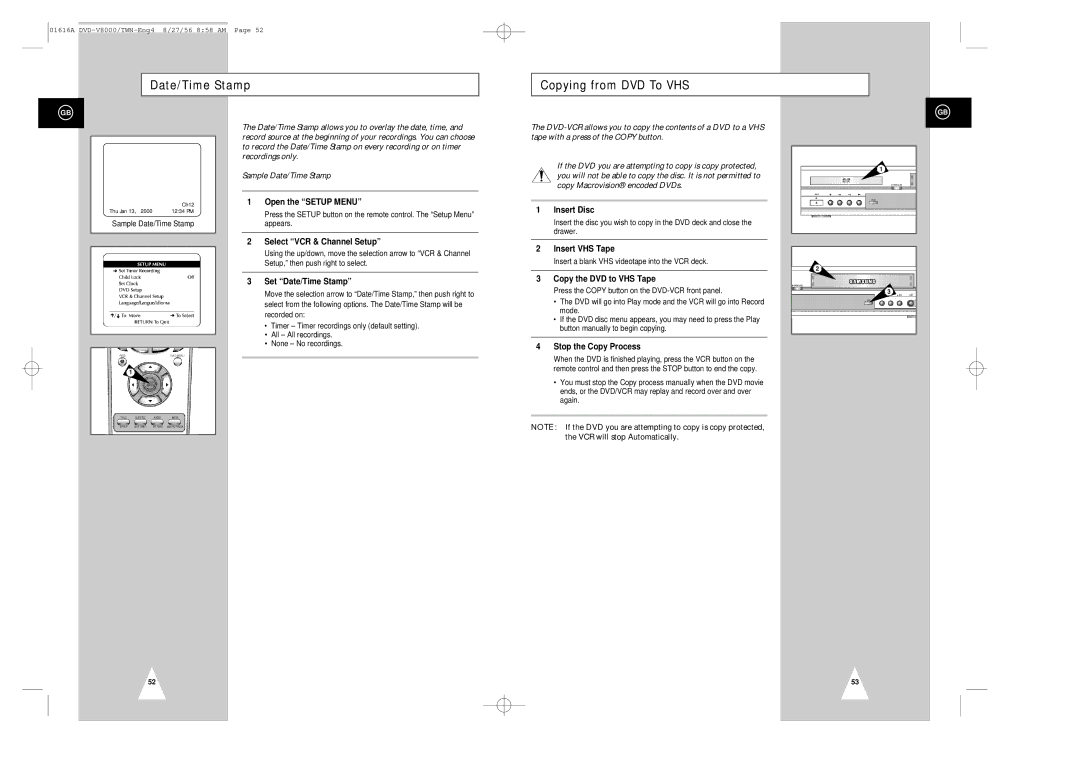01616A
Date/Time Stamp
Copying from DVD To VHS
GB
| Ch12 |
Thu Jan 13, 2000 | 12:34 PM |
Sample Date/Time Stamp
The Date/Time Stamp allows you to overlay the date, time, and record source at the beginning of your recordings. You can choose to record the Date/Time Stamp on every recording or on timer recordings only.
Sample Date/Time Stamp
1Open the “SETUP MENU”
Press the SETUP button on the remote control. The “Setup Menu” appears.
2Select “VCR & Channel Setup”
Using the up/down, move the selection arrow to “VCR & Channel Setup,” then push right to select.
3Set “Date/Time Stamp”
Move the selection arrow to “Date/Time Stamp,” then push right to select from the following options. The Date/Time Stamp will be recorded on:
•Timer – Timer recordings only (default setting).
•All – All recordings.
•None – No recordings.
The
If the DVD you are attempting to copy is copy protected, you will not be able to copy the disc. It is not permitted to copy Macrovision® encoded DVDs.
1 | Insert Disc |
| Insert the disc you wish to copy in the DVD deck and close the |
| drawer. |
2 | Insert VHS Tape |
| Insert a blank VHS videotape into the VCR deck. |
3 | Copy the DVD to VHS Tape |
| Press the COPY button on the |
| • The DVD will go into Play mode and the VCR will go into Record |
| mode. |
| • If the DVD disc menu appears, you may need to press the Play |
| button manually to begin copying. |
4 | Stop the Copy Process |
| When the DVD is finished playing, press the VCR button on the |
| remote control and then press the STOP button to end the copy. |
GB
1
2
3
1
52
• You must stop the Copy process manually when the DVD movie |
ends, or the DVD/VCR may replay and record over and over |
again. |
NOTE : If the DVD you are attempting to copy is copy protected, the VCR will stop Automatically.
53