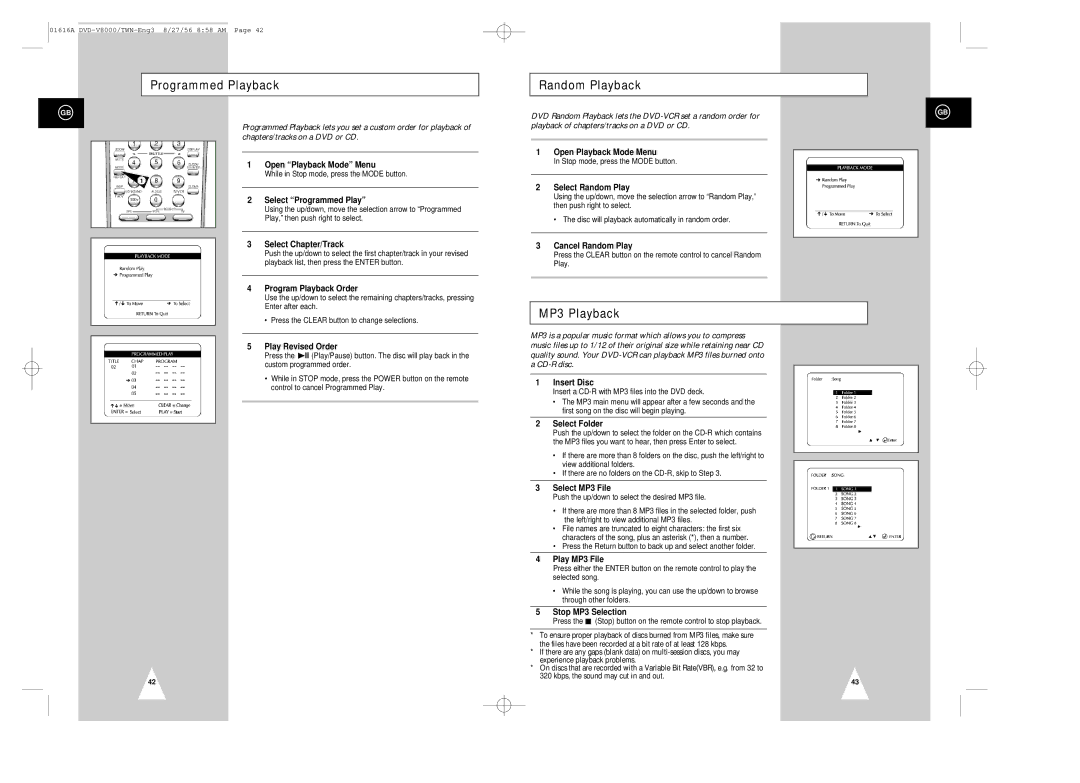01616A
Programmed Playback
GB
Programmed Playback lets you set a custom order for playback of chapters/tracks on a DVD or CD.
1 Open “Playback Mode” Menu
While in Stop mode, press the MODE button.
1
2Select “Programmed Play”
Using the up/down, move the selection arrow to “Programmed Play,” then push right to select.
3Select Chapter/Track
Push the up/down to select the first chapter/track in your revised playback list, then press the ENTER button.
4Program Playback Order
Use the up/down to select the remaining chapters/tracks, pressing Enter after each.
•Press the CLEAR button to change selections.
5Play Revised Order
Press the ![]() ll (Play/Pause) button. The disc will play back in the custom programmed order.
ll (Play/Pause) button. The disc will play back in the custom programmed order.
•While in STOP mode, press the POWER button on the remote control to cancel Programmed Play.
42
Random Playback
DVD Random Playback lets the
1Open Playback Mode Menu
In Stop mode, press the MODE button.
2Select Random Play
Using the up/down, move the selection arrow to “Random Play,” then push right to select.
• The disc will playback automatically in random order.
3Cancel Random Play
Press the CLEAR button on the remote control to cancel Random Play.
MP3 Playback
MP3 is a popular music format which allows you to compress music files up to 1/12 of their original size while retaining near CD quality sound. Your
1Insert Disc
Insert a CD-R with MP3 files into the DVD deck.
•The MP3 main menu will appear after a few seconds and the first song on the disc will begin playing.
2Select Folder
Push the up/down to select the folder on the
•If there are more than 8 folders on the disc, push the left/right to view additional folders.
•If there are no folders on the
3Select MP3 File
Push the up/down to select the desired MP3 file.
•If there are more than 8 MP3 files in the selected folder, push the left/right to view additional MP3 files.
•File names are truncated to eight characters: the first six characters of the song, plus an asterisk (*), then a number.
•Press the Return button to back up and select another folder.
4Play MP3 File
Press either the ENTER button on the remote control to play the selected song.
•While the song is playing, you can use the up/down to browse through other folders.
5Stop MP3 Selection
Press the ■ (Stop) button on the remote control to stop playback.
*To ensure proper playback of discs burned from MP3 files, make sure the files have been recorded at a bit rate of at least 128 kbps.
*If there are any gaps (blank data) on
*On discs that are recorded with a Variable Bit Rate(VBR), e.g. from 32 to 320 kbps, the sound may cut in and out.
GB
43