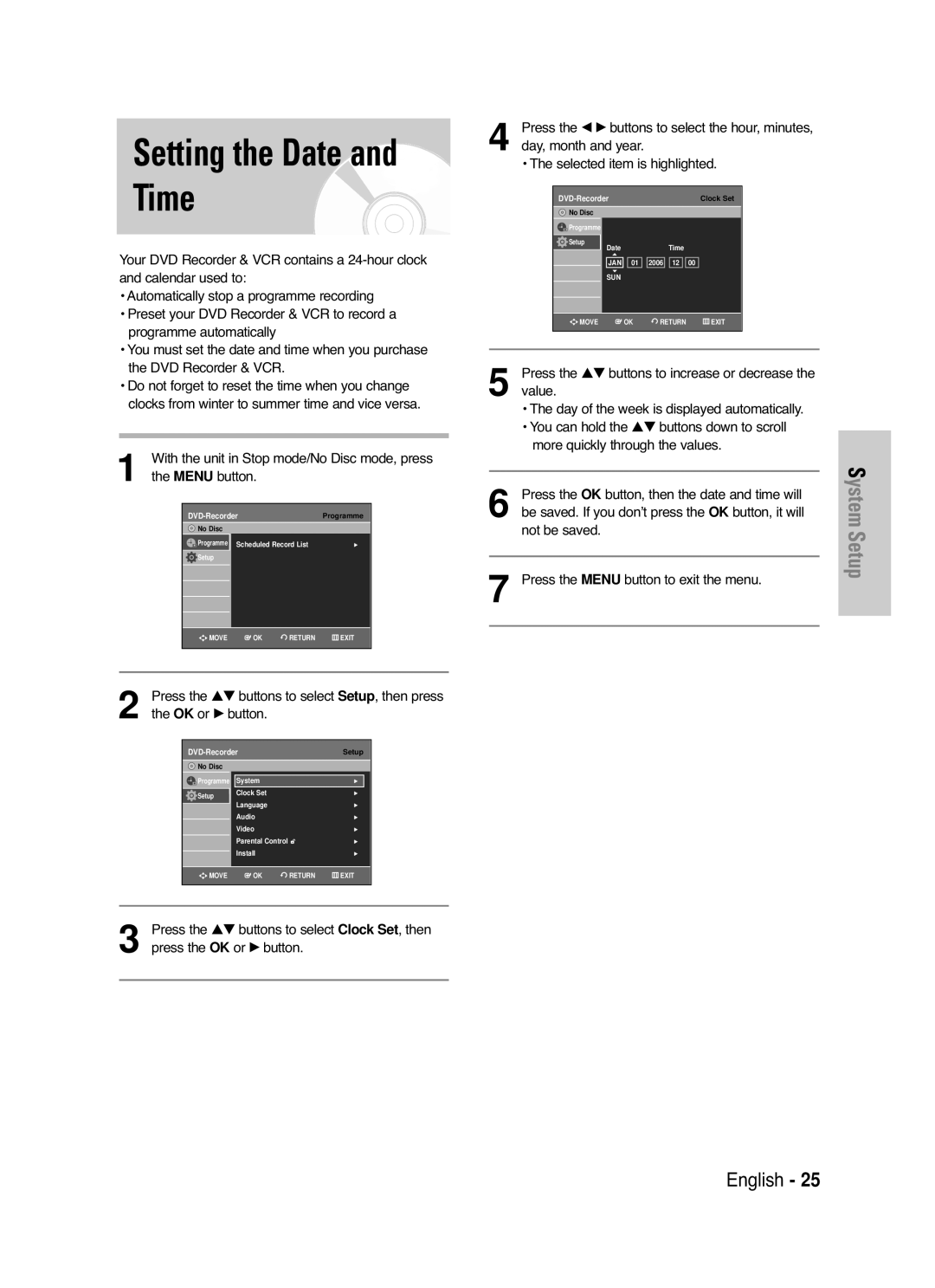Setting the Date and Time
Your DVD Recorder & VCR contains a
•Automatically stop a programme recording
•Preset your DVD Recorder & VCR to record a programme automatically
•You must set the date and time when you purchase the DVD Recorder & VCR.
•Do not forget to reset the time when you change clocks from winter to summer time and vice versa.
With the unit in Stop mode/No Disc mode, press | |
1 the MENU button. |
|
Programme | |
No Disc |
|
Programme Scheduled Record List | √ |
Setup |
|
MOVE | OK | RETURN | EXIT |
Press the …† buttons to select Setup, then press | ||||||
2 the OK or √ button. |
|
|
|
| ||
|
| Setup |
| |||
| No Disc |
|
|
|
|
|
| Programme | System |
| √ |
|
|
| Setup | Clock Set |
| √ |
| |
|
|
|
|
|
| |
|
| Language |
| √ |
| |
|
| Audio |
| √ |
| |
|
| Video |
| √ |
| |
|
| Parental Control |
| √ |
| |
|
| Install |
| √ |
| |
|
|
|
|
|
|
|
| MOVE | OK | RETURN | EXIT |
| |
|
|
|
|
|
|
|
3 Press the …† buttons to select Clock Set, then press the OK or √ button.
Press the œ √ buttons to select the hour, minutes, | |||||||
4 day, month and year. |
|
|
|
| |||
• The selected item is highlighted. | |||||||
|
|
|
|
|
|
|
|
|
|
|
| Clock Set |
| ||
| No Disc |
|
|
|
|
| |
| Programme |
|
|
|
|
|
|
| Setup | Date |
|
| Time |
|
|
|
|
|
|
|
|
|
|
|
| JAN | 01 | 2006 | 12 | 00 |
|
|
| SUN |
|
|
|
|
|
|
|
|
|
|
|
|
|
| MOVE | OK | RETURN | EXIT |
| ||
|
|
|
|
|
|
|
|
5 Press the …† buttons to increase or decrease the value.
•The day of the week is displayed automatically.
•You can hold the …† buttons down to scroll more quickly through the values.
6 Press the OK button, then the date and time will be saved. If you don’t press the OK button, it will not be saved.
7 Press the MENU button to exit the menu.
System Setup
English - 25