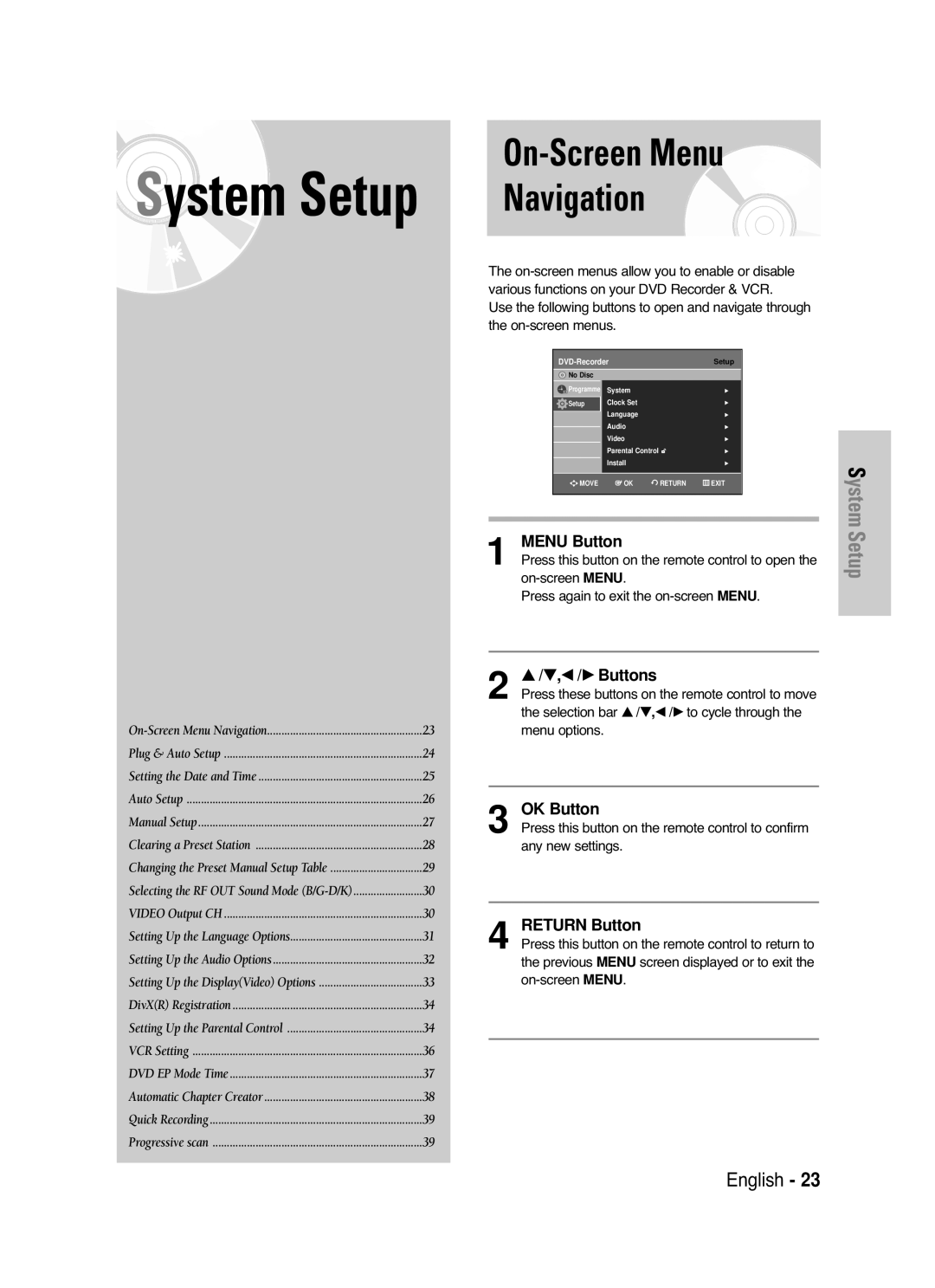DVD-VR330,VR331 DVD-VR335,VR336
Getting Started
DVD-Video, Audio-CD
Precaution
Holding discs
DVD-RW Disc Playback and Recording
DVD-Video
Audio CD
DVD-R Disc Playback and Recording
Do not use the following discs
DVD-RWVR mode
DVD-RWV mode
DVD-RAM Disc Playback
Contents
Reference
Before Reading User’s Manual
General Features
Recording mode XP high quality mode, SP
Using a DVD-RW
Using a DVD-R
Creating a playlist DVD-RW in VR mode
Unpacking
Accessories
If the remote control does not operate properly
Setting the Remote Control
Front Panel DVD-VR331, DVD-VR336
Description
Front Panel DVD-VR330
Front Panel Display
Front Panel DVD-VR335
Hdmi Output DVD-VR335,VR336 only
Rear Panel DVD-VR330, DVD-VR331
Rear Panel DVD-VR335, DVD-VR336
Fan
Tour of the Remote Control
Quick Overview
AV Receiver Connections Connecting External Devices
Connect this cable to the 75Ω aerial jack marked
Connecting the Scart Cable
Remove the aerial or network input cable from
Television
AV1 TV By means of 21-pin Scart Cable
AV1TV By means of 21-pin Scart Cable
By means of RF Cable
AV2 in EXT By means of 21-pin Scart Cable
VIDEOoutput jack on the rear of the DVD
Connecting
Audio/Video Cable
Video output jack on the rear of the DVD
Component Video OUT jacks on the rear
Progressive Scan
Case 1 Connecting to a TV with Hdmi Jack
Connecting HDMI/DVI to a TV DVD-VR335,VR336 only
Receiver with a Dolby, MPEG2 or DTS Digital Decoder
Case1 Connecting an external devices to the AV3 jacks
AV Receiver Connections
To Digital Audio Input of an A/V
OK Button
Press this button on the remote control to open
On-Screen Menu Navigation
… / †, œ / √ Buttons
Press the …† buttons select desired language
Plug & Auto Setup
Start the auto setup
Language Set menu is displayed
Setting the Date and Time
Continue, Menu to exit. is displayed
Press the …† buttons to select Install, then press
Press the …† buttons to select Auto Setup
Then press the OK or √ button
Press the …† buttons to select Edit, then press
Manual Setup
Press the …† buttons to select the desired PR
Number, then press the OK or √ button
Picture, if necessary
Clearing a Preset Station
If you Then Wish to store
Station displayed
To change the programme number assigned to a
Press the …† buttons to select Swap
Output channel, then press the OK or √ button
Press the …† buttons to select Video Output
CH, then press the OK or √ button
Press the …† buttons to select the desired Video
Press the …† buttons to select Language, then
Setting Up Language Options
Dynamic Compression
Options
Digital Output
Press the …† buttons to select Video, then press
TV Aspect
3D Noise Reduction Motion adaptive noise reduction
Video Output
On the remote control
Setting Up the Parental Control
HDMI/DVI Resolution DVD-VR335,VR336 only
Menu button on the remote control
Press the …† buttons to select Change
About the Change Password
About the Rating Level
Press the …† buttons to select Rating Level
Auto Repeat
VCR Setting
Tape Length
Auto Play
Black and White
DVD EP Mode Time
IPC Intelligent Picture Control
Colour System
Automatic Chapter Creator
Press the …† buttons to select Quick Recording
Setting up the progressive scan
Quick Recording
Progressive scan
Press the œ √ buttons to select the Yes, and then
Canceling the progressive scan
Set your TV to Interlace input using TV remote
Output selection DVD-VR335,VR336 only
Discs that cannot be played
Before Playing
Region code DVD-Video only
Disc types that can be played
DVD Recorder & VCR is unplugged, or if you
Playing a Disc
Press the Stop button to stop playback
You left off. unless the disc is removed or
Using the Search Skip Functions
Slow Motion Play
Moving to a scene directly using the Anykey
Slow Motion Play Step Motion Play
About Anykey
Anykey or Return button
Repeat Play
Playing Repeatedly Repeat Playback
Playing a Certain section Repeatedly A-B Repeat Playback
Using the Subtitle button
Using the Anykey button
Selecting the Subtitle language
Selecting the Audio language
Using the Angle button
Using the Audio button
Angle
Appears Number 1 is displayed and the scene is Memorized
Zooming-In
OK button Will be displayed
Playing back a Bookmark
Using the Markers
Press the œ √ buttons to select a marked scene
Playing back a Marker
Playing back an Audio CD CD-DA
Audio CD CD-DA Screen Elements
Press the œœ /√√ buttons
Playing back an MP3 Disc
Playing back an MP3 Disc
MP3 Screen Elements
Press the Cancel Button to return to normal Playback
Track when pressed during playback. If pressed
Repeat mode will be highlighted
Mode you want to play repeatedly, then press
Play Option Mode
Playing back a Picture Disc
Insert an MPEG4 Disc into the disc tray
Playing back an MPEG4 Disc
MPEG4 Function Description
Tracking
Tape VCR Features
Playing back a VHS
Forward/Reverse Intro Scan
Variable Search System
Go To 00000 Stop
End Search
Compatibility between Samsung Other Company’s Recorder
Before Recording
Recordable discs
Unrecordable video
Recording Mode
DVD-RWVR mode
Recording Formats
Content Protection for Recordable Media Cprm
Concerning Copy Control Signals
Pausing / Resuming
Recording From External Devices
To stop recording
Making a One Touch
Recording OTR
Or Return
Recording Speed DVD
Recording Speed VCR
Menu screen will disappear
Press the OK button to confirm the edited setting
Press the …† buttons to select the number
OK or √ button Edit and Delete items are displayed
Press the œ √ buttons to select Yes , then press
Press the OK button Edit and Delete items are displayed
Press the …† buttons to select Delete , then
Maximum Recording Time SP vs. LP
Check Remaining Time
Recording DVD and VCR at the same time
Copy to DVD or VCR
To copy from DVD to VCR
Watch a different media during recording
Press the …† buttons to select Copy , then press
To copy from VCR to DVD
Direct copy DVD to VCR
Press the …† buttons to select desired copylist
Direct copy VCR to DVD
Playing the Title List
Using the Title List button
Using the Menu button
Pressing the Anykey Button
List button You can also play a recorded programme by
Rename from the Title List, then press the OK or √
Press the …† buttons to select a title you want to
Press the …† buttons to select Protection
Locking Protecting a Title
Deleting a Title
OK or √ button Edit Title List screen is displayed
Deleting a Section of a Title
Delete from the Title List, then press the OK or
Press the …† buttons to select Edit , then press
Section deletion ending point window
Press the OK button at the end point
Image and end point time is displayed
Press the OK button at the start point
Creating a Playlist
Button at the end point
Or √ button Make Scene screen is displayed
Renaming a Playlist Title
Playing Titles in the Playlist
Button Playlist title to be played is selected
Using the Menu button
Editing a Scene for the Playlist
Press the …†œ √ buttons to select the scene you
Modify Scene screen is displayed
Press the OK button at the end point of the scene
Image and ending point time are displayed
End window
Press the …† buttons to select Add , then press
To setup, follow steps 1 to 3 on
OK button
Then press OK button
Then press
To setup, follow the steps 1 to 3 on
Copying a Playlist to the VCR
Press the …† œ √ buttons to select the scene you
Press the Menu button with the disc stopped
Deleting a Playlist from the Playlist
Edit Playlist screen is displayed
With the unit in Stop mode, press the Menu
Disc Manager
Editing the Disc Name
With the unit in Stop mode, press the Menu Button
Disc Protection
Formatting a Disc
Button. The disc is finalised
Finalising a Disc
OK button Disc is formatted
Want to unfinalise disc?’
Unfinalising a Disc V/VR mode
Disc is unfinalised
Lists , then press the OK or √ button
Delete All Title Lists
All title lists are deleted
Reference
Troubleshooting DVD
Remote control
Problem Explanation/Solution Icon appears on
Play mode settings are
Tings configured with Setting menu Cannot change
Is the DVD Recorder & VCR tuner properly set?
Troubleshooting VCR
Check if the safety tab is intact on the cassette
Check the DVD Recorder & VCR antenna connections
Audio Output
Specifications
Region Country Customer Care Center Web Site
Contact Samsung World Wide
English Magyar Âesky Slovenãina
DVD-VR330,VR331 DVD-VR335,VR336
Figyelmez- tetések
Ne érintse meg a lemez Adathordozó felületét
Lemezek kezelése
DVD-Video, Audio CD
Figyelmeztetések a használattal kapcsolatban
Készülék legfeljebb 1000 fájlt és mappát képes kezelni
DVD-R lemez lejátszása és felvétele
DVD-RW lemez lejátszása és felvétele
Az audio CD-re 44,1 kHz-es PCM hangot rögzítenek
DVD-RW VR mód
DVD-RAM Lemez Lejátszás
Ne használja az alábbi típusú lemezeket
Védelem
Csak DVD- R335,VR336
Figyelmeztetések Biztonsági előírások
Felvétel egy részének törlése
Videomagnó kezelése
Mielőtt elolvassa Használati Útmutatót
Hetente
DVD-RW használata
DVD-R használata
Lejátszási lista létrehozása DVD-RW lemezeken VR mód
DVD-RW lemez használata V mód
Tartozékok
Ha a távvezérlő nem mûködik megfelelően
DVD-RW lemez használata VR mód
Gyártó Kód
Távvezérlő beállítása
Készülék ismertetése
Előlapi kijelző
Elsõ Panel DVD-VR335
Ventilátor
Hátlap DVD-VR330,DVD-VR331
Hátlap DVD-VR335,DVD-VR336
Távvezérlő
Készülék csatlakoztatása a televízióhoz az antennakimeneten
Gyors áttekintés
HDMI/DVI csatlakoztatása a TV- hez csak DVD-VR335,VR336
Eset a készülék csatlakoztatá
Sa a televízióhoz a Scart Kimeneten
Antennakábelen keresztül
AV1TV 21-érintkezős Scart kábelen keresz- tül
Az S-video-kábel
Component Video in bemenetek közé
Progresszív letapogatás
Magyar
Dugasszal
Eset TV csatlakoztatása Hdmi dugasszal
Eset TV csatlakoztatása DVI
Szerhez, beleértve A/V fogadókat és hat térhangzású
AA DVD által kínált mozi élmény minden elõnyének
Kihasználásához, csatlakoztathatja a DVD felvevõ és
VCR készüléket egy komplett Térhangzású hangrend
OK gomb
Magyar
Gombok
Language Set menü jelenik meg
Az előlapi kijelzőn az Auto üzenet villog
Nyomja az OK gombot, ezután a dátum és idő
Dátum- és időbeállítás
Tot, majd nyomja meg az OK vagy a gombot
Készülék Stop mode/No Disc mode üzemmód
Gombokkal válassza ki a Setup menüpon
Jában nyomja meg a Menu gombot
Választani
Tásához. a készülék a mősorjel alapján automati
Kusan beállítja a csatorna nevét
Gombot Akkor
Menu gombbal lépjen ki a menüből
Kijelzett állomást
Gombokat Kijelzett állomást
Kézi beállítótábla megváltoztatása
Gombot
Kép kimeneti csa- torna
Spanyol , szuahéli , svéd
Nyelvi beállítások
Hang beállítása
3D Noise Reduction mozgás adaptív zajcsökkentés
Component mode
Kijelző kép beállí- tások
Menüpontot, majd nyomja meg az OK vagy a
HDMI/DVI Resolution csak DVD-VR335,VR336
Megjelenik a Create the password üzenet
Megjelenik a Confirm the password üzenet
Jelszó Módosításáról
Korhatár besorolási szint
Videomagnó Beállítása
Fekete-fehér
DVD EP üzemmód beállítása
Fejezetek automati- kus létrehozása
Stop módban, nyomja meg a P.SCAN gombot a
Előlapi kijelző
Progresszív keresés beállítása
Áramfogyasztása kikapcsolt üzemmódban
Függetlenül a képernyőn megjelenő kijelzőtől
Progresszív keresés leállítása
Kimenet kiválasztása csak DVD-VR335,VR336
Az AV csatlakozási kimeneten, még ha HDMI/DVI
Lejátszható lemeztípusok
Teendők a lejátszás előtt
Régiókód csak DVD-Videonál
Ez a készülék csak a 2.0-s szabványnak
Lemez lejátszása
Léptetés 30 mp-et előre
DVD-VIDEO lemezekhez
DVD-RAM/-RW/-R lemezek
Fejezetek vagy felvételek átugrása
Mûködik az MPEG4 lemezeknél
Kockánkénti léptetés
Jelenet keresése az Anykey funkcióval
Lassú lejátszás csak előre irányban
Anykey vagy a Return gombot
Ismételt lejátszás a lejátszás megismétlése
Kiválasztás a Subtitle gombbal
Szakasz ismétlése A-B ismétlés
Feliratozás nyelvének kiválasztása
Kiválasztás az Anykey gombbal
Kiválasztás az Anykey gombbal
Kameraállás Módosítása
Kiválasztás az Angle gombbal
Kiválasztás a Audio gombbal
RAM/-RW/-R
Nagyítás
Normal size X2 X4 X2 normal size
Könyvjelző törlése
Jelzők elhelyezése
Lejátszás a könyvjelzőtől
Jelző törlése
Lejátszási mód Play mode ikon Jelenlegi szám dal Kijelzi az
Lejátszás a jelzőtől
Audio CD CD-DA lejátszása
CD lejátszásához használható távvezérlő gombok
MP3 lemez lejátszása
MP3 CD lejátszása
Az MP3 képernyőmenü elemei
Mód kiválasztásához, amjd nyomja meg az OK
Az MP3 lejátszáshoz használható távvezérlő gombok
Visszatérés a normál lejátszáshoz
Nyomja le a gombokat a Playlist kiválasz
Állókép módban, nyomja le az Anykey gombot
Az ismétlési mód menüpont kiemelve látható
Lejátszási lista legfeljebb 30 mûsorszámot tartalmazhat
Nyomja meg a gombokat egy kép
Nyomja meg a gombokat a Photo kiválasz
Tásához, majd nyomja meg az OK vagy a gom
Bot
MPEG4 funkciós leírás
Ugrás
Szünet
Képkockánkénti léptetés
Gyorskeresés előre/hátra
Forward/Reverse Itro Scan
Keresőrendszer
Go To 00000 Stop
End Search
DVD-RW lemezek újraírhatóak DVD-R lemezek nem írhatók újra
Teendők a felvétel előtt
Írható lemezek
Készülék a következő lemezekre képes felvételt rög- zíteni
DVD-RWV mód/-R
Felvételi formátumok
Nem rögzíthető mûsorok
Felvétel üzemmódok
Felvétel szüneteltetése, folytatása
Az éppen nézett
Mûsor felvétele
Másolásvezérlő jelekről
Használatával kíván felvételt készíteni
Felvétel külső eszközről
Felvétel leállítása
Időzített felvétel
Visszatérés az előző menübe
Recording Speed Felvételi mód DVD
Recording Speed Felvételi sebesség
Ha az időzített felvételek átfedik egymást
Időzített felvételi lista szerkesztése
Tudja törölni
Megjelennek az Edit és a Delete elemek
Nik az előlapi kijelzőn és a képernyőn is
Felvételi időtartamok
Felvétel előtt
Rögzítés DVD-re és videokazettára egy időben
Másolás DVD-ről videokazettára
Váltás más csatornára
Nyomja meg az OK gombot a kezdőpontnál
Másolás videokazettáról DVD-re
Közvetlen másolás DVD-ről videokazettára
Közvetlen másolás videokazettáról DVD-re
Menu gomb használatával
Title List gomb használatával
Tétellista képernyőmenü elemei
Menu gomb használatával
Tétel átnevezése elnevezés
Tétel törlése
Tétel lezárása védelme
Válassza az Off állapotot. Lásd a 73 oldalt
Felvétel egy részének törlése
Védett felvétel törléséhez először oldja fel
Védelmet a Title Protection menüben
Tétellista szerkesztése képernyőmenü elemei
Visszatérés a lejátszási lista szerkesztése menübe
Lejátszási lista létrehozása
Új lejátszási lista létrehozása
Újra megjelenik az Edit Playlist képernyő
Lejátszási lista tételeinek lejátszása
Egy tétel átnevezése
Állj üzemmódban nyomja meg a Menu gombot
Lejátszási listában szereplő jelenet szerkesztése
Beállításhoz kövesse a 78 oldal 1-3. lépéseit
Egy jelenet módosítása Jelenet cseréje
Képernyő némileg eltérő lehet
Jelenet eredeti pozíciója
Lemez típusától függően a megjelenő
Lejátszási lista másolása a videokazettára
Jelenet törlése
Tétel törlése a lejátszási listából
Lemeznév szerkesztése
Lemezkezelés
Lemezformázás
Lemezvédelem
Lemezek
Lemez lezárása
Lemez formázott DVD-VR mód
Lemez
És a lezárást fel lehet oldani
Lemez lezárásának feloldása V/VR mód
Az összes tétel törlése
További tudnivalók
HibaelhárításDVD
Hibaelhárítás DVD
Hibajelenség Magyarázat/megoldás
Hibaelhárítás VCR
Képmagnó
Mûszaki adatok
Általános
Kimenetek
Region Country Customer Care Center � Web Site
Kapcsolatfelvétel Samsung World Wide
Kontaktuje Samsung PO Celém SVùTù
Kontaktujte Samsung PO Celom Svete
English Magyar Âesky Slovenãina
DVD-VR330,VR331 DVD-VR335,VR336
Âesky
Tento symbol oznaãuje dÛleÏité pokyny o pfiístroji
Varování
NeumísÈujte do pfiihrádky disku nic jiného neÏ disk
Bezpeãnostní Opatfiení
Jak drÏet disk
DVD-Video, Audio-CD
Pfiehrávání a nahrávání na disky DVD-RW
DVD-Video
Audio CD
Pfiehrávání a nahrávání na disky DVD-R
Poznámka
NepouÏívejte následující disky
Přehrávání disku DVD-RAM
Prohlídka dálkového ovládání
Obsah
Varování
Bezpeãnostní opatfiení
Pfiehrávání seznamu titulÛ Základní editace Seznam titulÛ
Správce disku
Pfied nahráváním
Pokroãilá editace Playlistu
Pfiehrávání MPEG4
‰eobecné funkce
NeÏ zaãnete ãíst návod k pouÏití
Ikona Termín Definice
PouÏití DVD-R
Jak pouÏívat rekordér DVD/VHS
PouÏití DVD-RW
Pfii pouÏití disku DVD-RW v reÏimu
Rozbalení
10 âesky
Pfii pouÏití disku DVD-RW v reÏimu VR
Nastavení dálkového ovládání
TLAâÍTKO PRO Vyjmutí Kazety TLAâÍTKO STANDBY/ON
Popis
12 âesky
TLAâÍTKO OPEN/CLOSE
Displej na pfiedním panelu
Úvod
¯STUP Hdmi jen u DVD-VR335,VR336
14 âesky
Otevfiení a uzavfiení pfiihrádky disku
Prohlídka dálkového ovládání
Tlaãítko Number Tlaãítko IPC
Zobrazí aktuální nastavení nebo stav disku
Struãn˘ pfiehled
Pfiipojení a nastavení
Jak pfiipojit DVD/VHS rekordér k televizoru kabelem RF
Pfiipojení kabelem
AV1TV Pomocí 21-hrotového kabelu Scart
18 âesky
AV2 vstup EXT Pomocí 21-hrotového kabelu
Pomocí RF kabelu
Pfiipojení audio Pfiipojení S-Video Video kabelu Kabelu
20 âesky
Progresivní vykreslování
Pfiípad 1 Pfiipojení k televizoru pomocí
Konektoru DVI
Konektoru Hdmi Multimediální
Rozhraní s vysok˘m rozli‰ením
Vstupu tlaãítko Input SEL. V˘bûr vstupu
PfiipojeníAV Receiveru
22 âesky
Navigace nabídkou na obrazovce
Nastavení systému
SpusÈte automatické hledání stanic
Zapojenía Automatickénastavení
24 âesky
Nastavení data a ãasu
26 âesky
Automatické Nastavení
Znak
Ruãní nastavení
Název stanice se nastaví automaticky z vysílacího
Signálu
28 âesky
Smazání pfiedvolby
Jak zmûnit tabulku Manuálními Pfiedvolbami
30 âesky
Volba zvukového reÏimu pro v˘stup RF B/G-D/K
Kanál pro video v˘stup
Nastavení jazykov˘ch voleb
32 âesky
Nastavení voleb zvuku
Digital Output
Dynamic Compression
3D Noise Reduction sníÏení ‰umu pfiizpÛsobené pohybu
Nastavení voleb video displeje
TV Aspect
34 âesky
HDMI/DVI Resolution Jen u DVD-VR335,VR336
Registrace DivXR
Úrovních hodnocení
Změně hesla
Auto Repeat
Nastavení VHS videorekordéru
Tape Length
Auto Play
Âernobíl˘ obraz
IPC Intelligent Picture Control
Colour System
38 âesky
Automatick˘ program na vytváfiení kapitol
Nastavení progresivního Vykreslování
Rychlénahrávání
Progresivní Vykreslování
Když jsou k vašemu televizoru připojeny kabely
Výbûr výstupu Jen u DVD-VR335,VR336
40 âesky
Zru‰ení progresivního vykreslování
Disky, které nelze pfiehrávat
Pfied pfiehráváním
Kód regionu pouze pro DVD-Video
Typy diskÛ, které lze pfiehrávat
42 âesky
Pfiehrávání disku
Skok vpfied o 30 vtefiin
PouÏití nabídky disku a nabídky titulÛ
Prohledávání kapitoly nebo stopy
Pfieskakování kapitol nebo stop
Pfiím˘ pfiesun na scénu pomocí tlaãítka Anykey
Tlaãítku Anykey
Zpomalené pfiehrávání
Pfiehrávání po krocích
Opakované pfiehrávání Opakovat pfiehrávání
Opakované Pfiehrávání
PouÏití tlaãítka Anykey
˘bûr jazyka pro titulky a zvuk
˘bûr jazyka titulkÛ
PouÏití tlaãítka Subtitle
PouÏití tlaãítka Angle
Zmûnaúhlukamery
Výběr jazyka pro zvukový doprovod
PouÏití tlaãítka Audio
48 âesky
PfiibliÏování PouÏitízáloÏek
Stisknûte tlaãítko pro posun na dal‰í pozici
PouÏitíznaãek
Pfiehrávání záloÏky
Vymazání záloÏky
Pfiehrávání disku Audio CD CD-DA
Pfiehrávání disku Audio CD CD-DA
Pfiehrávání znaãky
Vymazání znaãky
Zobrazuje aktuální pfiehrávan˘ index a celkov˘ poãet souborfi
Pfiehrávání DiskuMP3
Pfiehrávání disku MP3
Prvky obrazovky MP3
Pro návrat do normálního přehrávání
52 âesky
Zv˘razní se reÏim pfiehrávání
ReÏimpfiehrávání
Jaknaprogramovat stopy
ReÏimu zastavení stisknûte tlaãítko Anykey
Zobrazení dal‰ích 8 obrázkfi stisknûte tlaãítko l
Pfiehrávání disku s obrázky
54 âesky
Popis funkcí MPEG4
Pfiehrávánídisku
Hledání obrazu vpfied a vzad
Pfiehrávání videokazetyVHS
Pozastavit
Posun o jeden snímek
Forward/Reverse Itro Scan
Go To 00000 Stop
Kompatibilita mezi rekordérem Samsung a rekordéry
Pfiednahráváním
Zapisovatelné disky
58 âesky
Vyberte
Formáty nahrávání
ReÏim nahrávání
Video, které nelze nahrát
Nezmizí indikátor Load
Pauza / Pokraãování
60 âesky
Cprm ReÏim VR
Nahrávání z externích zafiízení
Jak zastavit nahrávání
Vytváfienínahrávek
Nahrávání
62 âesky
Pro návrat k pfiedchozí nabídce
64 âesky
Editace seznamu plánovan˘ch nahrávání
NemfiÏete smazat programy, které se právû nahrávají
Vymazání seznamu plánovan˘ch nahrávání
Vyberte poÏadovan˘ kanál numerick ˘mi tlaãítky
Kontrola zb˘vajícího ãasu
Maximální doba nahrávání SP a LP
66 âesky
Jak kopírovat z DVD na videokazetu
Speciální funkce pro nahrávání
KopírovánínaDVD nebonavideokazetu
Progresivní vykreslování
Jak kopírovat z videokazety na DVD
68 âesky
Pfiímé kopírování DVD na VCR
Pfiímé kopírování z videorekordéru na DVD
Stisknûte tlaãítko Menu
70 âesky
Vybran˘ titul se pfiehraje
Zastavení pfiehrávání titulu stisknûte tlaãítko
Omezenou
Prvky obrazovky Seznam titulÛ
Zobrazí se obrazovka Seznam titulÛ
72 âesky
Pfiejmenování Pojmenování titulu
Vymazání titulu
Uzamãení Ochrana titulu
Off. Viz strana
Vymazání ãásti titulu
74 âesky
Nabídce Title protection Ochrana titulÛ volbu
Pokud koneãn˘ ãas pfiedchází poãáteãnímu
Snímek a poãáteãní bod se zobrazí v oknû pro
NeÏ 5 sekund, objeví se v˘zva The range is
Too short
Jak vytvofiit nov˘ seznam skladeb
Pokroãilá editace Playlistu
Vytvofiení playlistu
76 âesky
Zastavte disk a stisknûte tlaãítko P LAY List
Pfiehrávání titulÛ v playlistu
Pfiejmenování titulu ze seznamu skladeb
Zastavte disk a stisknûte tlaãítko P LAY LI ST
Pomocí tlaãítka Menu
Editace scény pro playlist
78 âesky
Zastavte disk a stisknûte tlaãítko Play List
Úprava scény nahrazení scény
NevyÏaduje Ïádnou akci
80 âesky
Nastavení proveìte podle krokÛ 1 aÏ 3 na stranû
By se mûla vloÏit pfied tuto pozici, coÏ
Chcete-li akci zru‰it, stiskem tlaãítek
Snímek a ãas koncového bodu se zobrazí
Oknû End
82 âesky
Vymazání poloÏky playlistu z playlistu
Závislosti na druhu disku se mÛÏe zobrazená obrazovka li‰it
Správce disku
Editace názvu disku
84 âesky
Ochrana disku
Formátování disku
Zobrazí se zpráva Do you want to finalise disc?
Dokonãení disku
Dokonãení
Zru‰ení dokonãení disku reÏim V/VR
86 âesky
Vymazání v‰ech seznamÛ titulÛ
88 âesky
Reference
OdstraÀování problémÛ DVD
90 âesky
OdstraÀováníproblémÛDVD
Informace o záruce
Bûhem zpomaleného pfiehrávání
Po‰kodit
Formát komprese zvuku Dolby AC-3 256 kb/s
Technickéúdaje
92 âesky
Formát pásky Videopáska typu VHS Barevn˘ systém
Contact Samsung World Wide
English Magyar Âesky Slovenãina
DVD-VR330,VR330 DVD-VR336,VR336
Ako tento a nie je rozšírená na žiadny nelicencovaný
Tento symbol oznaãuje dôleÏité sprievodné pokyny k v˘robku
Varovanie
Slovenãina
Upozornenia pri manipulácii s diskmi
Prehrávanie a nahrávanie diskov DVD-RW
Uskladnenie diskov
·pecifikácia diskov DVD-Video
Prehrávanie a nahrávanie diskov DVD-R
NepouÏívajte nasledujúce disky
Prehrávanie disku DVD-RAM
Pripojenia AV prijímaãa Pripojenie extern˘ch zariadení
˘chly prehºad Pripojenie DVD rekordéra a videa k
Iba DVD-VR335,VR336
Prípad 2 Pripojenie k televízoru s Konektorom DVI
Rie‰enie problémov Upresnenia
Pred nahrávaním
Pokroãilé upravovanie Zoznam skladieb
Správca disku
Vysokokvalitn˘ Progressive scan
Nahrávania a EP predæÏen˘ reÏim
AkopouÏívaÈDVD Rekordéravideo
PouÏitie DVD-RW
PouÏitie DVD-R
PouÏitie DVD-Rdiskov
Rozbalenie
Keì pouÏívate DVD-RW disk nahran˘ v reÏime VR
PouÏíva sa na priame zadanie ãísla
¯BEROVÉ âÍSLO
Tlaãidlo Funkcia
VOL + alebo
TLAâIDLO STANDBY/ON
TLAâIDLO OPEN/CLOSE DVD
TLAâIDLO Eject Videa
Displej predného panela
Hdmi Výstup iba DVD-VR335,VR336
Zadn˘ panel DVD-VR335, DVD-VR336
Tlaãidlo Angle
Tlačidlo Cancel
Popis diaºkového ovládaãa
˘chlyprehºad
Pripojenie a nastavenie
PripojenieDVDrekordéra avidea ktelevízoruomocou RFkábla
PripojenieSCART kábla
Pomocou RF kábla
PripojenieS-Video kábla
PripojenieAudio/ Videokábla
Progresívne vykresºovanie
PripojenieComponent Videokábla
Postupujte pod ľa pokynov na strane
PripojenieHDMI/DVIktelevízoru ibaDVD-VR335,VR336
Ku konektorom AV3
Zariadení
PripojeniaAV prijímaãa
Prípad 1 Pripojenie externých zariadení
Navigáciav obrazovkovommenu
Zapojenieaautomatické nastavenie
Tlaãidlá podrÏte
Nastaveniedátumu Aãasu
Automatické nastavenie
Stláãajte tlaãidlá
Manuálnenastavenie
Znak názvu písmená, ãísla
Alebo znak
Vymazanie predvolenejstanice
Predvolenéhomanuálneho nastavenia
Zmenatabuºky
˘berzvukovéhoreÏimu RFOUTB/G-D/K
KanálVIDEOv˘stupu
Angličtina, gréčtina
NastaveniemoÏností jazyka
Dynamická kompresia
Nastavenie moÏnostízvuku
Digitálny v˘stup
Video výstup
NastaveniemoÏností DisplejaVideo
TV Aspect
Znižovanie šumu 3D znižovanie šumu pri pohybe
720p
Nastavenie rodiãovskejkontroly
Rozlí‰enie HDMI/DVI iba DVD-VR331,VR335,VR336
576p
Zmene hesla
StupÀoch ohodnotenia
Auto Play
Nastavenievidea
Tape Length
Âiernobiely
Âasov˘reÏimDVDEP
Automatick˘tvorca kapitoly
Nastavenie funkcie Progresívneho vykresľovania
Rýchle nahrávanie
→ 576p → 720p →
Zrušenie funkcie Progresívneho
Vykresľovania
Výber výstupu iba DVD-VR335,VR336
Disky, ktoré nemôÏete prehrávaÈ
Predprehrávaním
Regionálny kód iba DVD-Video
Druhy diskov, ktoré môÏete prehrávaÈ
Prehrávanie disku
Preskoãenie dopredu o 30 sekúnd
PouÏitiemenudisku amenutitulu
Vyhºadávanie v kapitole alebo stope
Preskakovanie kapitol alebo stôp
Priamy prechod na scénu pomocou tlaãidla Anykey
OtlaãidleANYKEY
Prehrávanie spomaleného záberu
Prehrávanie po krokoch
Opakované prehrávanie Opakovanie prehrávania
Opakovanieprehrávania
PouÏitie tlaãidla Anykey
˘bertitulkova jazyka zvuku
˘ber jazyka Titulkov
PouÏitie tlaãidla Subtitle
PouÏitie tlaãidla Angle
˘ber jazyka zvuku
PouÏitie tlaãidla Audio
Normal size Æ X2 Æ X4 Æ
PriblíÏenie
PouÏitiezáloÏky
Stlaãte tlaãidlo Marker
PouÏitieznaãiek
Prehrávanie záloÏiek
Vymazanie záloÏky
Prvky obrazovky zvukového CD CD-DA
Prehrávanie znaãiek
Vymazanie znaãky
Prehrávanie zvukového CD CD-DA
Prehrávanie MP3 disku
PrehrávanieMP3 disku
Návrat k normálnemu prehrávaniu
Opakované prehrávanie audio/MP3 disku
Zvýrazní sa režim prehrávania
ReÏimmoÏností Prehrávania
Oprogramov˘ch Stopách
Pozastavenom režime stlačte tlačidlo Anykey
Na odstránenie lišty menu stlačte tlačidlo
Prehrávaniediskuso Snímkami
Do zásuvky na vložte Jpeg
Potom stlačte tlačidlo OK alebo
Popis funkcií MPEG4 Funkcia
Prehrávaniedisku
Dolaìovanie
Prehrávanie Videokazetyvideo
Scan alebo Reverse Intro Scan, a potom
Systém Premenlivého Vyhºadávania
End Search
Forward/Reverse Intro Scan
Nahrávateºné disky
Prednahrávaním
Nenahrávateºné video
Nahrávateºné formáty
ReÏim nahrávania
Ochrana obsahu nahrávateºn˘ch médií Cprm
Pauza / Pokraãovanie
Signáloch ochrany proti kopírovaniu
Ak uÏ bol disk Copy Once nahran˘, nemôÏete naÀ uÏ nahrávaÈ
Konektor Scart sa obráťte na návod na použitie
Nahrávaniez extern˘chzariadení
Zastavenie nahrávania
Jednodotykové âasovénahrávanie nahrávanieOTR
Návrat k predchádzajúcemu menu
VPS Systém video programu PDC Ovládanie dodávania programu
Keď nahrávate v režime EP na disk DVD-RW
Stlaãte tlaãidlo Menu alebo tlaãidlo Return
Upravovanie zadaného zoznamu nahrávania
Vymazanie zadaného zoznamu nahrávania
Doba nahrávania v SP
Základnévideo Nahrávanie
Maximálna doba nahrávania SP verzus LP
Pred spustením
Pozeranie iného kanála
·peciálnefunkcie Nahrávania
KopírovanienaDVD alebovideo
Kopírovanie z DVD na video
Priame kopírovanie z DVD na video
Kopírovanie z videa na DVD
II, I alebo I , alebo
Priame kopírovanie videa na DVD
Na vyhºadanie koneãnej polohy pouÏívajte tlaãidlá
Zoznamutitulov
Upravovanie
Ciu upravovania
Obrazovkové prvky Zoznamu titulov
Zobrazí sa obrazovka Zoznamu titulov
Použitie tlačidla Menu
Základné upravovanie Zoznam titulov
Premenovanie Oznaãovanie titulu
Stláãaním tlaãidiel vyberte On a potom
Uzamknutie Ochrana titulu
Vymazanie titulu
Menu Ochrana titulu Off
Vymazanie ãasti titulu
Obrazovka Zoznamu titulov zmizne
Okne zaãiatoãného bodu ãiastoãného vymazania
Obrazovkové prvky upravovacieho zoznamu titulov
Návrat k menu Upravovanie Zoznamu skladieb
Vytvorenie Zoznamu skladieb
Vytvorenie nového Zoznamu skladieb
PouÏitie tlaãidla Menu
Dieb
Prehrávan˘, je vybran˘
Stláãaním tlaãidiel vyberte scénu, ktorú
Chcete prehrávaÈ a potom stlaãte tlaãidlo O K
Titul zo Zoznamu skladieb, ktor˘ bude
Upravovanie scény V˘mena scény
Umiestnenie, ktoré nevyÏaduje ãinnosÈ
Vybranú scénu nemôÏete premiestniÈ do
Umiestnenia nasledujúcej scény, pretoÏe
Vybraná scéna by mala byÈ vloÏená pred to
Kopírovanie Zoznamu skladieb na video
Upravenia Zoznamu skladieb
Vymazanie Zoznamu skladieb zo
Zoznamu skladieb
Stlaãte tlaãidlo OK. Po ukonãení ãinnosti
ZáleÏí od druhu disku
Správcadisku
Upravovanie názvu disku
Zobrazená obrazovka môÏe byÈ odli‰ná
Formátovanie disku
Upravovanie
Finalizácia disku
OdfinalizovaÈ v reÏime VR
Odfinalizovanie disku reÏim V/VR
Finalizácia Odfinalizácia
Vymazanie v‰etk˘ch Zoznamov titulov
Odporúãania
Rie‰enieproblémovDVD
Disk sa otáãa, ale obraz
Na obrazovke sa
Nedá sa zmeniÈ pomer
Strán obrazu
Informácie o záruke
Rie‰enieproblémovVideo
Upresnenia
Region Country Customer Care Center Web Site
Âesky