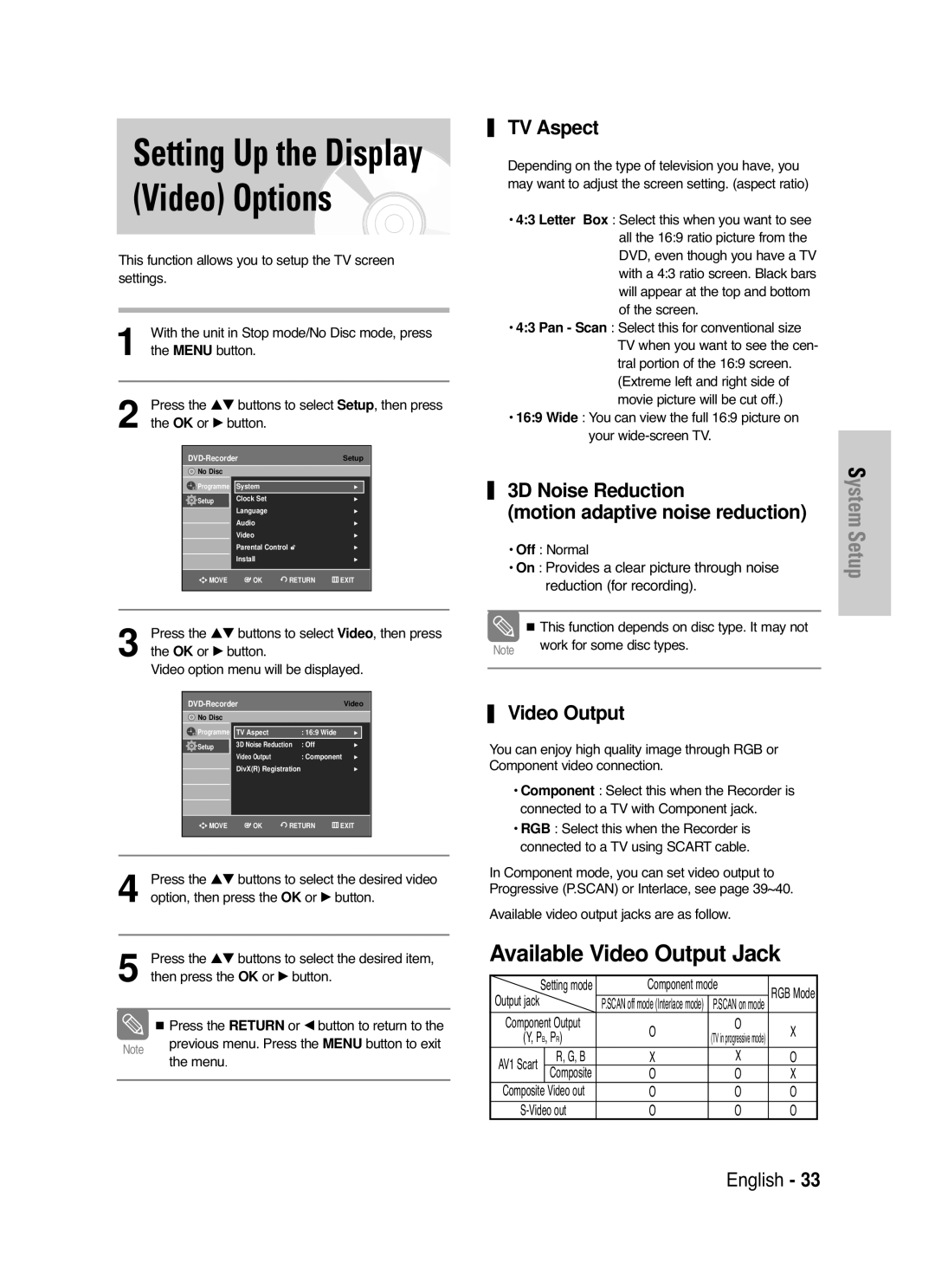Setting Up the Display (Video) Options
This function allows you to setup the TV screen settings.
| With the unit in Stop mode/No Disc mode, press | |||||
1 the MENU button. |
|
|
| |||
|
|
|
|
| ||
| Press the …† buttons to select Setup, then press | |||||
2 the OK or √ button. |
|
|
| |||
|
|
| Setup |
| ||
|
| No Disc |
|
|
|
|
|
| Programme | System |
| √ |
|
|
| Setup | Clock Set |
| √ |
|
|
|
| Language |
| √ |
|
|
|
| Audio |
| √ |
|
|
|
| Video |
| √ |
|
|
|
| Parental Control |
| √ |
|
|
|
| Install |
| √ |
|
|
|
|
|
|
|
|
|
| MOVE | OK | RETURN | EXIT |
|
|
|
|
|
|
|
|
|
|
|
|
|
|
|
Press the …† buttons to select Video, then press | ||||||||
3 the OK or √ button. |
|
|
|
|
| |||
Video option menu will be displayed. | ||||||||
|
|
|
|
|
|
| ||
|
|
| Video |
| ||||
| No Disc |
|
|
|
|
|
| |
| Programme |
|
|
|
|
| ||
| TV Aspect |
| : 16:9 Wide | √ |
|
| ||
| Setup |
| 3D Noise Reduction | : Off | √ |
| ||
|
|
|
|
|
|
|
| |
|
|
| Video Output |
| : Component √ |
| ||
|
|
| DivX(R) Registration |
| √ |
| ||
| MOVE | OK | RETURN | EXIT |
| |||
|
|
|
|
|
|
|
|
|
|
|
|
|
|
|
|
|
|
4 Press the …† buttons to select the desired video option, then press the OK or √ button.
5 Press the …† buttons to select the desired item, then press the OK or √ button.
Press the RETURN or œ button to return to the
Note previous menu. Press the MENU button to exit the menu.
TV Aspect
Depending on the type of television you have, you may want to adjust the screen setting. (aspect ratio)
•4:3 Letter Box : Select this when you want to see all the 16:9 ratio picture from the DVD, even though you have a TV with a 4:3 ratio screen. Black bars will appear at the top and bottom of the screen.
•4:3 Pan - Scan : Select this for conventional size TV when you want to see the cen- tral portion of the 16:9 screen. (Extreme left and right side of movie picture will be cut off.)
•16:9 Wide : You can view the full 16:9 picture on your
3D Noise Reduction
(motion adaptive noise reduction)
•Off : Normal
•On : Provides a clear picture through noise reduction (for recording).
| This function depends on disc type. It may not |
Note | work for some disc types. |
|
Video Output
You can enjoy high quality image through RGB or Component video connection.
•Component : Select this when the Recorder is connected to a TV with Component jack.
•RGB : Select this when the Recorder is connected to a TV using SCART cable.
In Component mode, you can set video output to Progressive (P.SCAN) or Interlace, see page 39~40.
Available video output jacks are as follow.
Available Video Output Jack
Output jack | Setting mode | Component mode | RGB Mode | ||
| P.SCAN off mode (Interlace mode) | P.SCAN on mode | |||
|
| ||||
Component Output | O | O | X | ||
(Y, PB, PR) | (TVinprogressivemode) | ||||
|
| ||||
AV1 Scart | R, G, B | X | X | O | |
Composite | O | O | X | ||
Composite Video out | O | O | O | ||
O | O | O | |||
English - 33
System Setup