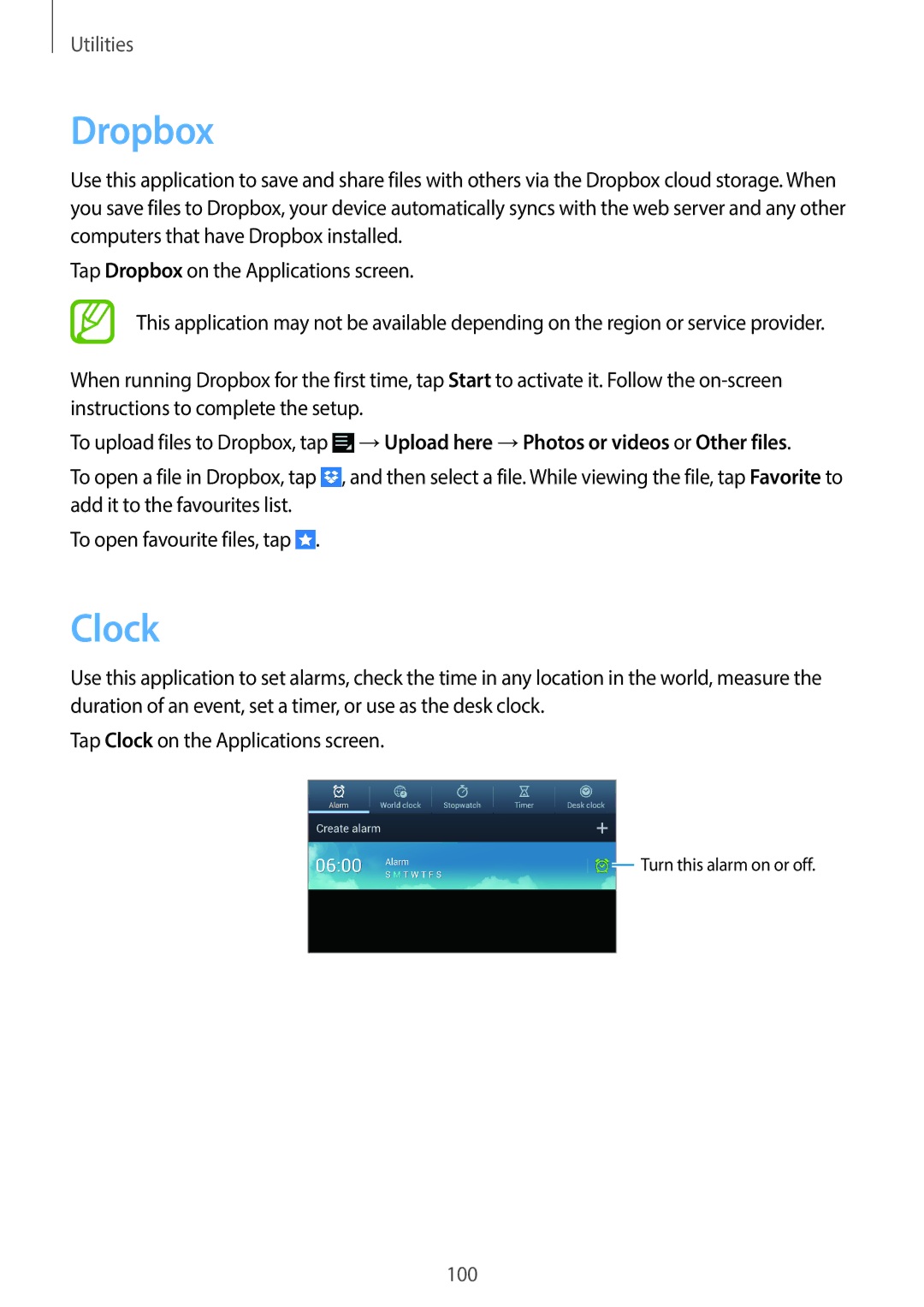Utilities
Dropbox
Use this application to save and share files with others via the Dropbox cloud storage. When you save files to Dropbox, your device automatically syncs with the web server and any other computers that have Dropbox installed.
Tap Dropbox on the Applications screen.
This application may not be available depending on the region or service provider.
When running Dropbox for the first time, tap Start to activate it. Follow the
To upload files to Dropbox, tap ![]() →Upload here →Photos or videos or Other files.
→Upload here →Photos or videos or Other files.
To open a file in Dropbox, tap ![]() , and then select a file. While viewing the file, tap Favorite to add it to the favourites list.
, and then select a file. While viewing the file, tap Favorite to add it to the favourites list.
To open favourite files, tap ![]() .
.
Clock
Use this application to set alarms, check the time in any location in the world, measure the duration of an event, set a timer, or use as the desk clock.
Tap Clock on the Applications screen.
![]() Turn this alarm on or off.
Turn this alarm on or off.
100