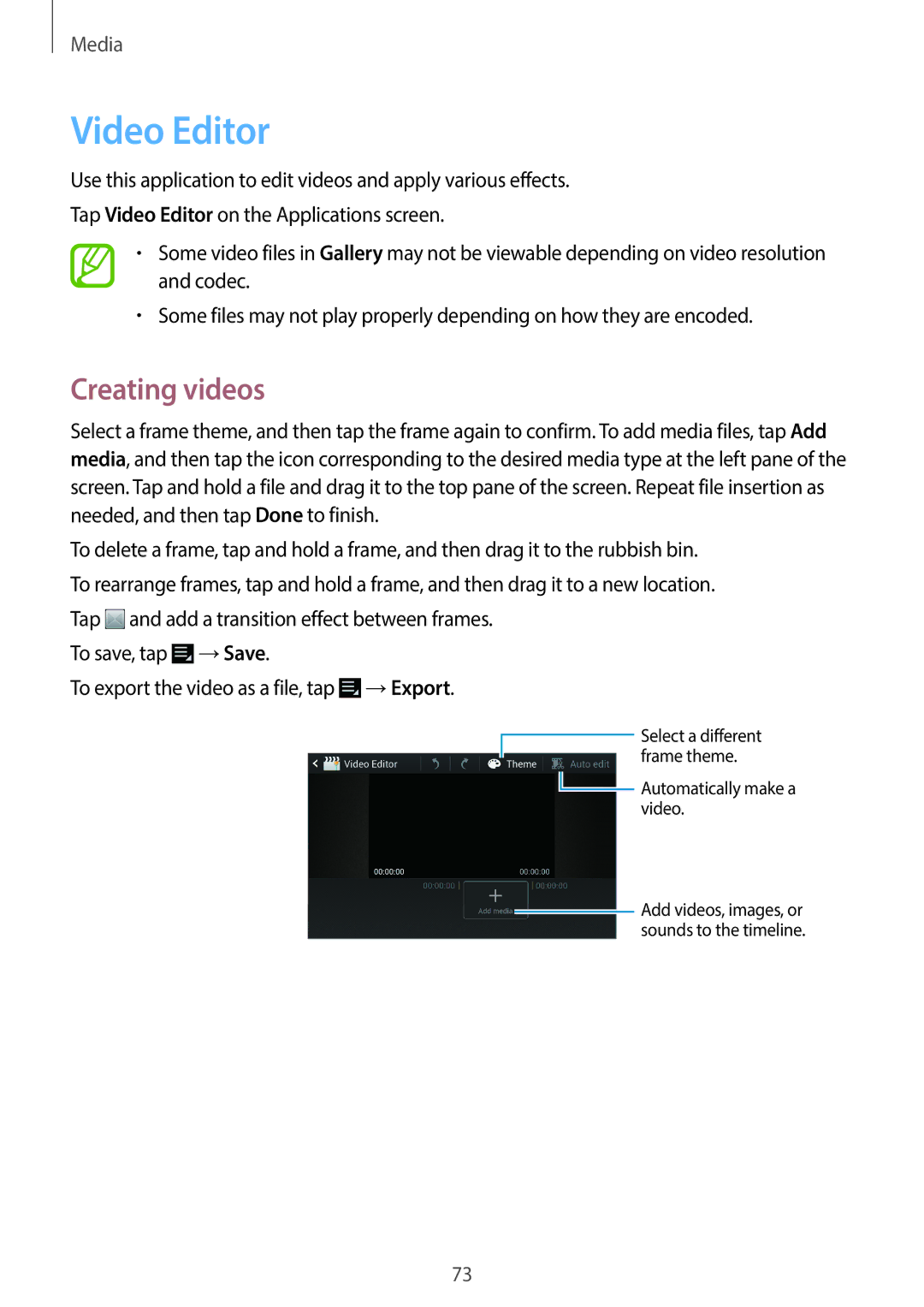Media
Video Editor
Use this application to edit videos and apply various effects.
Tap Video Editor on the Applications screen.
•Some video files in Gallery may not be viewable depending on video resolution and codec.
•Some files may not play properly depending on how they are encoded.
Creating videos
Select a frame theme, and then tap the frame again to confirm. To add media files, tap Add media, and then tap the icon corresponding to the desired media type at the left pane of the screen. Tap and hold a file and drag it to the top pane of the screen. Repeat file insertion as needed, and then tap Done to finish.
To delete a frame, tap and hold a frame, and then drag it to the rubbish bin. To rearrange frames, tap and hold a frame, and then drag it to a new location. Tap ![]() and add a transition effect between frames.
and add a transition effect between frames.
To save, tap ![]() →Save.
→Save.
To export the video as a file, tap ![]() →Export.
→Export.
Select a different frame theme.
![]() Automatically make a video.
Automatically make a video.
![]() Add videos, images, or sounds to the timeline.
Add videos, images, or sounds to the timeline.
73