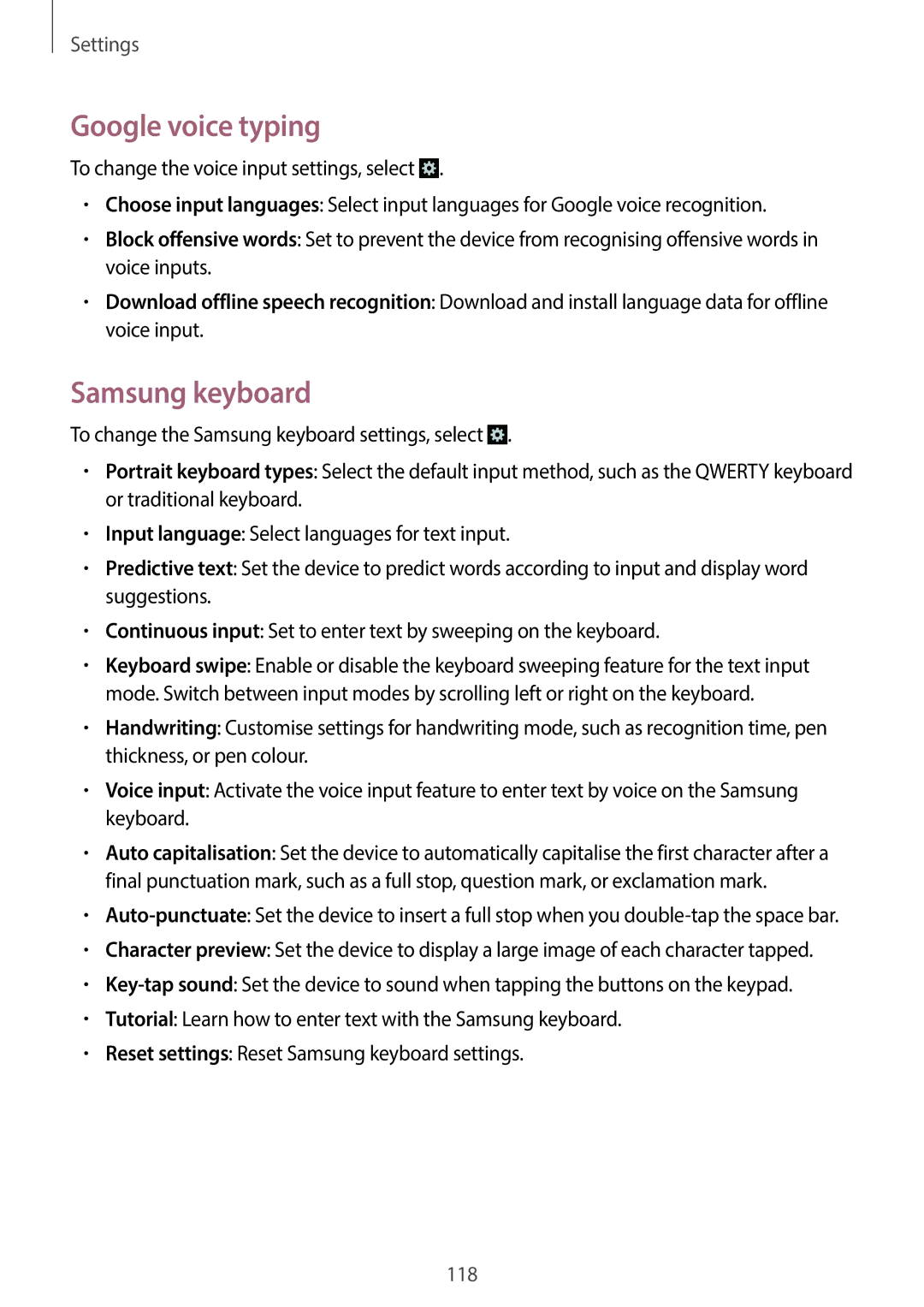Settings
Google voice typing
To change the voice input settings, select ![]() .
.
•Choose input languages: Select input languages for Google voice recognition.
•Block offensive words: Set to prevent the device from recognising offensive words in voice inputs.
•Download offline speech recognition: Download and install language data for offline voice input.
Samsung keyboard
To change the Samsung keyboard settings, select ![]() .
.
•Portrait keyboard types: Select the default input method, such as the QWERTY keyboard or traditional keyboard.
•Input language: Select languages for text input.
•Predictive text: Set the device to predict words according to input and display word suggestions.
•Continuous input: Set to enter text by sweeping on the keyboard.
•Keyboard swipe: Enable or disable the keyboard sweeping feature for the text input mode. Switch between input modes by scrolling left or right on the keyboard.
•Handwriting: Customise settings for handwriting mode, such as recognition time, pen thickness, or pen colour.
•Voice input: Activate the voice input feature to enter text by voice on the Samsung keyboard.
•Auto capitalisation: Set the device to automatically capitalise the first character after a final punctuation mark, such as a full stop, question mark, or exclamation mark.
•
•Character preview: Set the device to display a large image of each character tapped.
•
•Tutorial: Learn how to enter text with the Samsung keyboard.
•Reset settings: Reset Samsung keyboard settings.
118