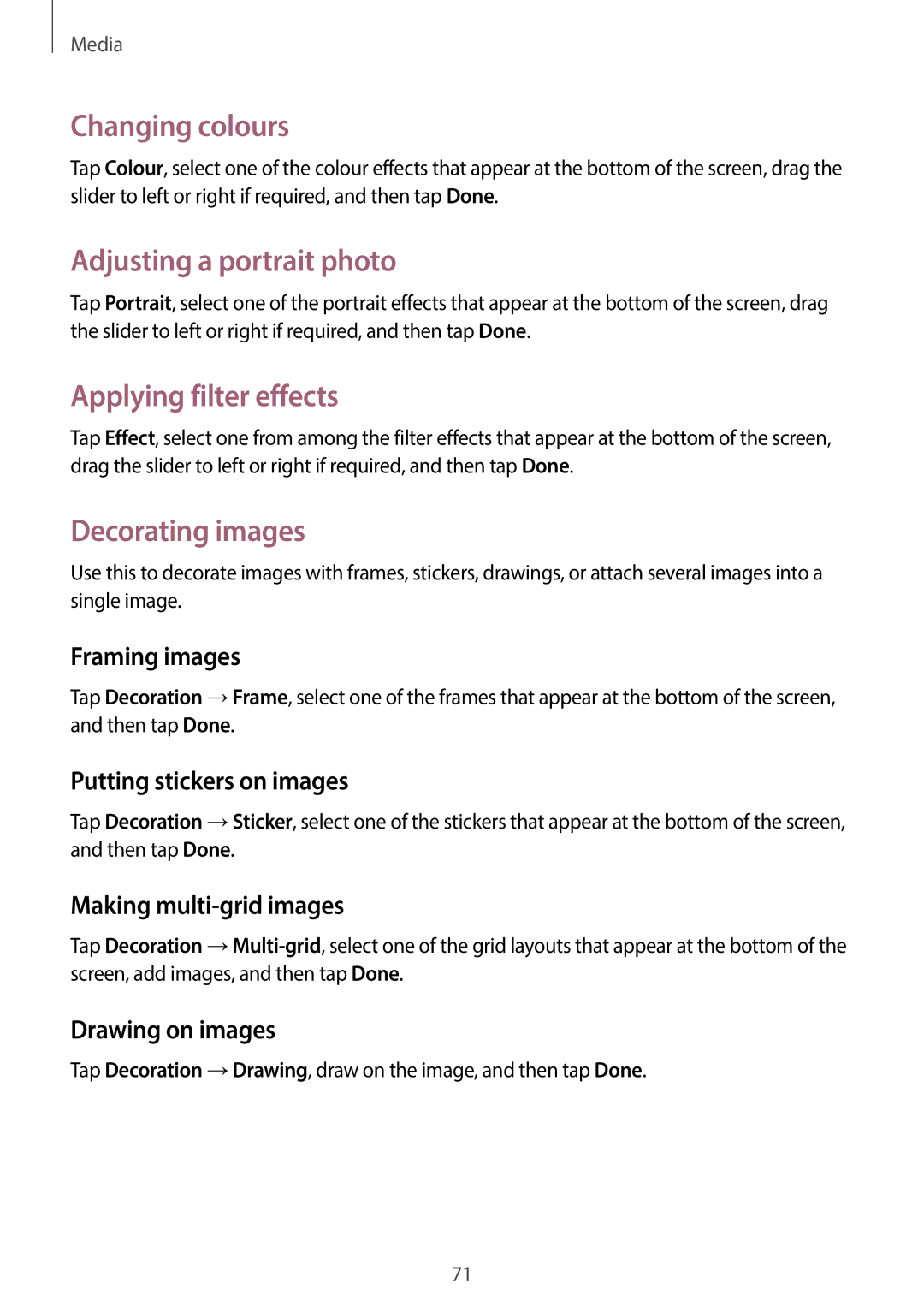Media
Changing colours
Tap Colour, select one of the colour effects that appear at the bottom of the screen, drag the slider to left or right if required, and then tap Done.
Adjusting a portrait photo
Tap Portrait, select one of the portrait effects that appear at the bottom of the screen, drag the slider to left or right if required, and then tap Done.
Applying filter effects
Tap Effect, select one from among the filter effects that appear at the bottom of the screen, drag the slider to left or right if required, and then tap Done.
Decorating images
Use this to decorate images with frames, stickers, drawings, or attach several images into a single image.
Framing images
Tap Decoration →Frame, select one of the frames that appear at the bottom of the screen, and then tap Done.
Putting stickers on images
Tap Decoration →Sticker, select one of the stickers that appear at the bottom of the screen, and then tap Done.
Making multi-grid images
Tap Decoration
Drawing on images
Tap Decoration →Drawing, draw on the image, and then tap Done.
71