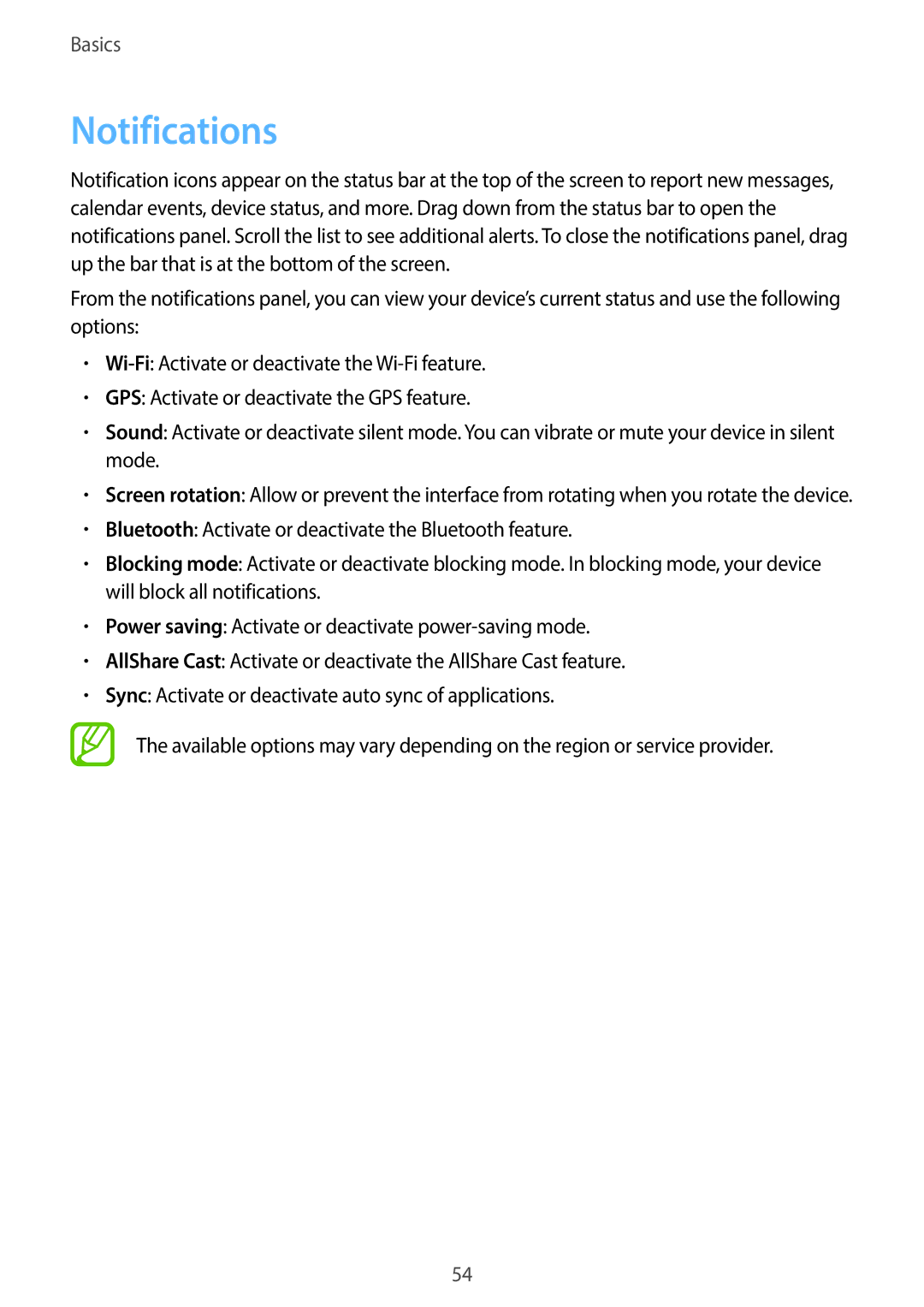Basics
Notifications
Notification icons appear on the status bar at the top of the screen to report new messages, calendar events, device status, and more. Drag down from the status bar to open the notifications panel. Scroll the list to see additional alerts. To close the notifications panel, drag up the bar that is at the bottom of the screen.
From the notifications panel, you can view your device’s current status and use the following options:
•
•GPS: Activate or deactivate the GPS feature.
•Sound: Activate or deactivate silent mode. You can vibrate or mute your device in silent mode.
•Screen rotation: Allow or prevent the interface from rotating when you rotate the device.
•Bluetooth: Activate or deactivate the Bluetooth feature.
•Blocking mode: Activate or deactivate blocking mode. In blocking mode, your device will block all notifications.
•Power saving: Activate or deactivate
•AllShare Cast: Activate or deactivate the AllShare Cast feature.
•Sync: Activate or deactivate auto sync of applications.
The available options may vary depending on the region or service provider.
54