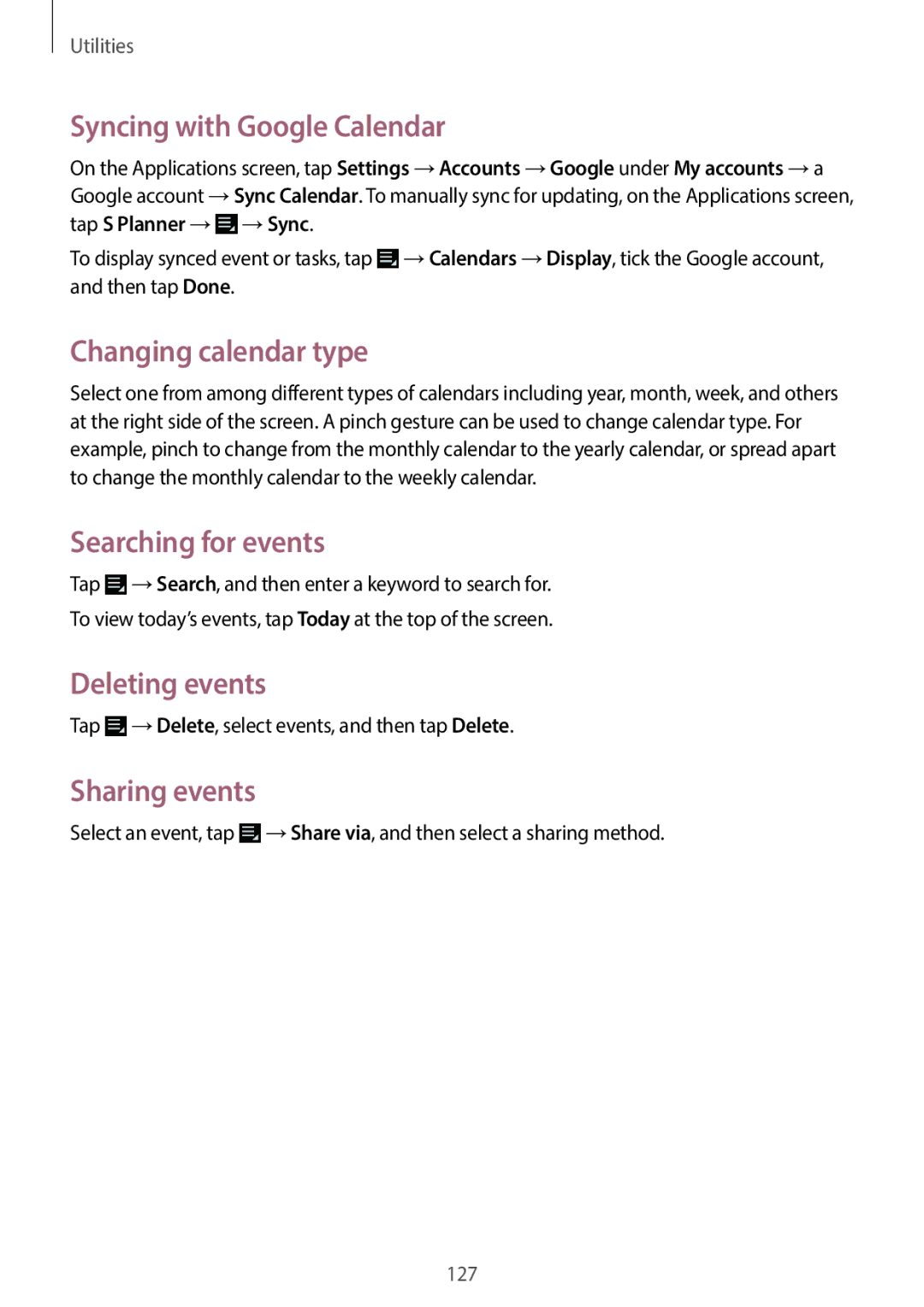Utilities
Syncing with Google Calendar
On the Applications screen, tap Settings →Accounts →Google under My accounts →a Google account →Sync Calendar. To manually sync for updating, on the Applications screen, tap S Planner →![]() →Sync.
→Sync.
To display synced event or tasks, tap ![]() →Calendars →Display, tick the Google account, and then tap Done.
→Calendars →Display, tick the Google account, and then tap Done.
Changing calendar type
Select one from among different types of calendars including year, month, week, and others at the right side of the screen. A pinch gesture can be used to change calendar type. For example, pinch to change from the monthly calendar to the yearly calendar, or spread apart to change the monthly calendar to the weekly calendar.
Searching for events
Tap ![]() →Search, and then enter a keyword to search for.
→Search, and then enter a keyword to search for.
To view today’s events, tap Today at the top of the screen.
Deleting events
Tap ![]() →Delete, select events, and then tap Delete.
→Delete, select events, and then tap Delete.
Sharing events
Select an event, tap ![]() →Share via, and then select a sharing method.
→Share via, and then select a sharing method.
127