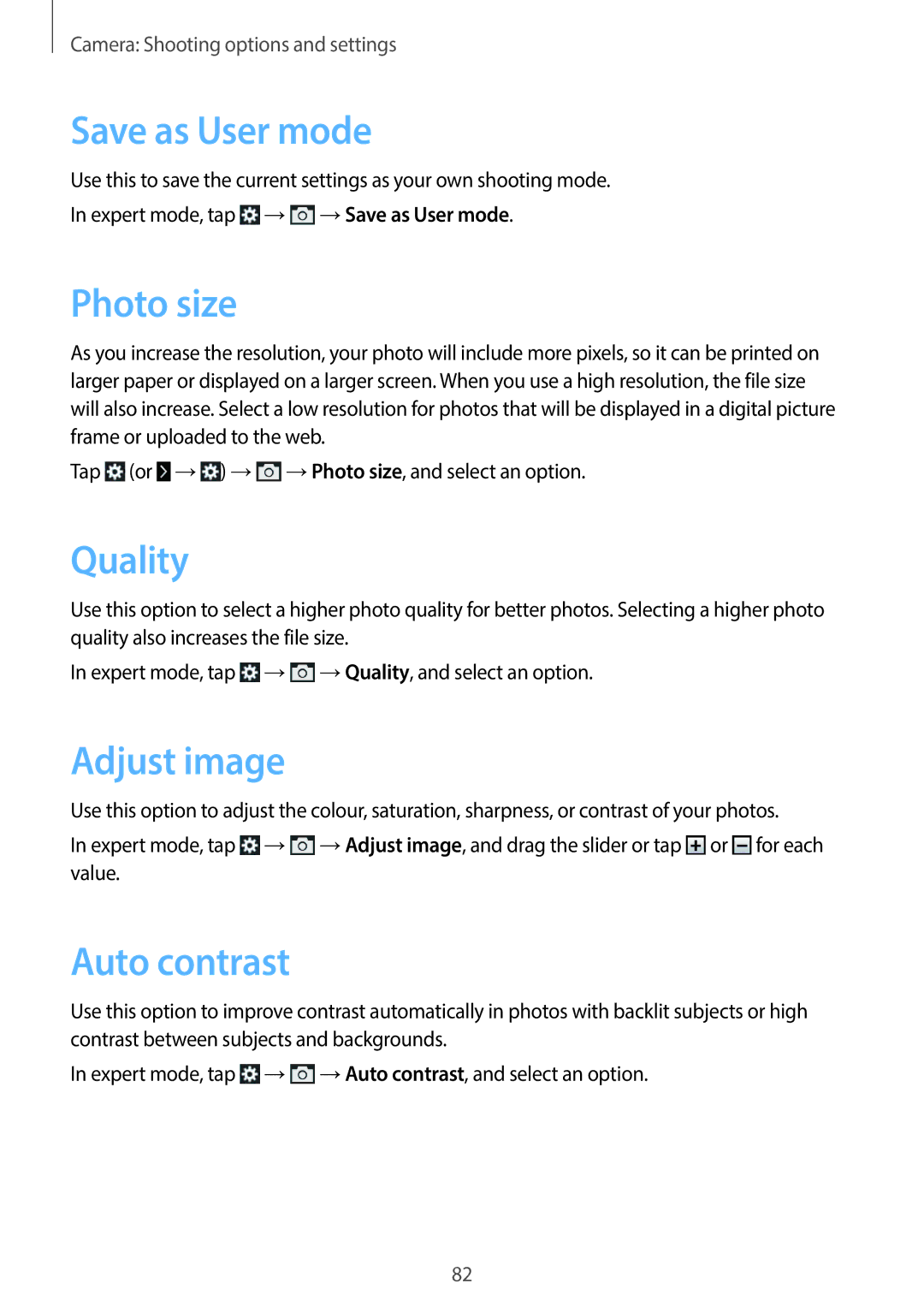Camera: Shooting options and settings
Save as User mode
Use this to save the current settings as your own shooting mode.
In expert mode, tap ![]() →
→![]() →Save as User mode.
→Save as User mode.
Photo size
As you increase the resolution, your photo will include more pixels, so it can be printed on larger paper or displayed on a larger screen. When you use a high resolution, the file size will also increase. Select a low resolution for photos that will be displayed in a digital picture frame or uploaded to the web.
Tap ![]() (or
(or ![]() →
→![]() ) →
) →![]() →Photo size, and select an option.
→Photo size, and select an option.
Quality
Use this option to select a higher photo quality for better photos. Selecting a higher photo quality also increases the file size.
In expert mode, tap ![]() →
→![]() →Quality, and select an option.
→Quality, and select an option.
Adjust image
Use this option to adjust the colour, saturation, sharpness, or contrast of your photos.
In expert mode, tap ![]() →
→![]() →Adjust image, and drag the slider or tap
→Adjust image, and drag the slider or tap ![]() or
or ![]() for each value.
for each value.
Auto contrast
Use this option to improve contrast automatically in photos with backlit subjects or high contrast between subjects and backgrounds.
In expert mode, tap ![]() →
→![]() →Auto contrast, and select an option.
→Auto contrast, and select an option.
82