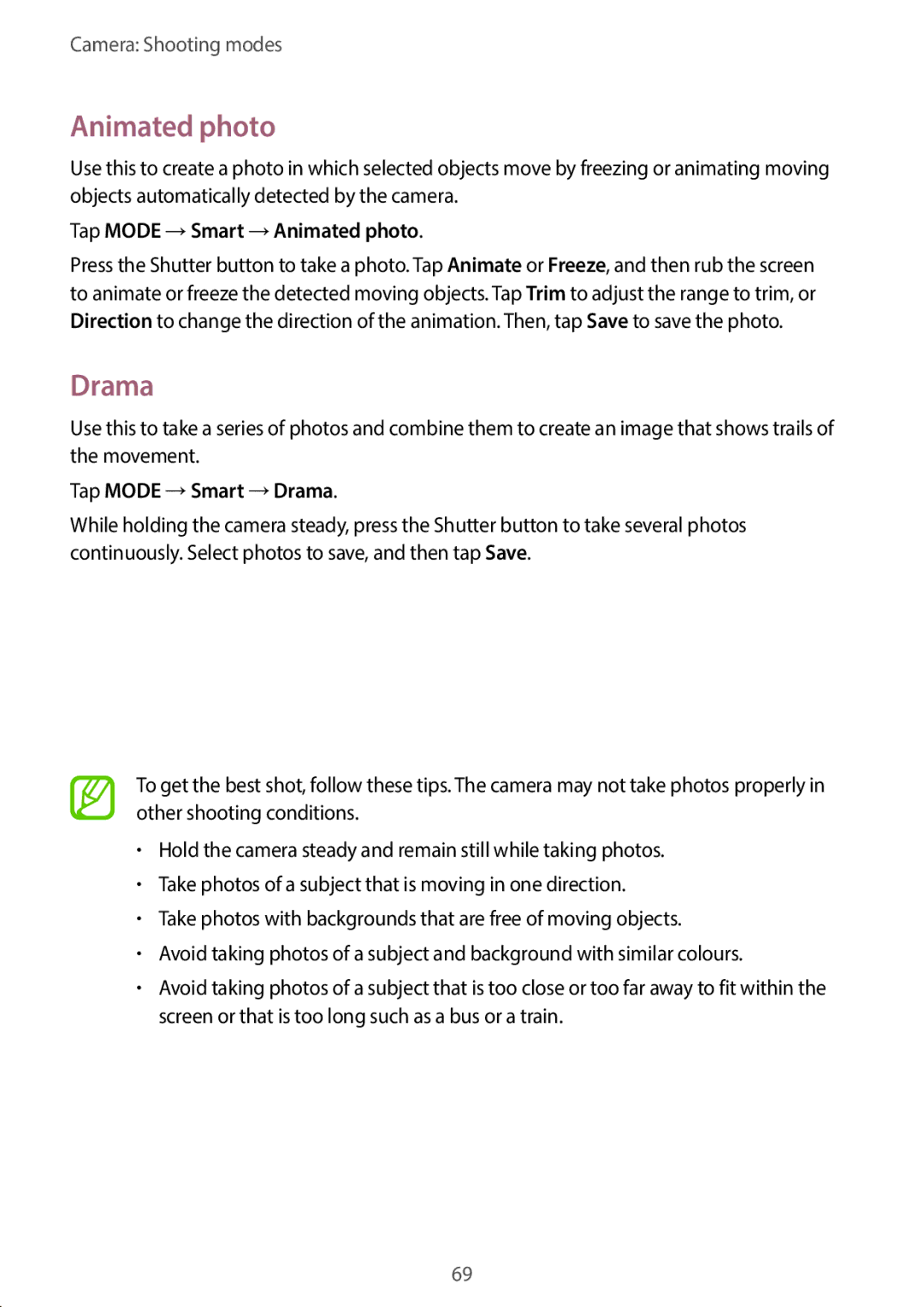Camera: Shooting modes
Animated photo
Use this to create a photo in which selected objects move by freezing or animating moving objects automatically detected by the camera.
Tap MODE →Smart →Animated photo.
Press the Shutter button to take a photo. Tap Animate or Freeze, and then rub the screen to animate or freeze the detected moving objects. Tap Trim to adjust the range to trim, or Direction to change the direction of the animation. Then, tap Save to save the photo.
Drama
Use this to take a series of photos and combine them to create an image that shows trails of the movement.
Tap MODE →Smart →Drama.
While holding the camera steady, press the Shutter button to take several photos continuously. Select photos to save, and then tap Save.
To get the best shot, follow these tips. The camera may not take photos properly in other shooting conditions.
•Hold the camera steady and remain still while taking photos.
•Take photos of a subject that is moving in one direction.
•Take photos with backgrounds that are free of moving objects.
•Avoid taking photos of a subject and background with similar colours.
•Avoid taking photos of a subject that is too close or too far away to fit within the screen or that is too long such as a bus or a train.
69