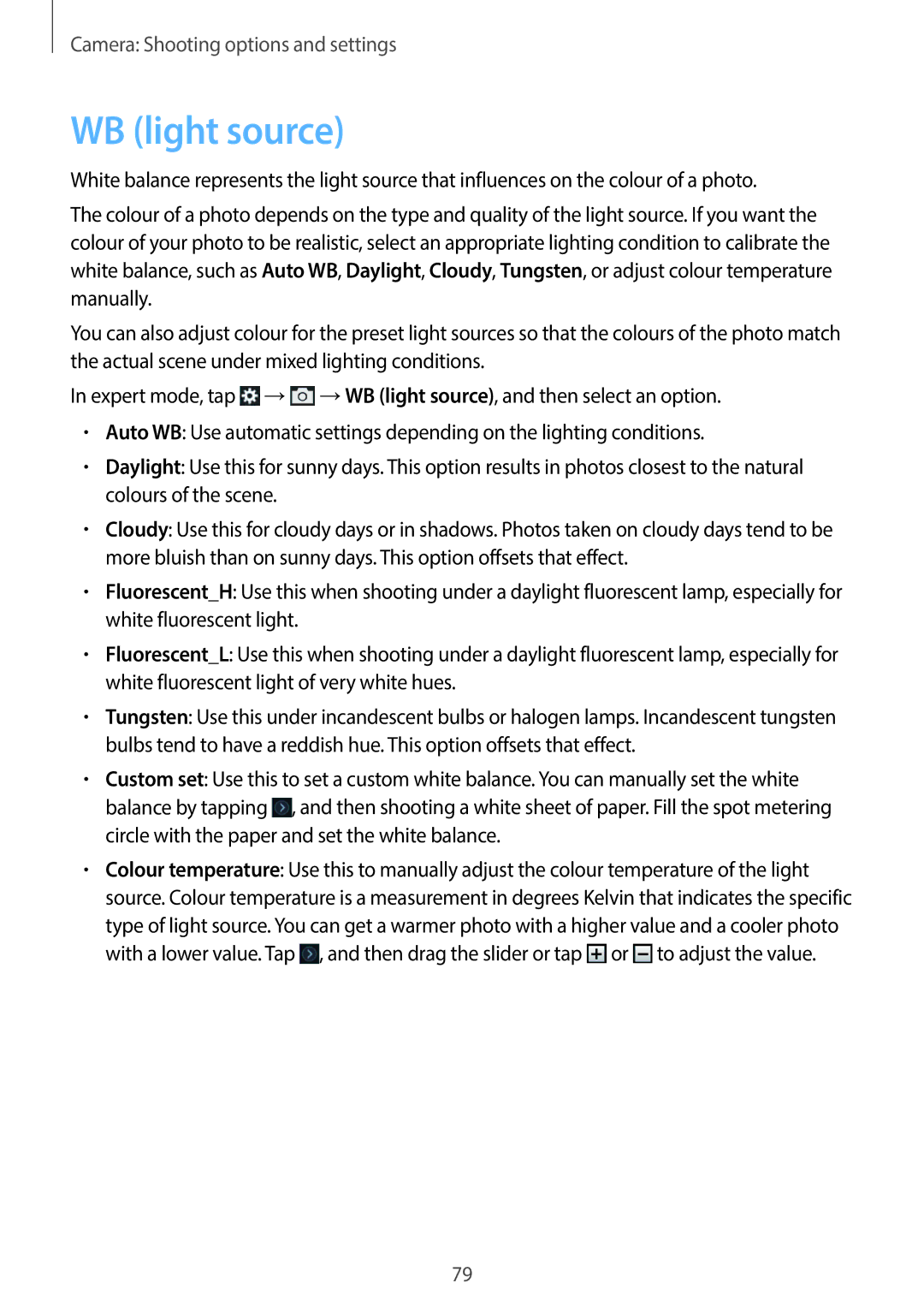Camera: Shooting options and settings
WB (light source)
White balance represents the light source that influences on the colour of a photo.
The colour of a photo depends on the type and quality of the light source. If you want the colour of your photo to be realistic, select an appropriate lighting condition to calibrate the white balance, such as Auto WB, Daylight, Cloudy, Tungsten, or adjust colour temperature manually.
You can also adjust colour for the preset light sources so that the colours of the photo match the actual scene under mixed lighting conditions.
In expert mode, tap ![]() →
→![]() →WB (light source), and then select an option.
→WB (light source), and then select an option.
•Auto WB: Use automatic settings depending on the lighting conditions.
•Daylight: Use this for sunny days. This option results in photos closest to the natural colours of the scene.
•Cloudy: Use this for cloudy days or in shadows. Photos taken on cloudy days tend to be more bluish than on sunny days. This option offsets that effect.
•Fluorescent_H: Use this when shooting under a daylight fluorescent lamp, especially for white fluorescent light.
•Fluorescent_L: Use this when shooting under a daylight fluorescent lamp, especially for white fluorescent light of very white hues.
•Tungsten: Use this under incandescent bulbs or halogen lamps. Incandescent tungsten bulbs tend to have a reddish hue. This option offsets that effect.
•Custom set: Use this to set a custom white balance. You can manually set the white
balance by tapping ![]() , and then shooting a white sheet of paper. Fill the spot metering circle with the paper and set the white balance.
, and then shooting a white sheet of paper. Fill the spot metering circle with the paper and set the white balance.
•Colour temperature: Use this to manually adjust the colour temperature of the light source. Colour temperature is a measurement in degrees Kelvin that indicates the specific type of light source. You can get a warmer photo with a higher value and a cooler photo with a lower value. Tap ![]() , and then drag the slider or tap
, and then drag the slider or tap ![]() or
or ![]() to adjust the value.
to adjust the value.
79