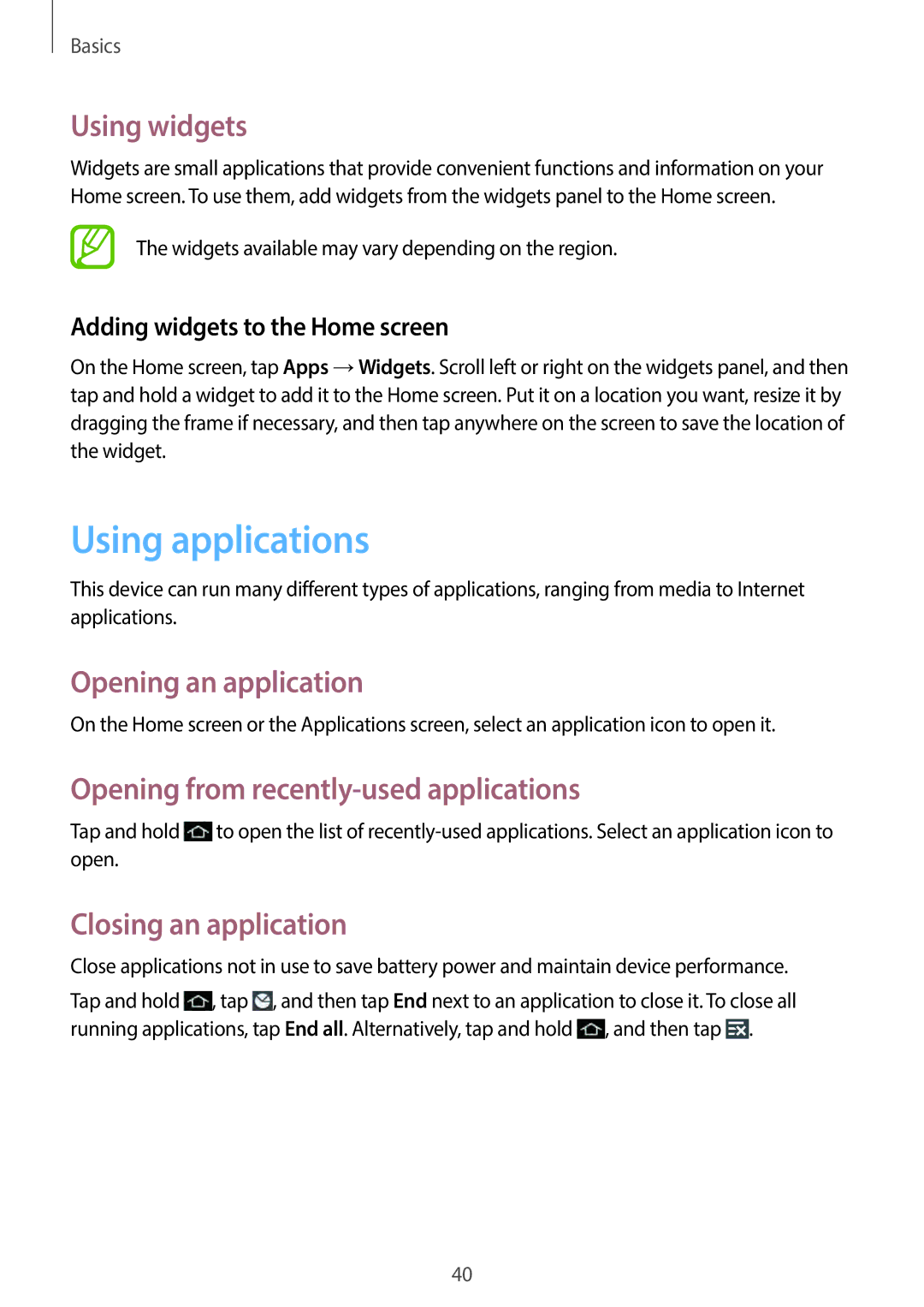Basics
Using widgets
Widgets are small applications that provide convenient functions and information on your Home screen. To use them, add widgets from the widgets panel to the Home screen.
The widgets available may vary depending on the region.
Adding widgets to the Home screen
On the Home screen, tap Apps →Widgets. Scroll left or right on the widgets panel, and then tap and hold a widget to add it to the Home screen. Put it on a location you want, resize it by dragging the frame if necessary, and then tap anywhere on the screen to save the location of the widget.
Using applications
This device can run many different types of applications, ranging from media to Internet applications.
Opening an application
On the Home screen or the Applications screen, select an application icon to open it.
Opening from recently-used applications
Tap and hold ![]() to open the list of
to open the list of
Closing an application
Close applications not in use to save battery power and maintain device performance.
Tap and hold ![]() , tap
, tap ![]() , and then tap End next to an application to close it. To close all running applications, tap End all. Alternatively, tap and hold
, and then tap End next to an application to close it. To close all running applications, tap End all. Alternatively, tap and hold ![]() , and then tap
, and then tap ![]() .
.
40