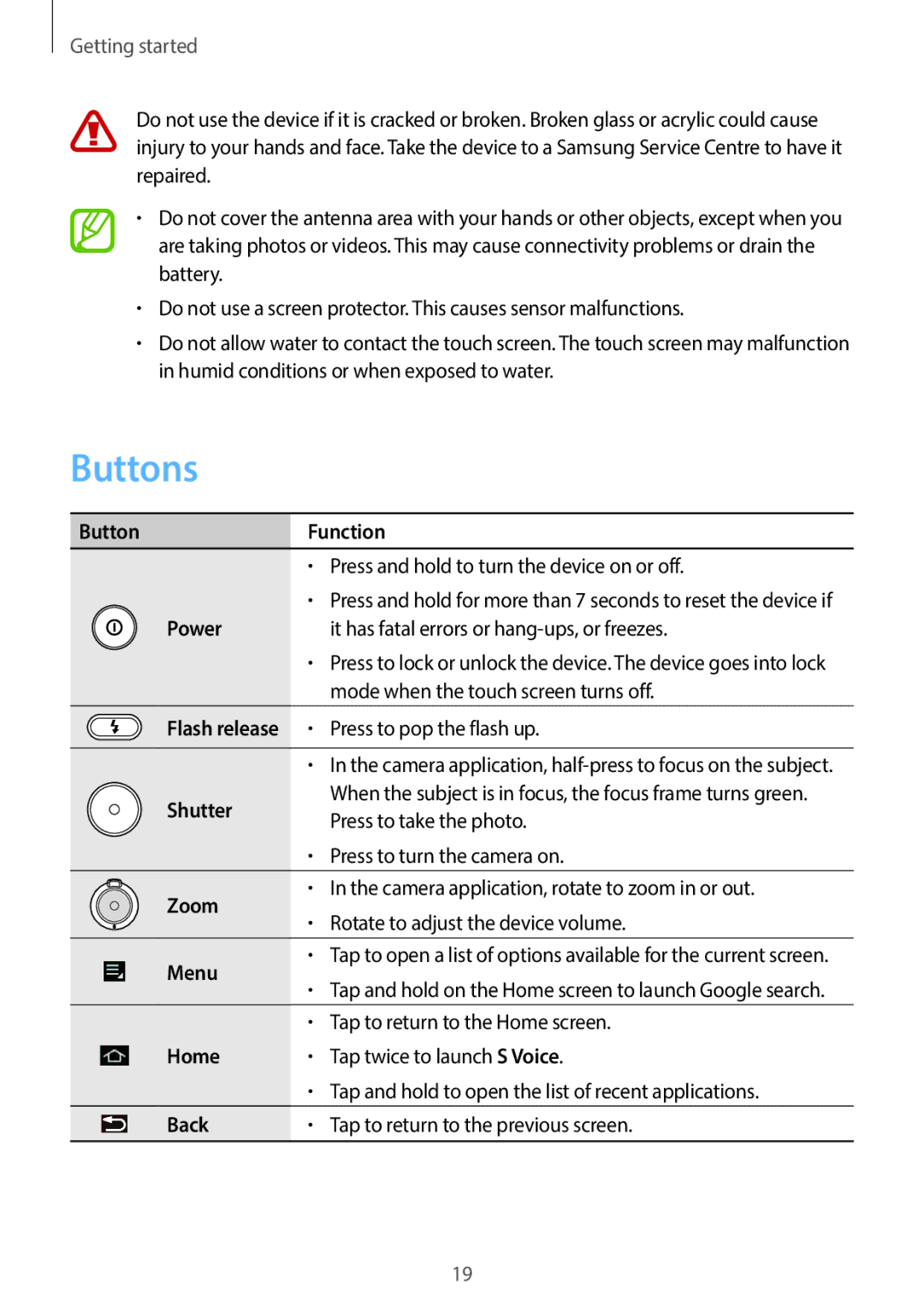Getting started
Do not use the device if it is cracked or broken. Broken glass or acrylic could cause injury to your hands and face. Take the device to a Samsung Service Centre to have it repaired.
•Do not cover the antenna area with your hands or other objects, except when you are taking photos or videos. This may cause connectivity problems or drain the battery.
•Do not use a screen protector. This causes sensor malfunctions.
•Do not allow water to contact the touch screen. The touch screen may malfunction in humid conditions or when exposed to water.
Buttons
Button | Function | ||
| • | Press and hold to turn the device on or off. | |
| • | Press and hold for more than 7 seconds to reset the device if | |
Power |
| it has fatal errors or | |
| • | Press to lock or unlock the device. The device goes into lock | |
|
| mode when the touch screen turns off. | |
Flash release | • | Press to pop the flash up. | |
|
|
| |
| • | In the camera application, | |
Shutter |
| When the subject is in focus, the focus frame turns green. | |
| Press to take the photo. | ||
|
| ||
| • | Press to turn the camera on. | |
|
|
| |
Zoom | • | In the camera application, rotate to zoom in or out. | |
• | Rotate to adjust the device volume. | ||
| |||
|
|
| |
Menu | • | Tap to open a list of options available for the current screen. | |
• | Tap and hold on the Home screen to launch Google search. | ||
| |||
|
|
| |
| • | Tap to return to the Home screen. | |
Home | • | Tap twice to launch S Voice. | |
| • | Tap and hold to open the list of recent applications. | |
|
|
| |
Back | • | Tap to return to the previous screen. | |
|
|
| |
19