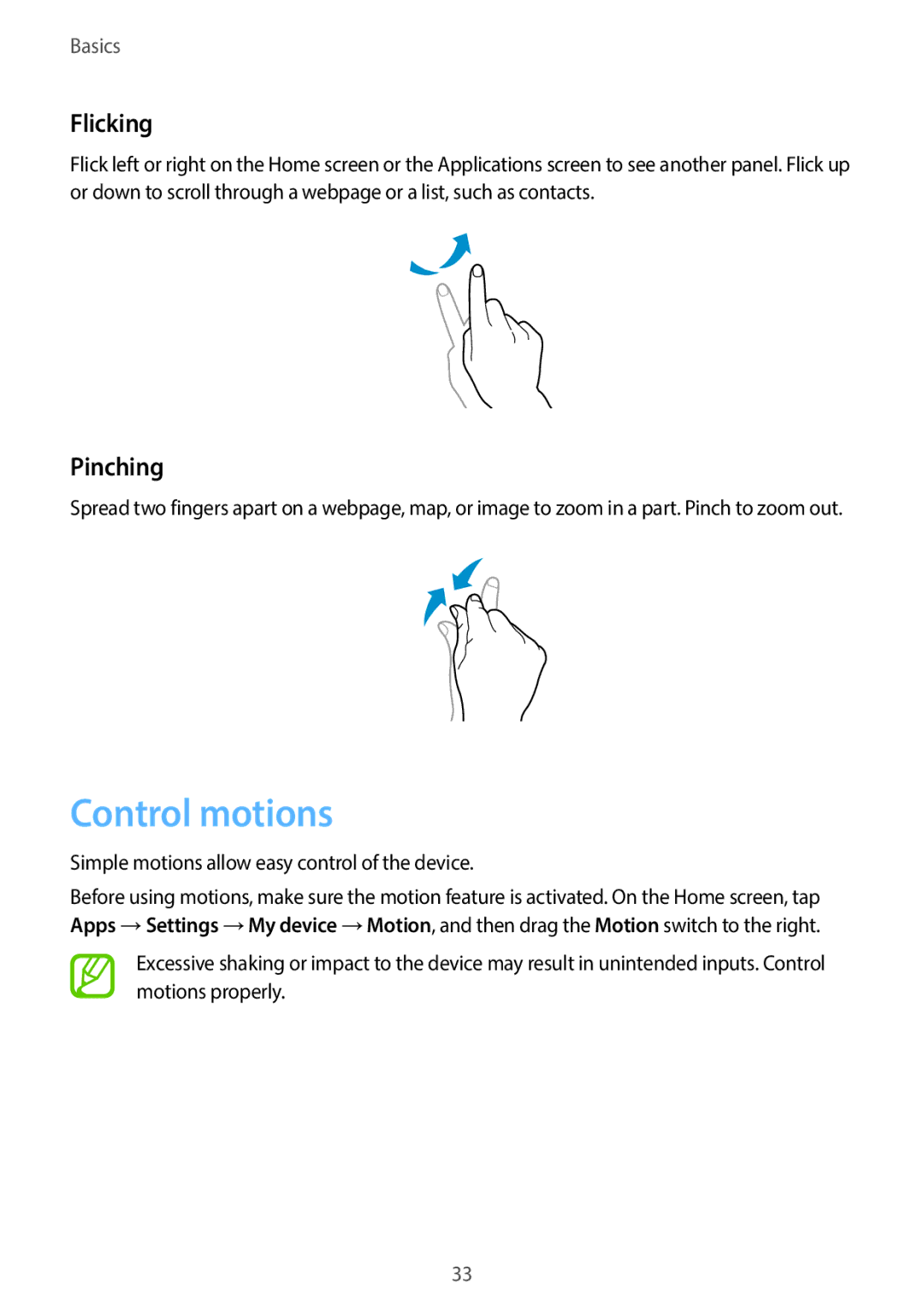Basics
Flicking
Flick left or right on the Home screen or the Applications screen to see another panel. Flick up or down to scroll through a webpage or a list, such as contacts.
Pinching
Spread two fingers apart on a webpage, map, or image to zoom in a part. Pinch to zoom out.
Control motions
Simple motions allow easy control of the device.
Before using motions, make sure the motion feature is activated. On the Home screen, tap Apps →Settings →My device →Motion, and then drag the Motion switch to the right.
Excessive shaking or impact to the device may result in unintended inputs. Control motions properly.
33