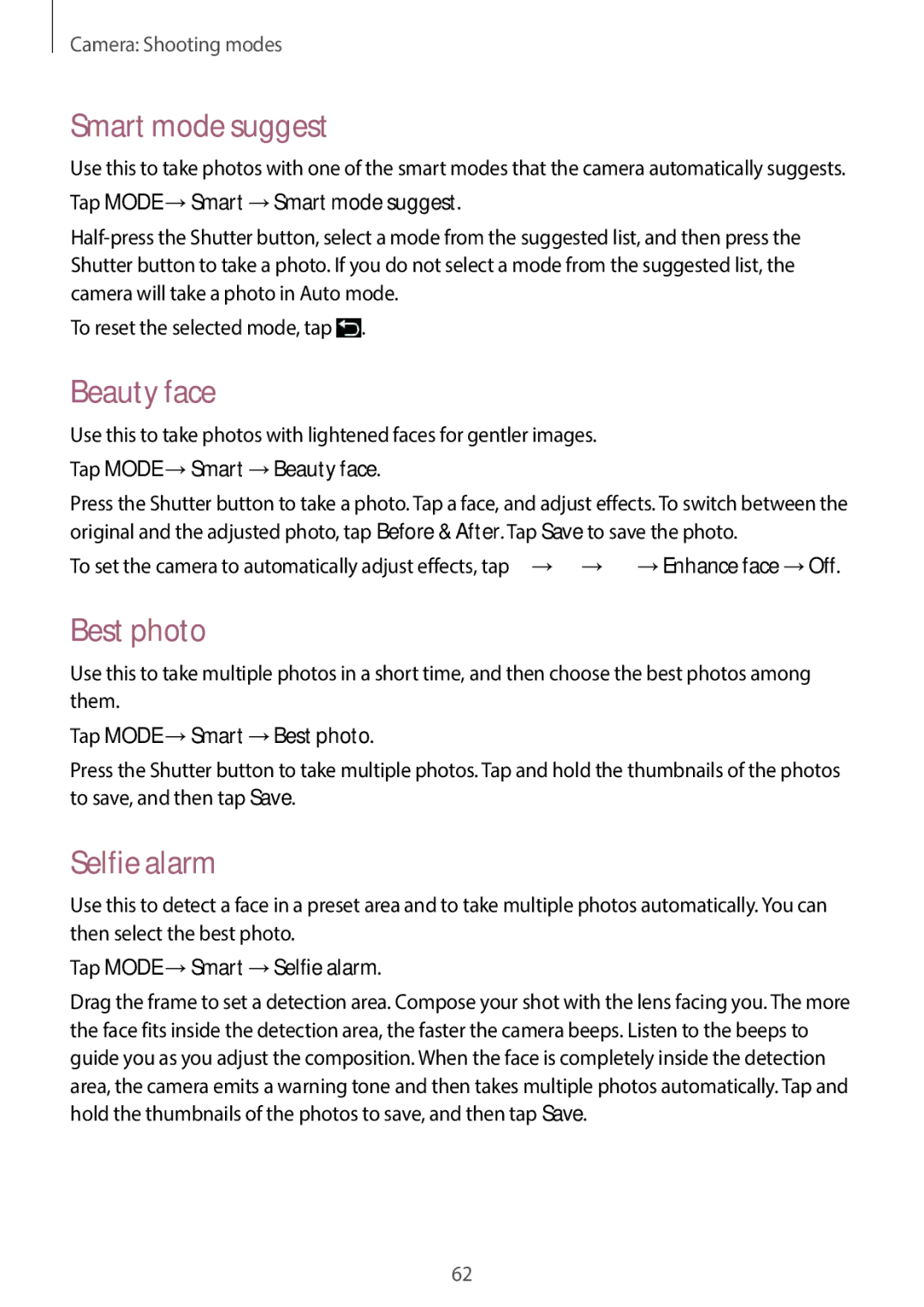Camera: Shooting modes
Smart mode suggest
Use this to take photos with one of the smart modes that the camera automatically suggests.
Tap MODE →Smart →Smart mode suggest.
To reset the selected mode, tap ![]() .
.
Beauty face
Use this to take photos with lightened faces for gentler images.
Tap MODE →Smart →Beauty face.
Press the Shutter button to take a photo. Tap a face, and adjust effects. To switch between the original and the adjusted photo, tap Before & After. Tap Save to save the photo.
To set the camera to automatically adjust effects, tap ![]() →
→![]() →
→![]() →Enhance face →Off.
→Enhance face →Off.
Best photo
Use this to take multiple photos in a short time, and then choose the best photos among them.
Tap MODE →Smart →Best photo.
Press the Shutter button to take multiple photos. Tap and hold the thumbnails of the photos to save, and then tap Save.
Selfie alarm
Use this to detect a face in a preset area and to take multiple photos automatically. You can then select the best photo.
Tap MODE →Smart →Selfie alarm.
Drag the frame to set a detection area. Compose your shot with the lens facing you. The more the face fits inside the detection area, the faster the camera beeps. Listen to the beeps to guide you as you adjust the composition. When the face is completely inside the detection area, the camera emits a warning tone and then takes multiple photos automatically. Tap and hold the thumbnails of the photos to save, and then tap Save.
62