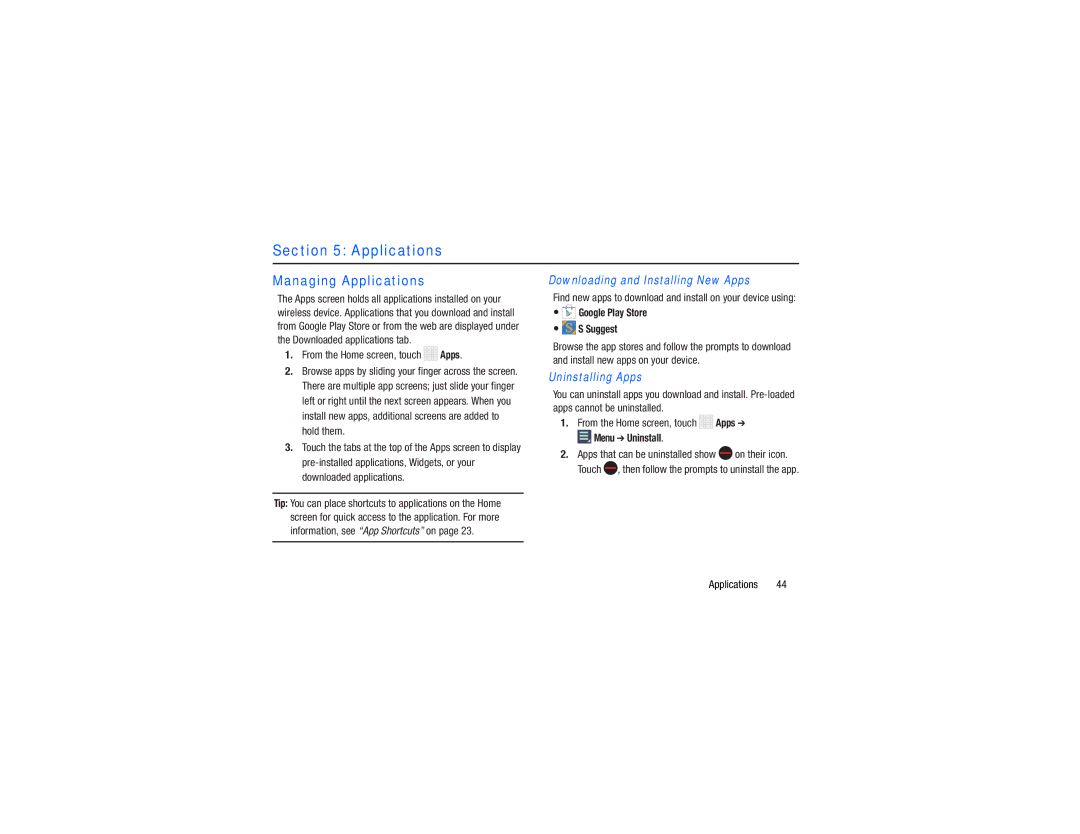Section 5: Applications
Managing Applications
The Apps screen holds all applications installed on your wireless device. Applications that you download and install from Google Play Store or from the web are displayed under the Downloaded applications tab.
1.From the Home screen, touch 


 Apps.
Apps.
2.Browse apps by sliding your finger across the screen. There are multiple app screens; just slide your finger left or right until the next screen appears. When you install new apps, additional screens are added to hold them.
3.Touch the tabs at the top of the Apps screen to display
Tip: You can place shortcuts to applications on the Home screen for quick access to the application. For more information, see “App Shortcuts” on page 23.
Downloading and Installing New Apps
Find new apps to download and install on your device using:
• Google Play Store
Google Play Store
•
 S Suggest
S Suggest
Browse the app stores and follow the prompts to download and install new apps on your device.
Uninstalling Apps
You can uninstall apps you download and install.
1.From the Home screen, touch 


 Apps ➔
Apps ➔
 Menu ➔ Uninstall.
Menu ➔ Uninstall.
2.Apps that can be uninstalled show ![]() on their icon. Touch
on their icon. Touch ![]() , then follow the prompts to uninstall the app.
, then follow the prompts to uninstall the app.