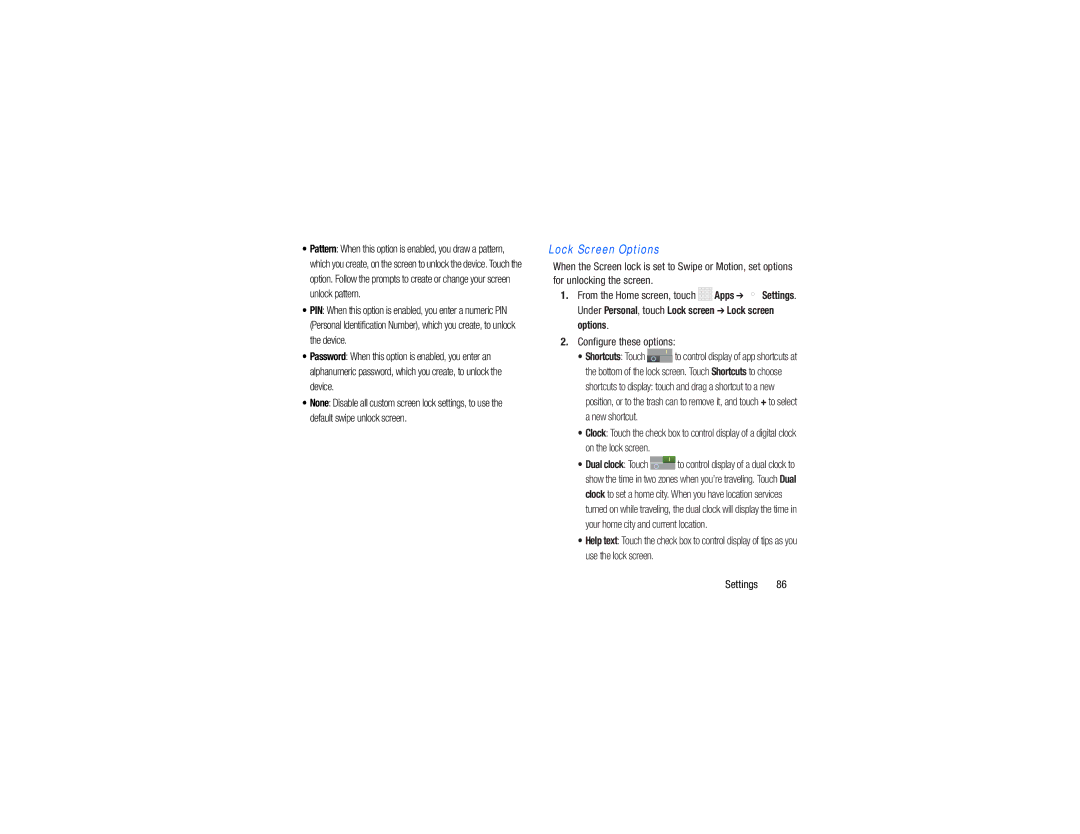•Pattern: When this option is enabled, you draw a pattern, which you create, on the screen to unlock the device. Touch the option. Follow the prompts to create or change your screen unlock pattern.
•PIN: When this option is enabled, you enter a numeric PIN (Personal Identification Number), which you create, to unlock the device.
•Password: When this option is enabled, you enter an alphanumeric password, which you create, to unlock the device.
•None: Disable all custom screen lock settings, to use the default swipe unlock screen.
Lock Screen Options
When the Screen lock is set to Swipe or Motion, set options for unlocking the screen.
1.From the Home screen, touch ![]()
![]()
![]()
![]() Apps ➔
Apps ➔ ![]() Settings. Under Personal, touch Lock screen ➔ Lock screen options.
Settings. Under Personal, touch Lock screen ➔ Lock screen options.
2.Configure these options:
•Shortcuts: Touch ![]() to control display of app shortcuts at the bottom of the lock screen. Touch Shortcuts to choose shortcuts to display: touch and drag a shortcut to a new position, or to the trash can to remove it, and touch + to select a new shortcut.
to control display of app shortcuts at the bottom of the lock screen. Touch Shortcuts to choose shortcuts to display: touch and drag a shortcut to a new position, or to the trash can to remove it, and touch + to select a new shortcut.
•Clock: Touch the check box to control display of a digital clock on the lock screen.
•Dual clock: Touch ![]() to control display of a dual clock to show the time in two zones when you’re traveling. Touch Dual clock to set a home city. When you have location services turned on while traveling, the dual clock will display the time in your home city and current location.
to control display of a dual clock to show the time in two zones when you’re traveling. Touch Dual clock to set a home city. When you have location services turned on while traveling, the dual clock will display the time in your home city and current location.
•Help text: Touch the check box to control display of tips as you use the lock screen.
Settings 86