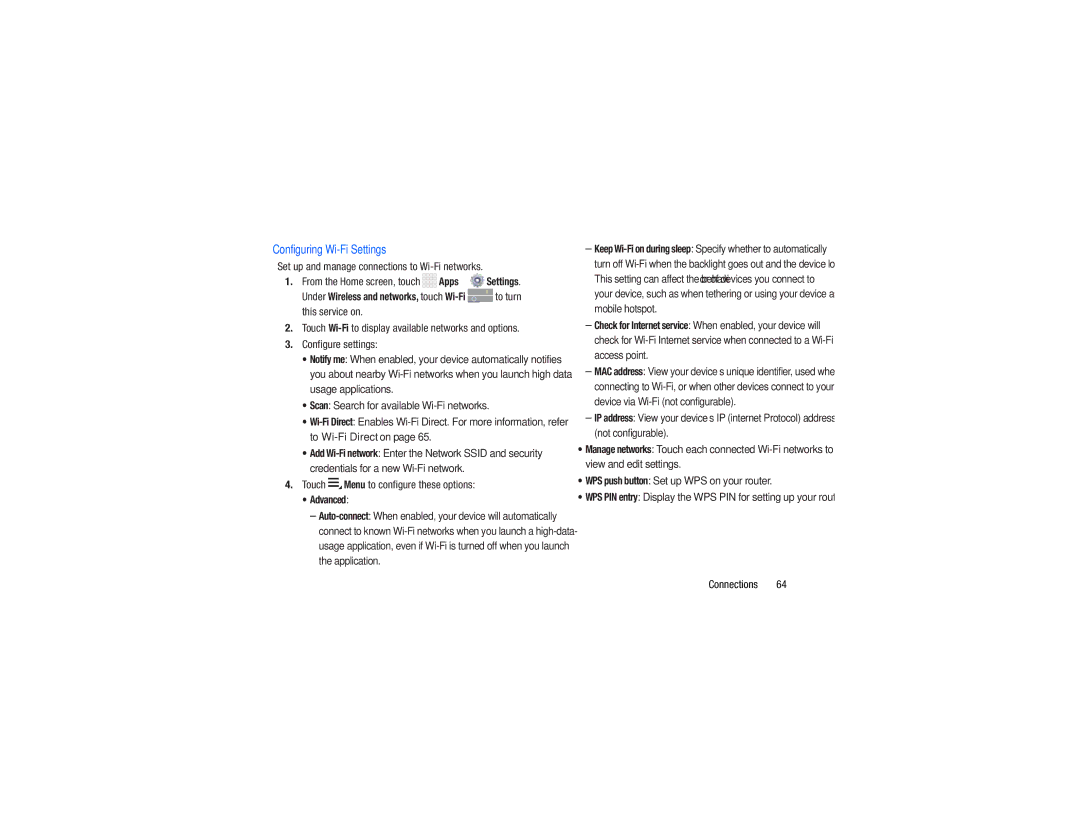Configuring Wi-Fi Settings
Set up and manage connections to
1.From the Home screen, touch ![]()
![]()
![]()
![]() Apps ➔
Apps ➔ ![]() Settings.
Settings.
Under Wireless and networks, touch ![]() to turn this service on.
to turn this service on.
2.Touch
3.Configure settings:
•Notify me: When enabled, your device automatically notifies you about nearby
•Scan: Search for available Wi-Fi networks.
•
•Add
4.Touch  Menu to configure these options:
Menu to configure these options:
•Advanced:
–
–Keep
–Check for Internet service: When enabled, your device will check for
–MAC address: View your device’s unique identifier, used when connecting to
–IP address: View your device’s IP (internet Protocol) address (not configurable).
•Manage networks: Touch each connected
•WPS push button: Set up WPS on your router.
•WPS PIN entry: Display the WPS PIN for setting up your router.