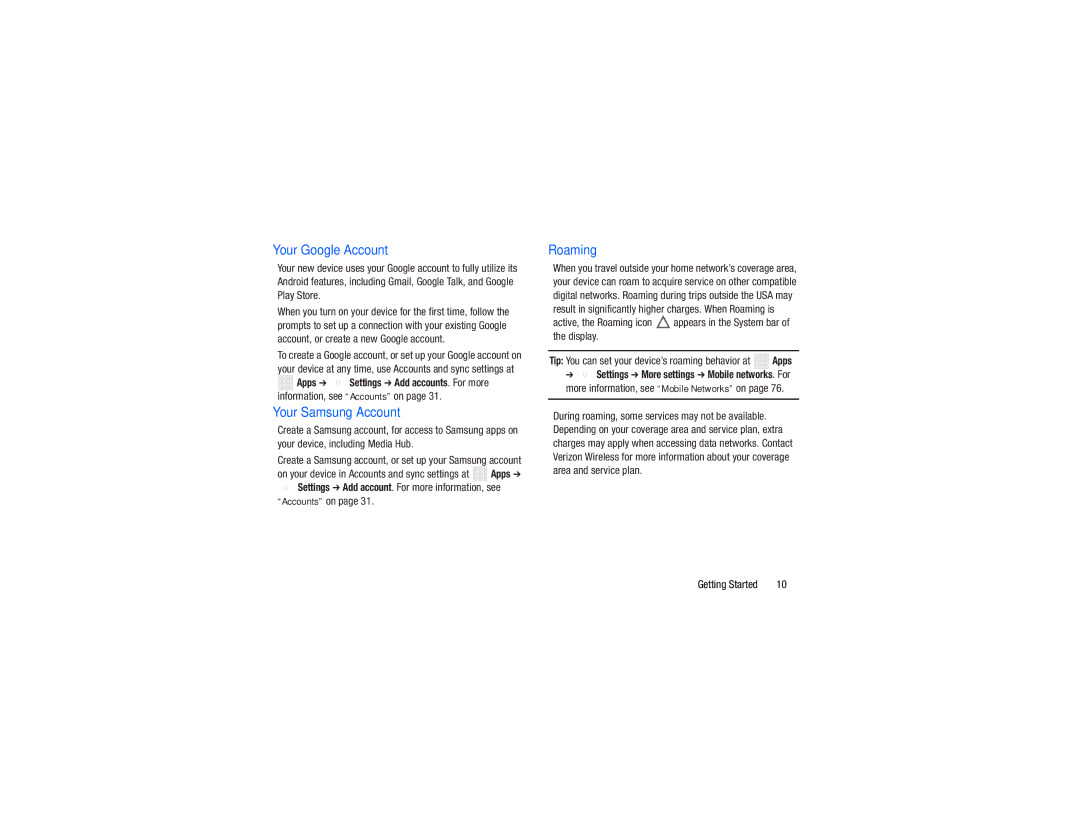Your Google Account
Your new device uses your Google account to fully utilize its Android features, including Gmail, Google Talk, and Google Play Store.
When you turn on your device for the first time, follow the prompts to set up a connection with your existing Google account, or create a new Google account.
To create a Google account, or set up your Google account on your device at any time, use Accounts and sync settings at
![]()
![]()
![]()
![]() Apps ➔
Apps ➔ ![]() Settings ➔ Add accounts. For more information, see “Accounts” on page 31.
Settings ➔ Add accounts. For more information, see “Accounts” on page 31.
Your Samsung Account
Create a Samsung account, for access to Samsung apps on your device, including Media Hub.
Create a Samsung account, or set up your Samsung account
on your device in Accounts and sync settings at | Apps ➔ |
 Settings ➔ Add account. For more information, see “Accounts” on page 31.
Settings ➔ Add account. For more information, see “Accounts” on page 31.
Roaming
When you travel outside your home network’s coverage area, your device can roam to acquire service on other compatible digital networks. Roaming during trips outside the USA may result in significantly higher charges. When Roaming is
active, the Roaming icon ![]() appears in the System bar of the display.
appears in the System bar of the display.
Tip: You can set your device’s roaming behavior at ![]()
![]()
![]()
![]()
![]()
![]()
![]() Apps
Apps
➔![]() Settings ➔ More settings ➔ Mobile networks. For more information, see “Mobile Networks” on page 76.
Settings ➔ More settings ➔ Mobile networks. For more information, see “Mobile Networks” on page 76.
During roaming, some services may not be available. Depending on your coverage area and service plan, extra charges may apply when accessing data networks. Contact Verizon Wireless for more information about your coverage area and service plan.
Getting Started | 10 |