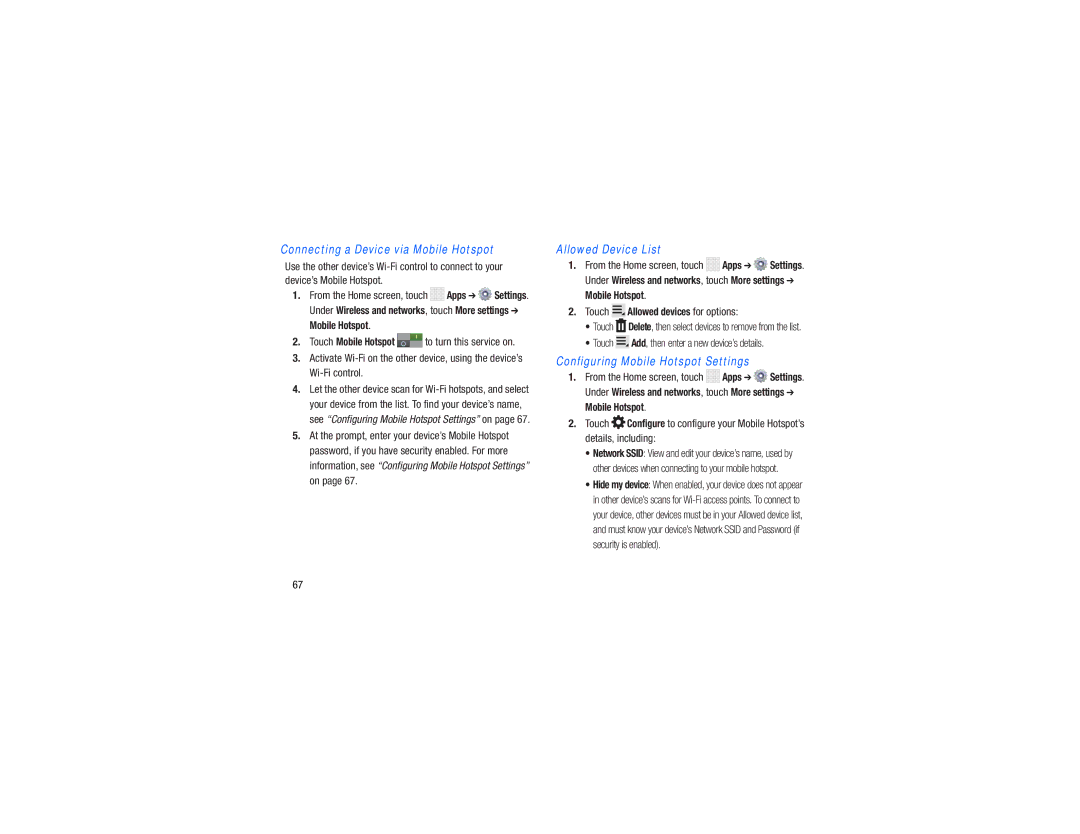Connecting a Device via Mobile Hotspot
Use the other device’s
1.From the Home screen, touch ![]()
![]()
![]()
![]() Apps ➔
Apps ➔ ![]() Settings. Under Wireless and networks, touch More settings ➔ Mobile Hotspot.
Settings. Under Wireless and networks, touch More settings ➔ Mobile Hotspot.
2.Touch Mobile Hotspot ![]() to turn this service on.
to turn this service on.
3.Activate
4.Let the other device scan for
5.At the prompt, enter your device’s Mobile Hotspot password, if you have security enabled. For more information, see “Configuring Mobile Hotspot Settings” on page 67.
Allowed Device List
1.From the Home screen, touch ![]()
![]()
![]()
![]() Apps ➔
Apps ➔ ![]() Settings. Under Wireless and networks, touch More settings ➔ Mobile Hotspot.
Settings. Under Wireless and networks, touch More settings ➔ Mobile Hotspot.
2.Touch  Allowed devices for options:
Allowed devices for options:
•Touch ![]()
![]()
![]()
![]() Delete, then select devices to remove from the list.
Delete, then select devices to remove from the list.
•Touch ![]() Add, then enter a new device’s details.
Add, then enter a new device’s details.
Configuring Mobile Hotspot Settings
1.From the Home screen, touch ![]()
![]()
![]()
![]() Apps ➔
Apps ➔ ![]() Settings. Under Wireless and networks, touch More settings ➔ Mobile Hotspot.
Settings. Under Wireless and networks, touch More settings ➔ Mobile Hotspot.
2.Touch ![]() Configure to configure your Mobile Hotspot’s details, including:
Configure to configure your Mobile Hotspot’s details, including:
•Network SSID: View and edit your device’s name, used by other devices when connecting to your mobile hotspot.
•Hide my device: When enabled, your device does not appear in other device’s scans for
67