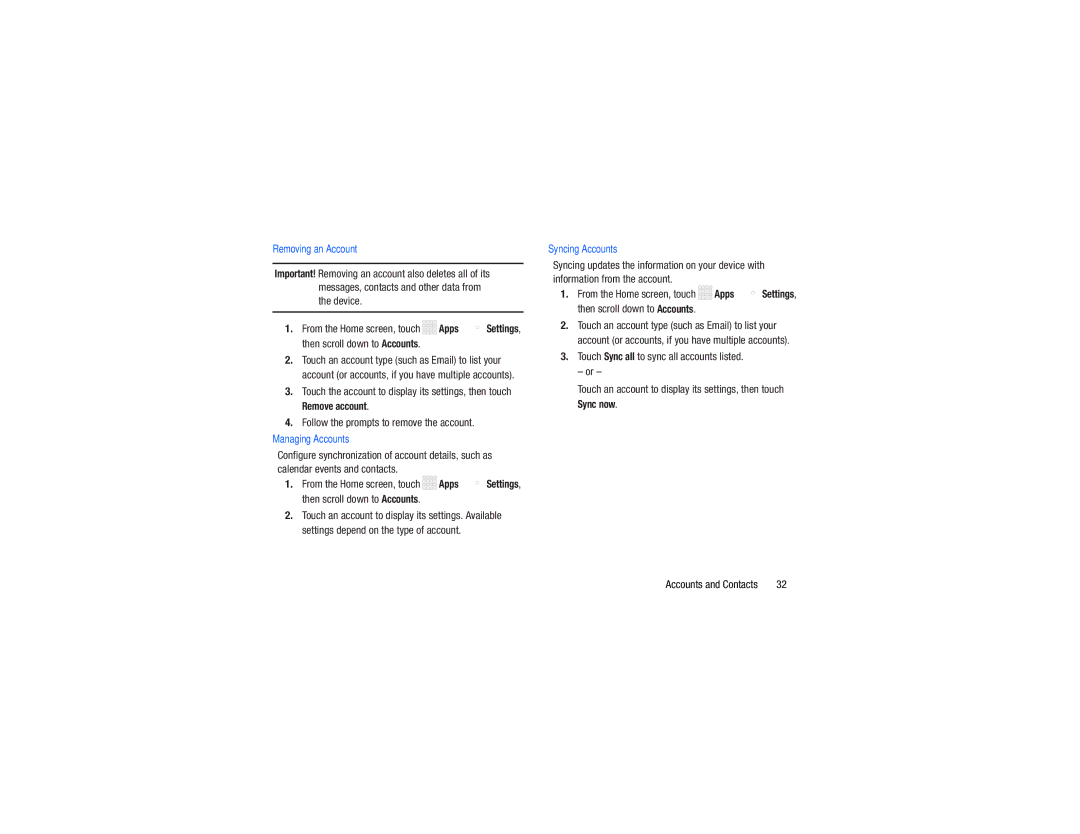Removing an Account
Important! Removing an account also deletes all of its messages, contacts and other data from the device.
1.From the Home screen, touch ![]()
![]()
![]()
![]() Apps ➔
Apps ➔ ![]() Settings, then scroll down to Accounts.
Settings, then scroll down to Accounts.
2.Touch an account type (such as Email) to list your account (or accounts, if you have multiple accounts).
3.Touch the account to display its settings, then touch
Remove account.
4.Follow the prompts to remove the account.
Managing Accounts
Configure synchronization of account details, such as calendar events and contacts.
1.From the Home screen, touch ![]()
![]()
![]()
![]() Apps ➔
Apps ➔ ![]() Settings, then scroll down to Accounts.
Settings, then scroll down to Accounts.
2.Touch an account to display its settings. Available settings depend on the type of account.
Syncing Accounts
Syncing updates the information on your device with information from the account.
1.From the Home screen, touch ![]()
![]()
![]()
![]() Apps ➔
Apps ➔ ![]() Settings, then scroll down to Accounts.
Settings, then scroll down to Accounts.
2.Touch an account type (such as Email) to list your account (or accounts, if you have multiple accounts).
3.Touch Sync all to sync all accounts listed.
– or –
Touch an account to display its settings, then touch Sync now.
Accounts and Contacts | 32 |