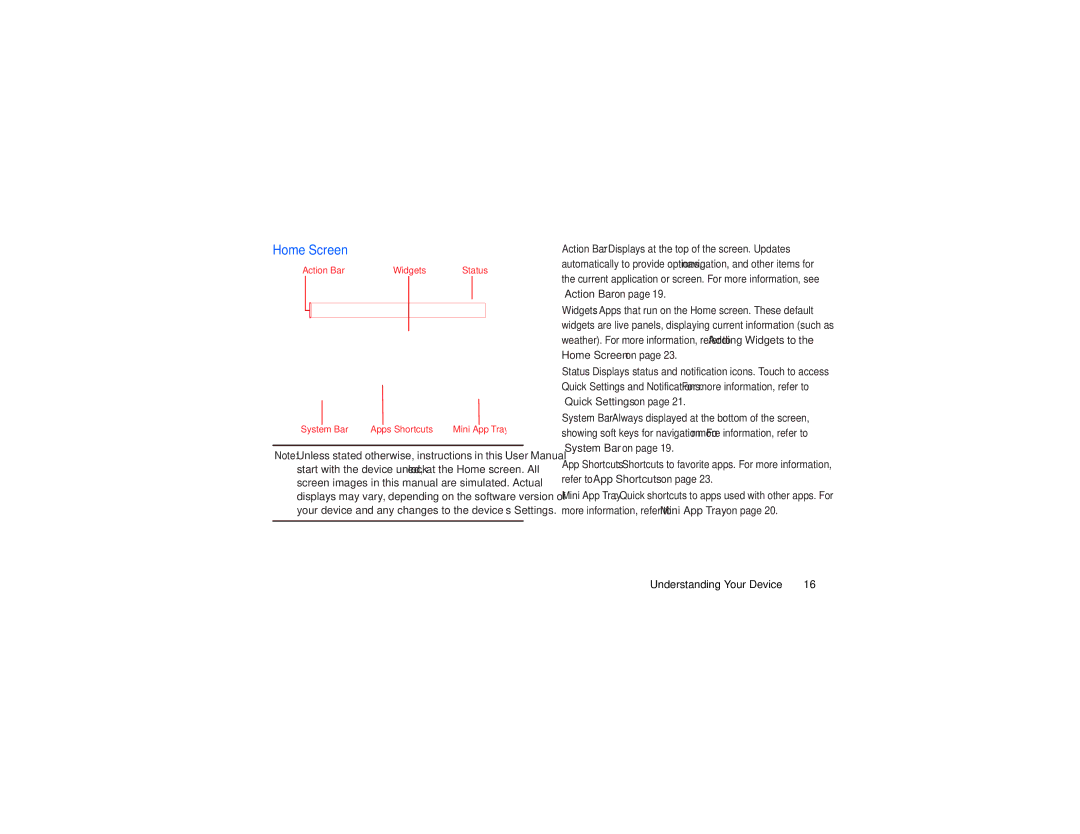Home Screen
Action Bar | Widgets | Status |
System Bar | Apps Shortcuts | Mini App Tray |
Note: Unless stated otherwise, instructions in this User Manual start with the device unlocked, at the Home screen. All screen images in this manual are simulated. Actual displays may vary, depending on the software version of your device and any changes to the device’s Settings.
•Action Bar: Displays at the top of the screen. Updates automatically to provide options, navigation, and other items for the current application or screen. For more information, see
“Action Bar” on page 19.
•Widgets: Apps that run on the Home screen. These default widgets are live panels, displaying current information (such as weather). For more information, refer to “Adding Widgets to the Home Screen” on page 23.
•Status: Displays status and notification icons. Touch to access Quick Settings and Notifications. For more information, refer to
“Quick Settings” on page 21.
•System Bar: Always displayed at the bottom of the screen, showing soft keys for navigation. For more information, refer to
“System Bar” on page 19.
•App Shortcuts: Shortcuts to favorite apps. For more information, refer to “App Shortcuts” on page 23.
•Mini App Tray: Quick shortcuts to apps used with other apps. For more information, refer to “Mini App Tray” on page 20.
Understanding Your Device | 16 |