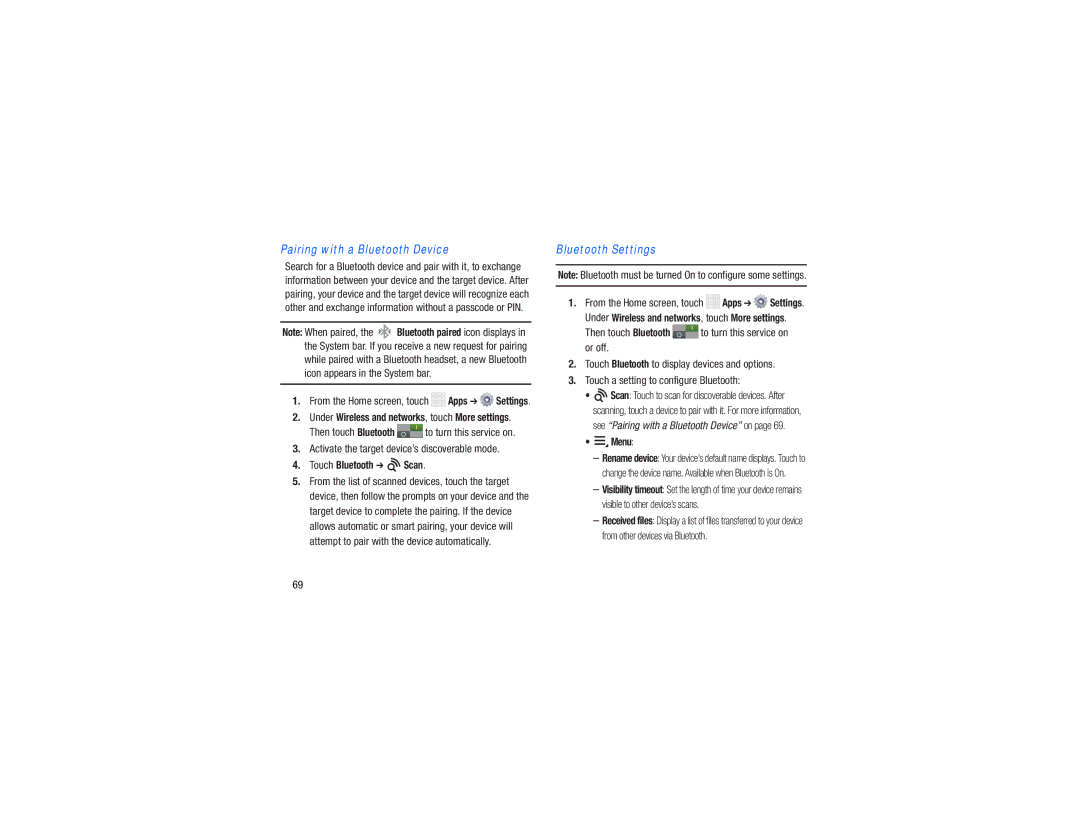Pairing with a Bluetooth Device
Search for a Bluetooth device and pair with it, to exchange information between your device and the target device. After pairing, your device and the target device will recognize each other and exchange information without a passcode or PIN.
Note: When paired, the ![]()
![]() Bluetooth paired icon displays in the System bar. If you receive a new request for pairing while paired with a Bluetooth headset, a new Bluetooth icon appears in the System bar.
Bluetooth paired icon displays in the System bar. If you receive a new request for pairing while paired with a Bluetooth headset, a new Bluetooth icon appears in the System bar.
1.From the Home screen, touch ![]()
![]()
![]()
![]() Apps ➔
Apps ➔ ![]() Settings.
Settings.
2.Under Wireless and networks, touch More settings.
Then touch Bluetooth ![]() to turn this service on.
to turn this service on.
3.Activate the target device’s discoverable mode.
4.Touch Bluetooth ➔  Scan.
Scan.
5.From the list of scanned devices, touch the target device, then follow the prompts on your device and the target device to complete the pairing. If the device allows automatic or smart pairing, your device will attempt to pair with the device automatically.
Bluetooth Settings
Note: Bluetooth must be turned On to configure some settings.
1.From the Home screen, touch ![]()
![]()
![]()
![]() Apps ➔
Apps ➔ ![]() Settings. Under Wireless and networks, touch More settings.
Settings. Under Wireless and networks, touch More settings.
Then touch Bluetooth ![]() to turn this service on or off.
to turn this service on or off.
2.Touch Bluetooth to display devices and options.
3.Touch a setting to configure Bluetooth:
•![]() Scan: Touch to scan for discoverable devices. After scanning, touch a device to pair with it. For more information,
Scan: Touch to scan for discoverable devices. After scanning, touch a device to pair with it. For more information,
see “Pairing with a Bluetooth Device” on page 69.
• Menu:
Menu:
–Rename device: Your device’s default name displays. Touch to change the device name. Available when Bluetooth is On.
–Visibility timeout: Set the length of time your device remains visible to other device’s scans.
–Received files: Display a list of files transferred to your device from other devices via Bluetooth.
69