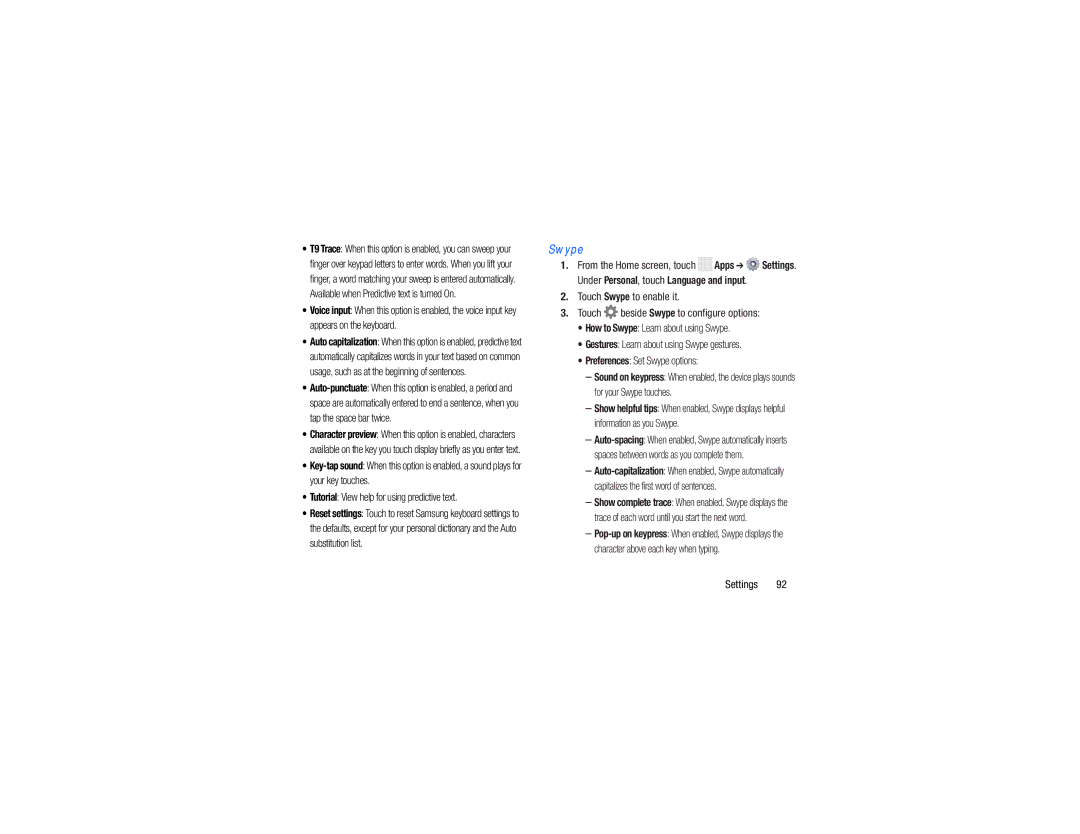•T9 Trace: When this option is enabled, you can sweep your finger over keypad letters to enter words. When you lift your finger, a word matching your sweep is entered automatically. Available when Predictive text is turned On.
•Voice input: When this option is enabled, the voice input key appears on the keyboard.
•Auto capitalization: When this option is enabled, predictive text automatically capitalizes words in your text based on common usage, such as at the beginning of sentences.
•
•Character preview: When this option is enabled, characters available on the key you touch display briefly as you enter text.
•
•Tutorial: View help for using predictive text.
•Reset settings: Touch to reset Samsung keyboard settings to the defaults, except for your personal dictionary and the Auto substitution list.
Swype
1.From the Home screen, touch ![]()
![]()
![]()
![]() Apps ➔
Apps ➔ ![]() Settings. Under Personal, touch Language and input.
Settings. Under Personal, touch Language and input.
2.Touch Swype to enable it.
3.Touch ![]() beside Swype to configure options:
beside Swype to configure options:
•How to Swype: Learn about using Swype.
•Gestures: Learn about using Swype gestures.
•Preferences: Set Swype options:
–Sound on keypress: When enabled, the device plays sounds for your Swype touches.
–Show helpful tips: When enabled, Swype displays helpful information as you Swype.
–
–
–Show complete trace: When enabled, Swype displays the trace of each word until you start the next word.
–
Settings 92