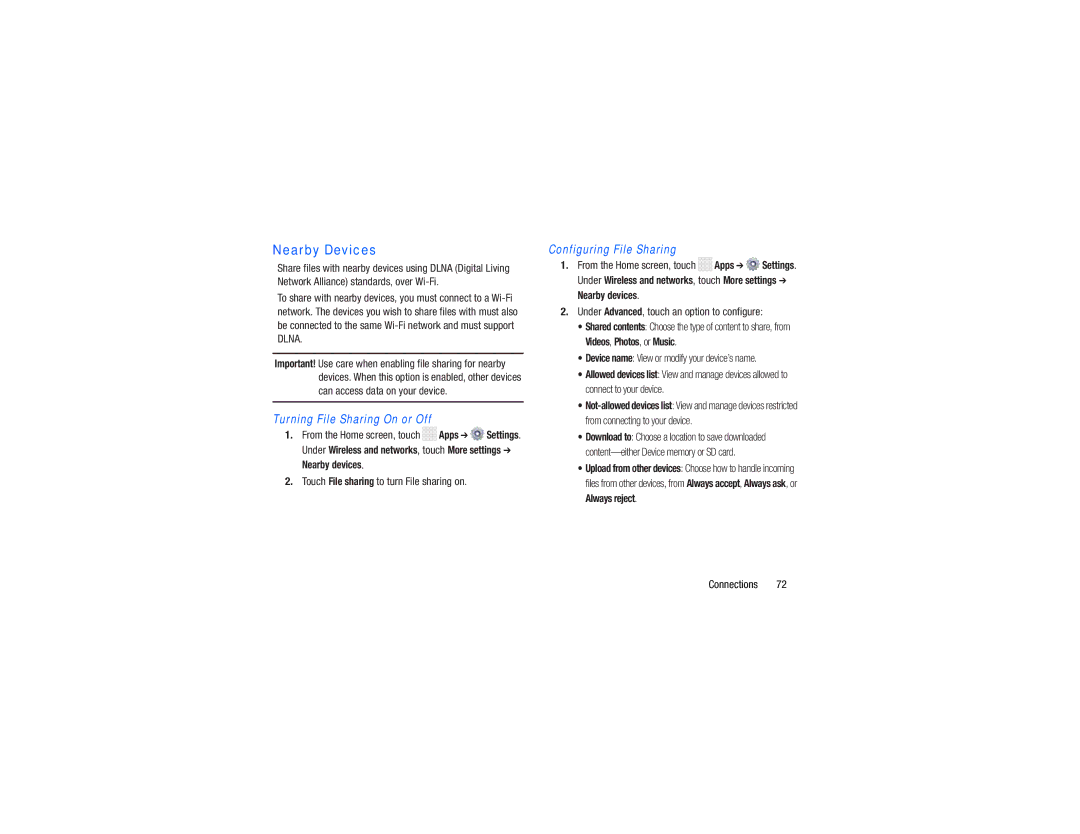Nearby Devices
Share files with nearby devices using DLNA (Digital Living Network Alliance) standards, over
To share with nearby devices, you must connect to a
Important! Use care when enabling file sharing for nearby devices. When this option is enabled, other devices can access data on your device.
Turning File Sharing On or Off
1.From the Home screen, touch ![]()
![]()
![]()
![]() Apps ➔
Apps ➔ ![]() Settings. Under Wireless and networks, touch More settings ➔ Nearby devices.
Settings. Under Wireless and networks, touch More settings ➔ Nearby devices.
2.Touch File sharing to turn File sharing on.
Configuring File Sharing
1.From the Home screen, touch ![]()
![]()
![]()
![]() Apps ➔
Apps ➔ ![]() Settings. Under Wireless and networks, touch More settings ➔ Nearby devices.
Settings. Under Wireless and networks, touch More settings ➔ Nearby devices.
2.Under Advanced, touch an option to configure:
•Shared contents: Choose the type of content to share, from Videos, Photos, or Music.
•Device name: View or modify your device’s name.
•Allowed devices list: View and manage devices allowed to connect to your device.
•
•Download to: Choose a location to save downloaded
•Upload from other devices: Choose how to handle incoming files from other devices, from Always accept, Always ask, or Always reject.