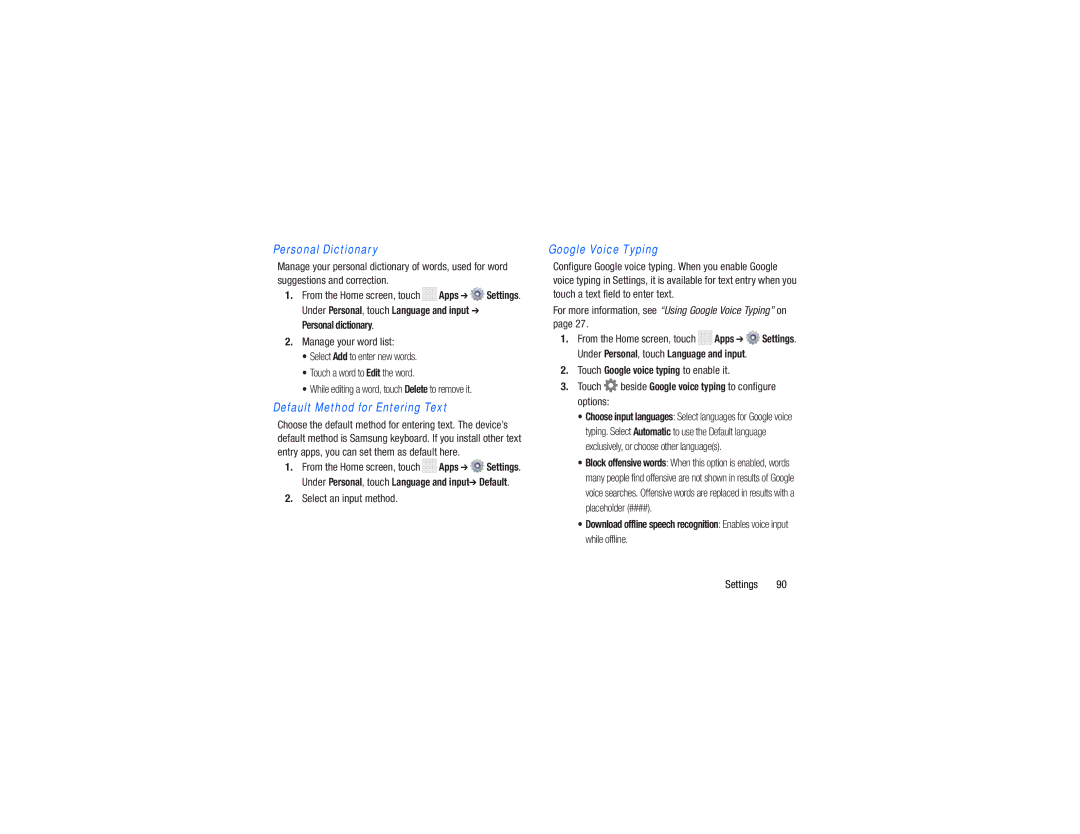Personal Dictionary
Manage your personal dictionary of words, used for word suggestions and correction.
1.From the Home screen, touch ![]()
![]()
![]()
![]() Apps ➔
Apps ➔ ![]() Settings. Under Personal, touch Language and input ➔ Personal dictionary.
Settings. Under Personal, touch Language and input ➔ Personal dictionary.
2.Manage your word list:
•Select Add to enter new words.
•Touch a word to Edit the word.
•While editing a word, touch Delete to remove it.
Default Method for Entering Text
Choose the default method for entering text. The device’s default method is Samsung keyboard. If you install other text entry apps, you can set them as default here.
1.From the Home screen, touch ![]()
![]()
![]()
![]() Apps ➔
Apps ➔ ![]() Settings. Under Personal, touch Language and input➔ Default.
Settings. Under Personal, touch Language and input➔ Default.
2.Select an input method.
Google Voice Typing
Configure Google voice typing. When you enable Google voice typing in Settings, it is available for text entry when you touch a text field to enter text.
For more information, see “Using Google Voice Typing” on page 27.
1.From the Home screen, touch ![]()
![]()
![]()
![]() Apps ➔
Apps ➔ ![]() Settings. Under Personal, touch Language and input.
Settings. Under Personal, touch Language and input.
2.Touch Google voice typing to enable it.
3.Touch ![]() beside Google voice typing to configure options:
beside Google voice typing to configure options:
•Choose input languages: Select languages for Google voice typing. Select Automatic to use the Default language exclusively, or choose other language(s).
•Block offensive words: When this option is enabled, words many people find offensive are not shown in results of Google voice searches. Offensive words are replaced in results with a placeholder (####).
•Download offline speech recognition: Enables voice input while offline.
Settings 90