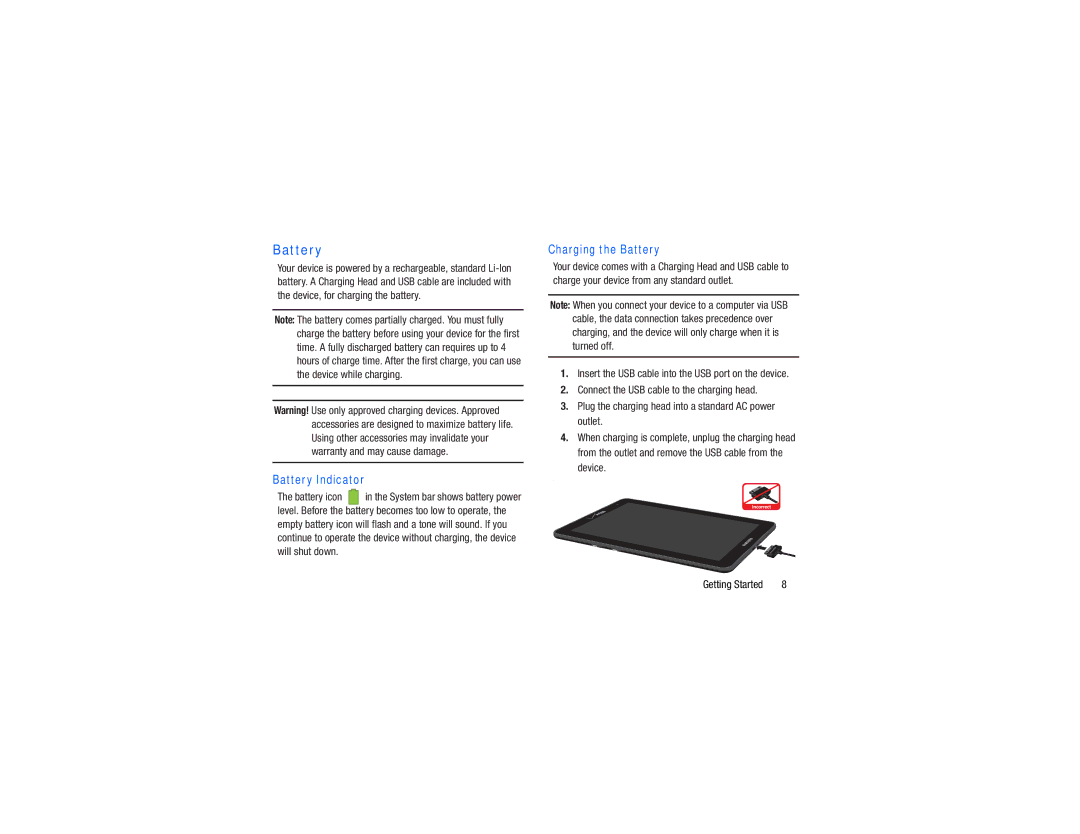Battery
Your device is powered by a rechargeable, standard
Note: The battery comes partially charged. You must fully charge the battery before using your device for the first time. A fully discharged battery can requires up to 4 hours of charge time. After the first charge, you can use the device while charging.
Warning! Use only approved charging devices. Approved accessories are designed to maximize battery life. Using other accessories may invalidate your warranty and may cause damage.
Battery Indicator
The battery icon ![]()
![]() in the System bar shows battery power level. Before the battery becomes too low to operate, the empty battery icon will flash and a tone will sound. If you continue to operate the device without charging, the device will shut down.
in the System bar shows battery power level. Before the battery becomes too low to operate, the empty battery icon will flash and a tone will sound. If you continue to operate the device without charging, the device will shut down.
Charging the Battery
Your device comes with a Charging Head and USB cable to charge your device from any standard outlet.
Note: When you connect your device to a computer via USB cable, the data connection takes precedence over charging, and the device will only charge when it is turned off.
1.Insert the USB cable into the USB port on the device.
2.Connect the USB cable to the charging head.
3.Plug the charging head into a standard AC power outlet.
4.When charging is complete, unplug the charging head from the outlet and remove the USB cable from the device.
.
Getting Started | 8 |