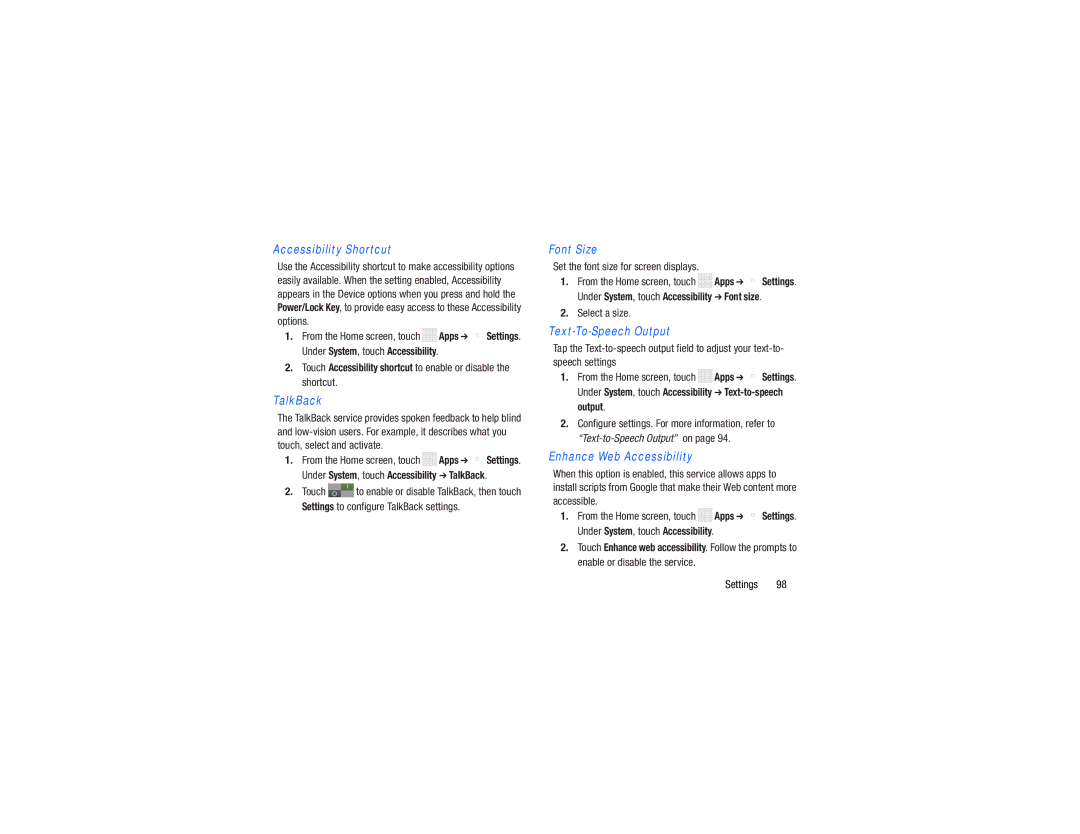Accessibility Shortcut
Use the Accessibility shortcut to make accessibility options easily available. When the setting enabled, Accessibility appears in the Device options when you press and hold the Power/Lock Key, to provide easy access to these Accessibility options.
1.From the Home screen, touch ![]()
![]()
![]()
![]() Apps ➔
Apps ➔ ![]() Settings. Under System, touch Accessibility.
Settings. Under System, touch Accessibility.
2.Touch Accessibility shortcut to enable or disable the shortcut.
TalkBack
The TalkBack service provides spoken feedback to help blind and
1.From the Home screen, touch ![]()
![]()
![]()
![]() Apps ➔
Apps ➔ ![]() Settings. Under System, touch Accessibility ➔ TalkBack.
Settings. Under System, touch Accessibility ➔ TalkBack.
2.Touch ![]() to enable or disable TalkBack, then touch Settings to configure TalkBack settings.
to enable or disable TalkBack, then touch Settings to configure TalkBack settings.
Font Size
Set the font size for screen displays.
1.From the Home screen, touch ![]()
![]()
![]()
![]()
![]() Apps ➔
Apps ➔ ![]() Settings. Under System, touch Accessibility ➔ Font size.
Settings. Under System, touch Accessibility ➔ Font size.
2.Select a size.
Tap the
1.From the Home screen, touch ![]()
![]()
![]()
![]() Apps ➔
Apps ➔ ![]() Settings. Under System, touch Accessibility ➔
Settings. Under System, touch Accessibility ➔
2.Configure settings. For more information, refer to
Enhance Web Accessibility
When this option is enabled, this service allows apps to install scripts from Google that make their Web content more accessible.
1.From the Home screen, touch ![]()
![]()
![]()
![]() Apps ➔
Apps ➔ ![]() Settings. Under System, touch Accessibility.
Settings. Under System, touch Accessibility.
2.Touch Enhance web accessibility. Follow the prompts to enable or disable the service.
Settings 98