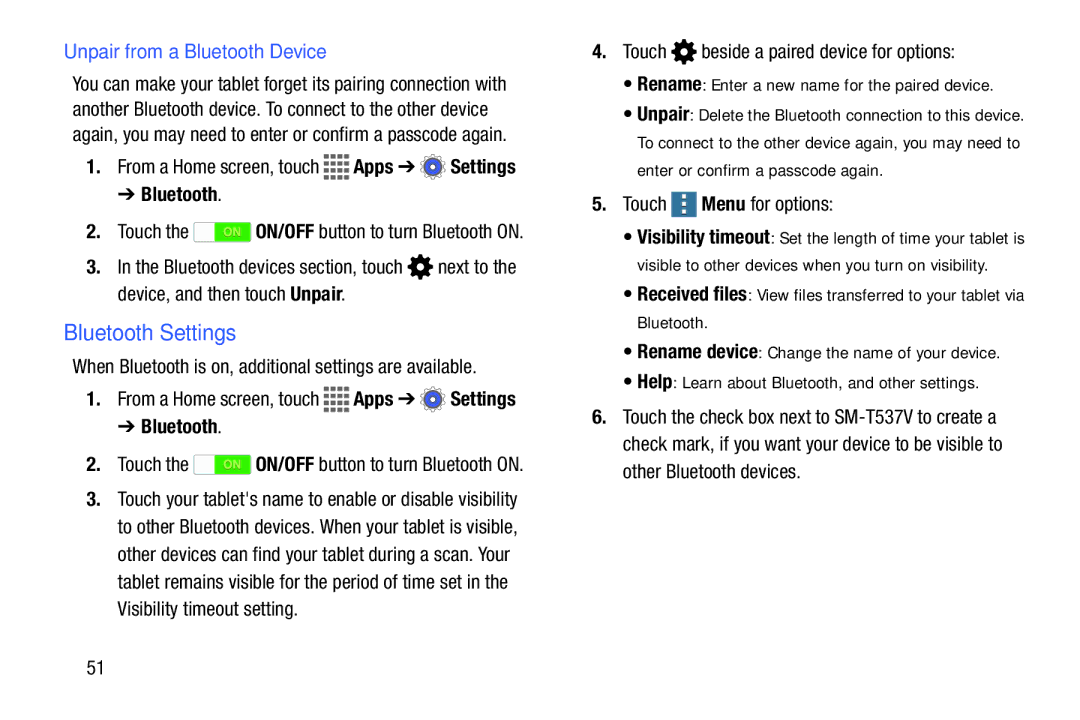Unpair from a Bluetooth Device
You can make your tablet forget its pairing connection with another Bluetooth device. To connect to the other device again, you may need to enter or confirm a passcode again.
1.From a Home screen, touch ![]()
![]()
![]()
![]() Apps ➔
Apps ➔ ![]() Settings
Settings
➔ Bluetooth.
2.Touch the ![]() ON/OFF button to turn Bluetooth ON.
ON/OFF button to turn Bluetooth ON.
3.In the Bluetooth devices section, touch ![]() next to the device, and then touch Unpair.
next to the device, and then touch Unpair.
Bluetooth Settings
When Bluetooth is on, additional settings are available.
1.From a Home screen, touch ![]()
![]()
![]()
![]() Apps ➔
Apps ➔ ![]() Settings
Settings
➔ Bluetooth.
2.Touch the ![]() ON/OFF button to turn Bluetooth ON.
ON/OFF button to turn Bluetooth ON.
3.Touch your tablet's name to enable or disable visibility to other Bluetooth devices. When your tablet is visible, other devices can find your tablet during a scan. Your tablet remains visible for the period of time set in the Visibility timeout setting.
4.Touch  beside a paired device for options:
beside a paired device for options:
•Rename: Enter a new name for the paired device.
•Unpair: Delete the Bluetooth connection to this device. To connect to the other device again, you may need to enter or confirm a passcode again.
5.Touch ![]() Menu for options:
Menu for options:
•Visibility timeout: Set the length of time your tablet is visible to other devices when you turn on visibility.
•Received files: View files transferred to your tablet via Bluetooth.
•Rename device: Change the name of your device.
•Help: Learn about Bluetooth, and other settings.
6.Touch the check box next to
51