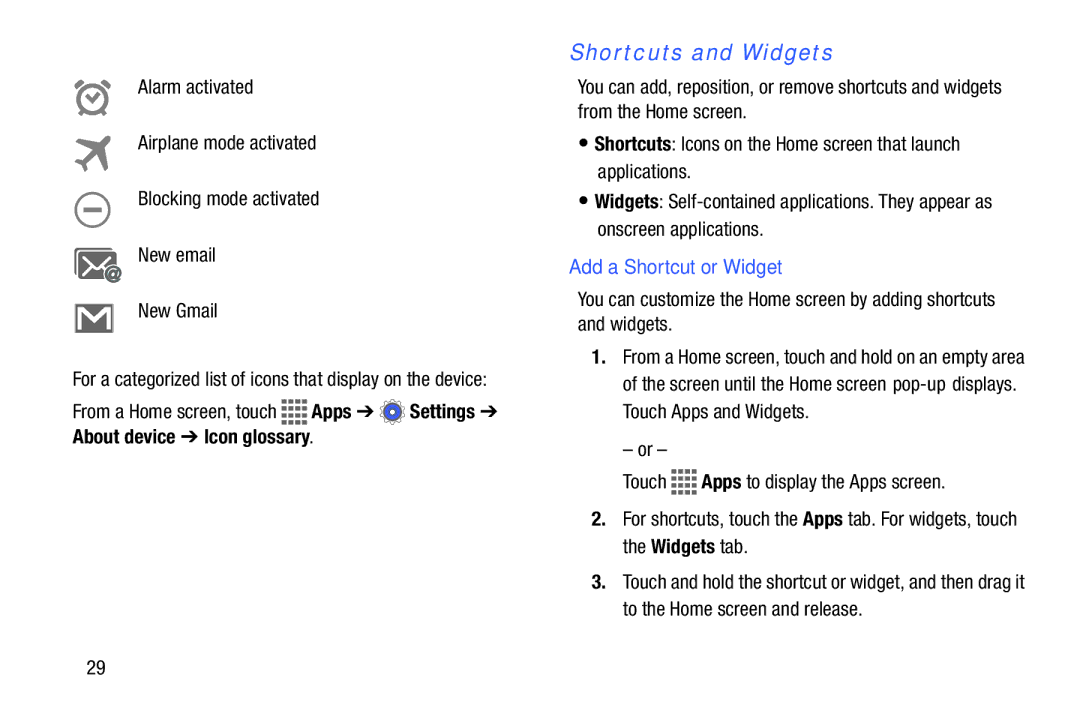Alarm activated
Airplane mode activated
Blocking mode activated
New email
New Gmail
For a categorized list of icons that display on the device:
From a Home screen, touch ![]()
![]()
![]()
![]() Apps ➔
Apps ➔ ![]() Settings ➔ About device ➔ Icon glossary.
Settings ➔ About device ➔ Icon glossary.
Shortcuts and Widgets
You can add, reposition, or remove shortcuts and widgets from the Home screen.
•Shortcuts: Icons on the Home screen that launch applications.
•Widgets:
Add a Shortcut or Widget
You can customize the Home screen by adding shortcuts and widgets.
1.From a Home screen, touch and hold on an empty area of the screen until the Home screen
– or –
Touch ![]()
![]()
![]()
![]() Apps to display the Apps screen.
Apps to display the Apps screen.
2.For shortcuts, touch the Apps tab. For widgets, touch the Widgets tab.
3.Touch and hold the shortcut or widget, and then drag it to the Home screen and release.
29