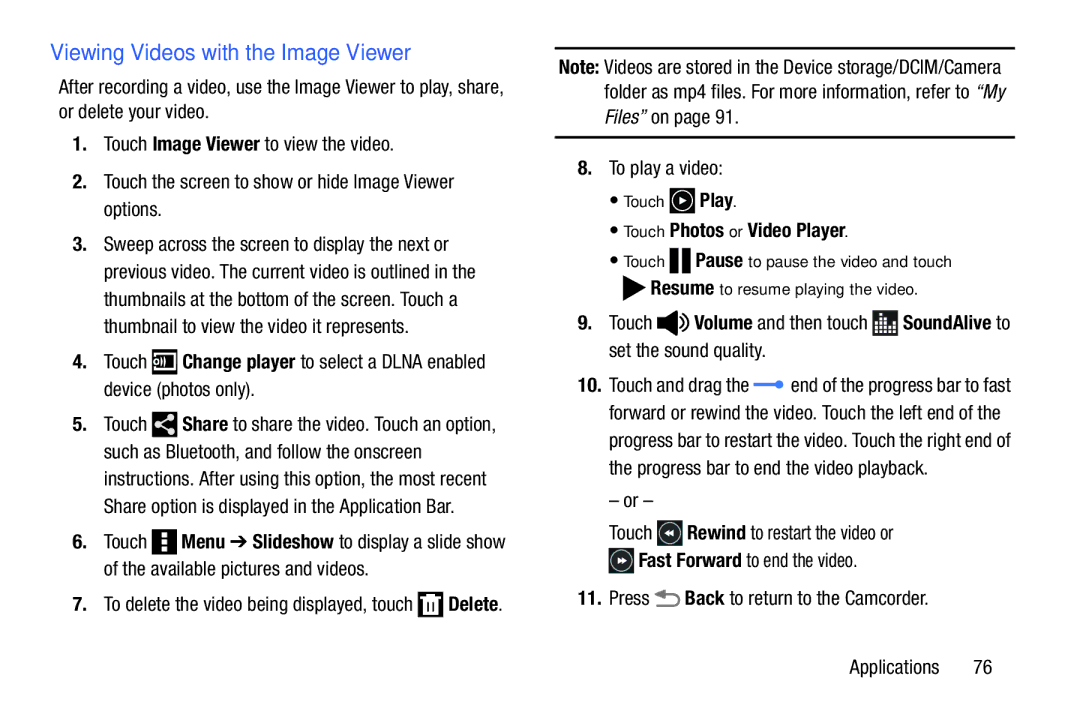Viewing Videos with the Image Viewer
After recording a video, use the Image Viewer to play, share, or delete your video.
1.Touch Image Viewer to view the video.
2.Touch the screen to show or hide Image Viewer options.
3.Sweep across the screen to display the next or previous video. The current video is outlined in the thumbnails at the bottom of the screen. Touch a thumbnail to view the video it represents.
4.Touch ![]() Change player to select a DLNA enabled device (photos only).
Change player to select a DLNA enabled device (photos only).
5.Touch ![]() Share to share the video. Touch an option, such as Bluetooth, and follow the onscreen
Share to share the video. Touch an option, such as Bluetooth, and follow the onscreen
instructions. After using this option, the most recent Share option is displayed in the Application Bar.
6.Touch ![]() Menu ➔ Slideshow to display a slide show of the available pictures and videos.
Menu ➔ Slideshow to display a slide show of the available pictures and videos.
7.To delete the video being displayed, touch ![]() Delete.
Delete.
Note: Videos are stored in the Device storage/DCIM/Camera folder as mp4 files. For more information, refer to “My Files” on page 91.
8.To play a video:
•Touch  Play.
Play.
•Touch Photos or Video Player.
•Touch ![]()
![]()
![]()
![]() Pause to pause the video and touch
Pause to pause the video and touch ![]() Resume to resume playing the video.
Resume to resume playing the video.
9.Touch ![]()
![]() Volume and then touch
Volume and then touch ![]() SoundAlive to set the sound quality.
SoundAlive to set the sound quality.
10.Touch and drag the ![]() end of the progress bar to fast forward or rewind the video. Touch the left end of the progress bar to restart the video. Touch the right end of the progress bar to end the video playback.
end of the progress bar to fast forward or rewind the video. Touch the left end of the progress bar to restart the video. Touch the right end of the progress bar to end the video playback.
– or –
Touch ![]() Rewind to restart the video or
Rewind to restart the video or ![]() Fast Forward to end the video.
Fast Forward to end the video.