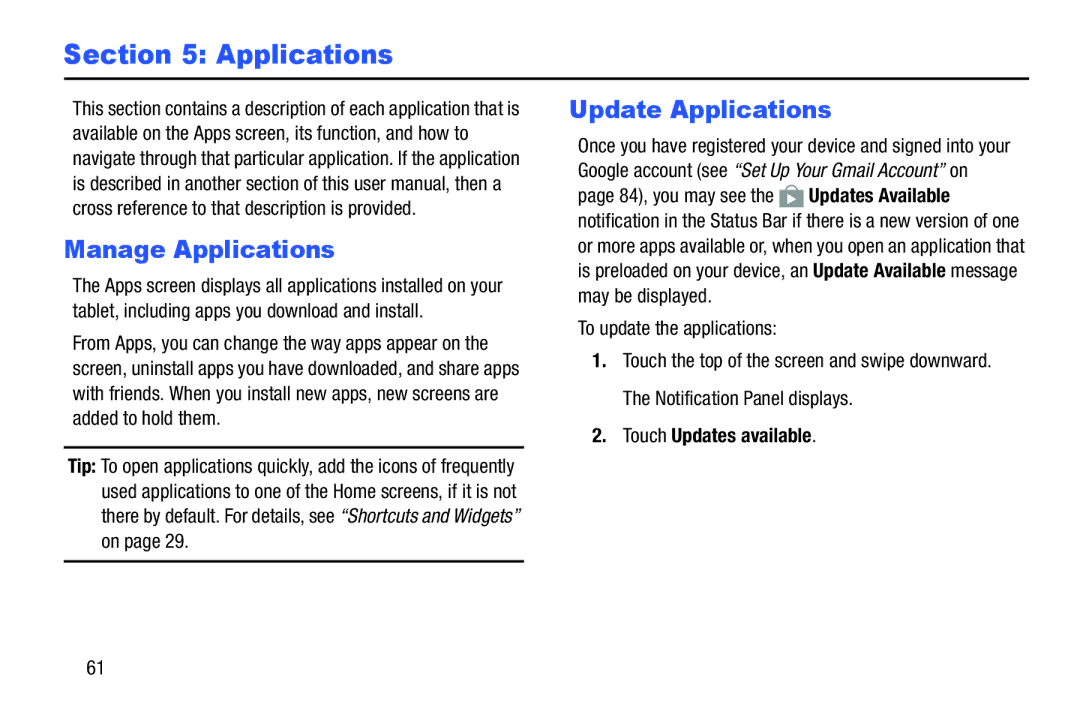Section 5: Applications
This section contains a description of each application that is available on the Apps screen, its function, and how to navigate through that particular application. If the application is described in another section of this user manual, then a cross reference to that description is provided.
Manage Applications
The Apps screen displays all applications installed on your tablet, including apps you download and install.
From Apps, you can change the way apps appear on the screen, uninstall apps you have downloaded, and share apps with friends. When you install new apps, new screens are added to hold them.
Tip: To open applications quickly, add the icons of frequently used applications to one of the Home screens, if it is not there by default. For details, see “Shortcuts and Widgets” on page 29.
Update Applications
Once you have registered your device and signed into your Google account (see “Set Up Your Gmail Account” on page 84), you may see the ![]() Updates Available notification in the Status Bar if there is a new version of one or more apps available or, when you open an application that is preloaded on your device, an Update Available message may be displayed.
Updates Available notification in the Status Bar if there is a new version of one or more apps available or, when you open an application that is preloaded on your device, an Update Available message may be displayed.
To update the applications:
1.Touch the top of the screen and swipe downward. The Notification Panel displays.
2.Touch Updates available.
61