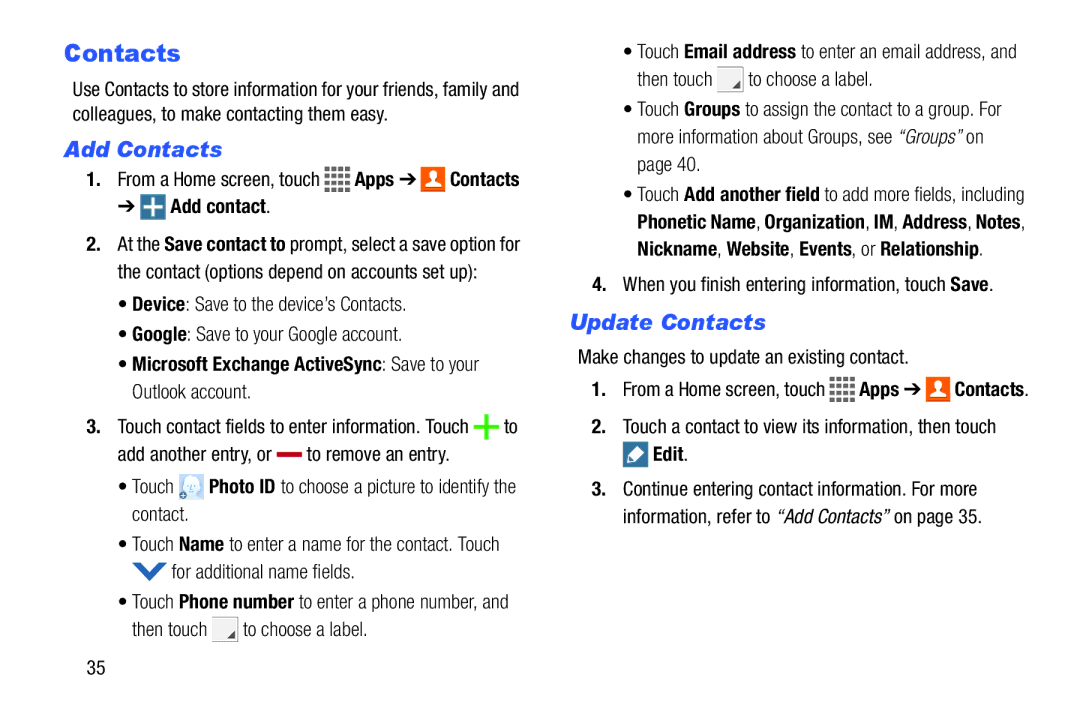Contacts
Use Contacts to store information for your friends, family and colleagues, to make contacting them easy.
Add Contacts
1.From a Home screen, touch ![]()
![]()
![]()
![]() Apps ➔
Apps ➔ ![]()
![]() Contacts
Contacts
➔  Add contact.
Add contact.
2.At the Save contact to prompt, select a save option for the contact (options depend on accounts set up):
• Device: Save to the device’s Contacts.
• Google: Save to your Google account.
• Microsoft Exchange ActiveSync: Save to your Outlook account.
3.Touch contact fields to enter information. Touch ![]() to
to
add another entry, or |
| to remove an entry. |
|
•Touch  Photo ID to choose a picture to identify the contact.
Photo ID to choose a picture to identify the contact.
•Touch Name to enter a name for the contact. Touch ![]() for additional name fields.
for additional name fields.
•Touch Phone number to enter a phone number, and
then touch ![]() to choose a label.
to choose a label.
•Touch Email address to enter an email address, and
then touch ![]() to choose a label.
to choose a label.
•Touch Groups to assign the contact to a group. For more information about Groups, see “Groups” on page 40.
•Touch Add another field to add more fields, including Phonetic Name, Organization, IM, Address, Notes, Nickname, Website, Events, or Relationship.
4.When you finish entering information, touch Save.
Update Contacts
Make changes to update an existing contact.
1.From a Home screen, touch ![]()
![]()
![]()
![]() Apps ➔
Apps ➔ ![]() Contacts.
Contacts.
2.Touch a contact to view its information, then touch
![]() Edit.
Edit.
3.Continue entering contact information. For more information, refer to “Add Contacts” on page 35.
35