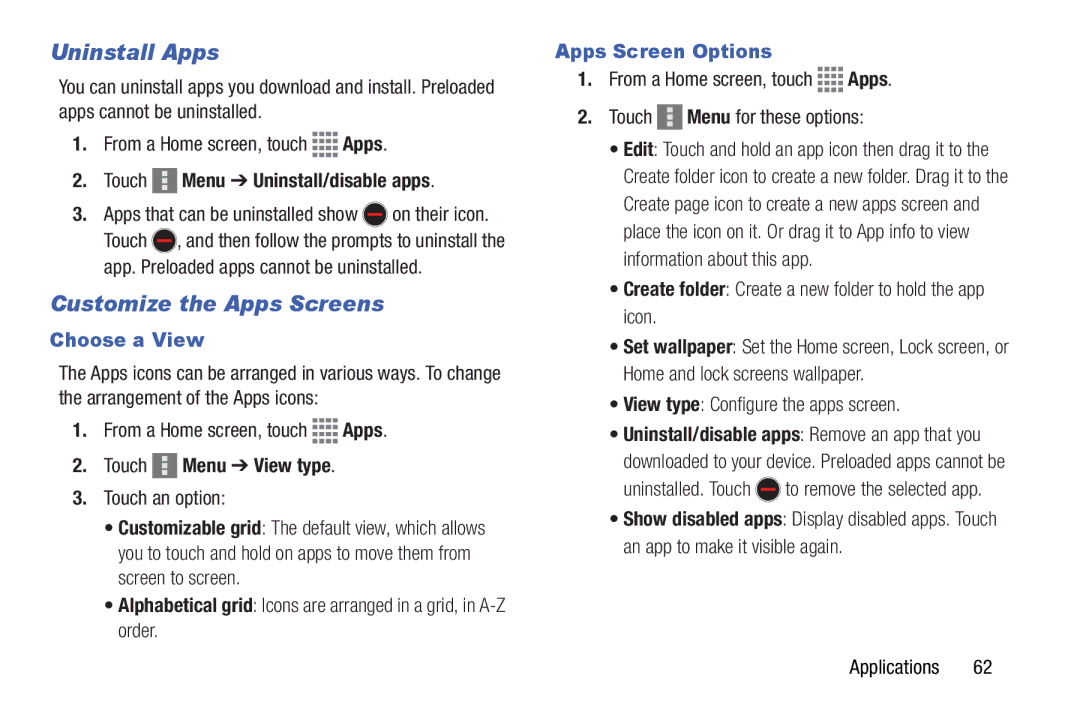Uninstall Apps
You can uninstall apps you download and install. Preloaded apps cannot be uninstalled.
1.From a Home screen, touch ![]()
![]()
![]()
![]() Apps.
Apps.
2.Touch  Menu ➔ Uninstall/disable apps.
Menu ➔ Uninstall/disable apps.
3.Apps that can be uninstalled show ![]() on their icon. Touch
on their icon. Touch ![]() , and then follow the prompts to uninstall the app. Preloaded apps cannot be uninstalled.
, and then follow the prompts to uninstall the app. Preloaded apps cannot be uninstalled.
Customize the Apps Screens
Choose a View
The Apps icons can be arranged in various ways. To change the arrangement of the Apps icons:
1.From a Home screen, touch ![]()
![]()
![]()
![]() Apps.
Apps.
2.Touch  Menu ➔ View type.
Menu ➔ View type.
3.Touch an option:
•Customizable grid: The default view, which allows you to touch and hold on apps to move them from screen to screen.
•Alphabetical grid: Icons are arranged in a grid, in
Apps Screen Options
1.From a Home screen, touch 


 Apps.
Apps.
2.Touch  Menu for these options:
Menu for these options:
•Edit: Touch and hold an app icon then drag it to the Create folder icon to create a new folder. Drag it to the Create page icon to create a new apps screen and place the icon on it. Or drag it to App info to view information about this app.
•Create folder: Create a new folder to hold the app icon.
•Set wallpaper: Set the Home screen, Lock screen, or Home and lock screens wallpaper.
•View type: Configure the apps screen.
•Uninstall/disable apps: Remove an app that you
downloaded to your device. Preloaded apps cannot be
uninstalled. Touch ![]() to remove the selected app.
to remove the selected app.
•Show disabled apps: Display disabled apps. Touch an app to make it visible again.
Applications 62