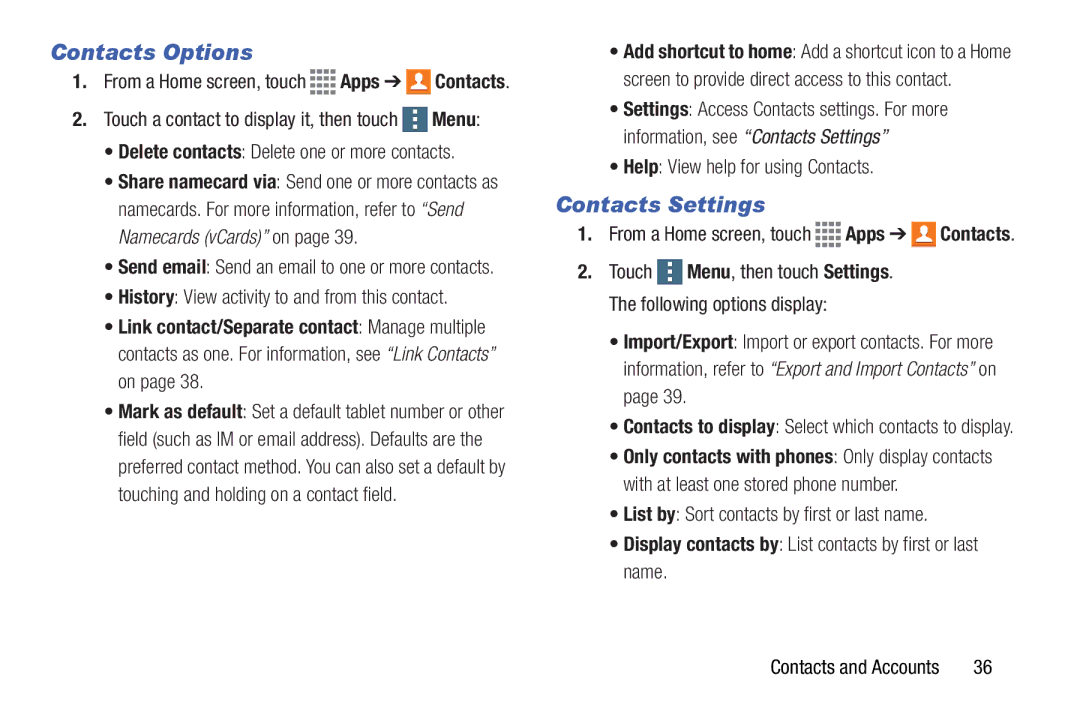Contacts Options
1.From a Home screen, touch ![]()
![]()
![]()
![]() Apps ➔
Apps ➔ ![]()
![]() Contacts.
Contacts.
2.Touch a contact to display it, then touch ![]() Menu:
Menu:
•Delete contacts: Delete one or more contacts.
•Share namecard via: Send one or more contacts as namecards. For more information, refer to “Send Namecards (vCards)” on page 39.
•Send email: Send an email to one or more contacts.
•History: View activity to and from this contact.
•Link contact/Separate contact: Manage multiple contacts as one. For information, see “Link Contacts” on page 38.
•Mark as default: Set a default tablet number or other field (such as IM or email address). Defaults are the preferred contact method. You can also set a default by touching and holding on a contact field.
•Add shortcut to home: Add a shortcut icon to a Home screen to provide direct access to this contact.
•Settings: Access Contacts settings. For more information, see “Contacts Settings”
•Help: View help for using Contacts.
Contacts Settings
1.From a Home screen, touch ![]()
![]()
![]()
![]() Apps ➔
Apps ➔ ![]()
![]() Contacts.
Contacts.
2.Touch ![]() Menu, then touch Settings. The following options display:
Menu, then touch Settings. The following options display:
•Import/Export: Import or export contacts. For more information, refer to “Export and Import Contacts” on page 39.
•Contacts to display: Select which contacts to display.
•Only contacts with phones: Only display contacts with at least one stored phone number.
•List by: Sort contacts by first or last name.
•Display contacts by: List contacts by first or last name.
Contacts and Accounts | 36 |