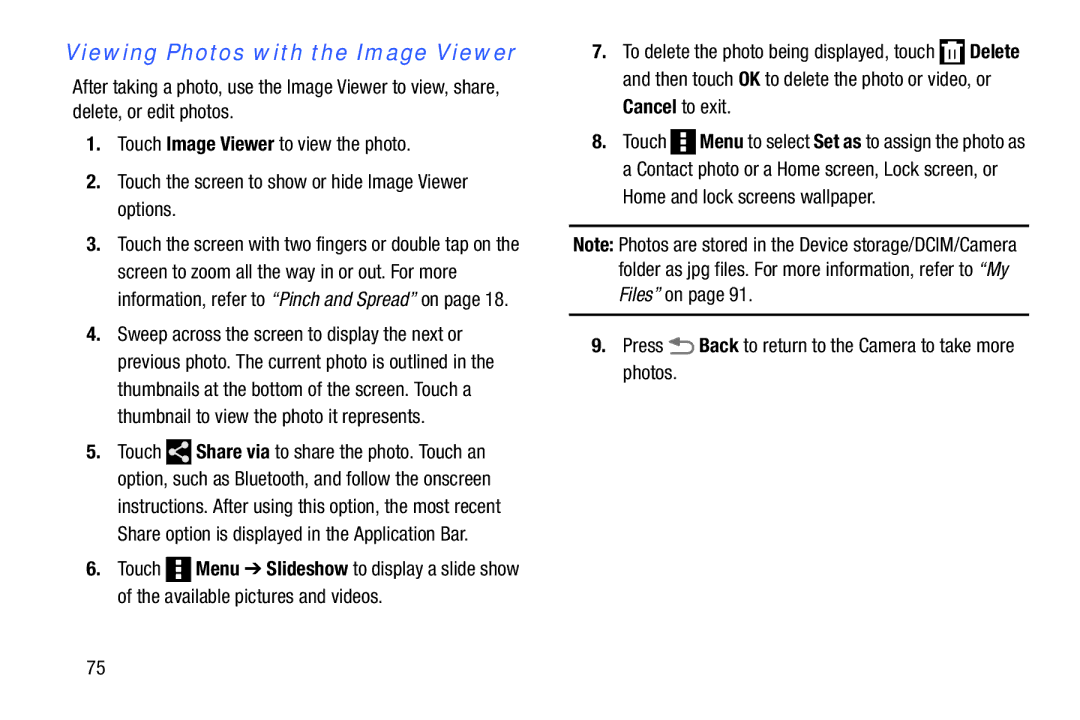Viewing Photos with the Image Viewer
After taking a photo, use the Image Viewer to view, share, delete, or edit photos.
1.Touch Image Viewer to view the photo.
2.Touch the screen to show or hide Image Viewer options.
3.Touch the screen with two fingers or double tap on the screen to zoom all the way in or out. For more information, refer to “Pinch and Spread” on page 18.
4.Sweep across the screen to display the next or previous photo. The current photo is outlined in the thumbnails at the bottom of the screen. Touch a thumbnail to view the photo it represents.
5.Touch ![]() Share via to share the photo. Touch an option, such as Bluetooth, and follow the onscreen
Share via to share the photo. Touch an option, such as Bluetooth, and follow the onscreen
instructions. After using this option, the most recent Share option is displayed in the Application Bar.
6.Touch ![]() Menu ➔ Slideshow to display a slide show of the available pictures and videos.
Menu ➔ Slideshow to display a slide show of the available pictures and videos.
7.To delete the photo being displayed, touch ![]() Delete and then touch OK to delete the photo or video, or
Delete and then touch OK to delete the photo or video, or
Cancel to exit.
8.Touch ![]() Menu to select Set as to assign the photo as a Contact photo or a Home screen, Lock screen, or
Menu to select Set as to assign the photo as a Contact photo or a Home screen, Lock screen, or
Home and lock screens wallpaper.
Note: Photos are stored in the Device storage/DCIM/Camera folder as jpg files. For more information, refer to “My Files” on page 91.
9.Press ![]() Back to return to the Camera to take more photos.
Back to return to the Camera to take more photos.
75