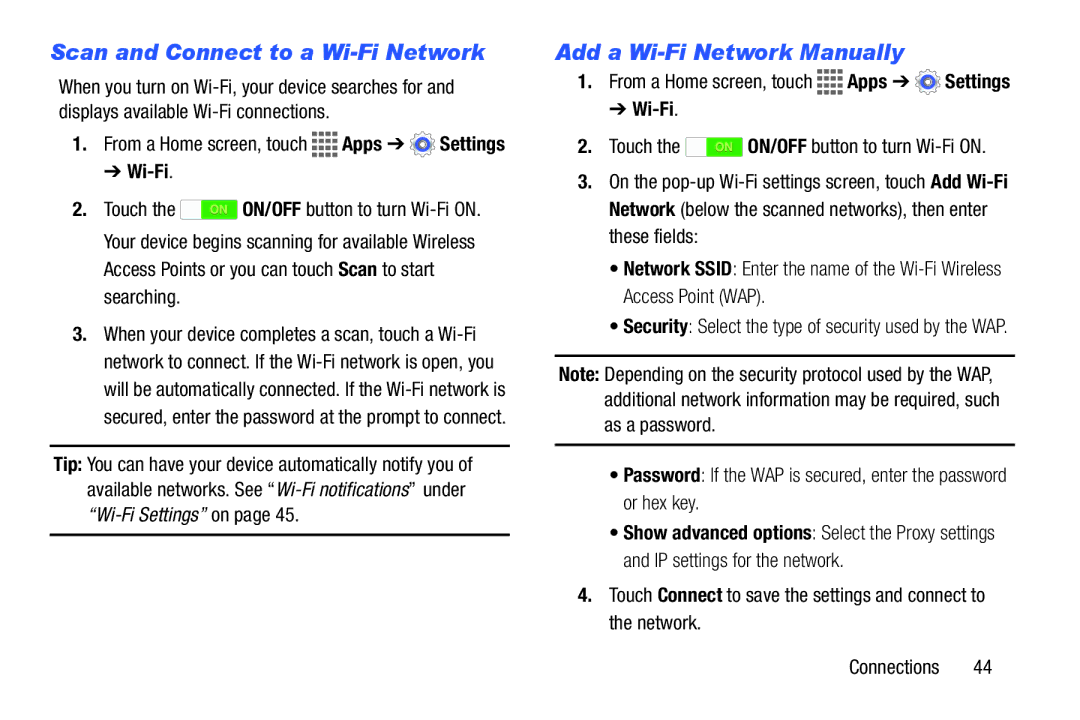Scan and Connect to a Wi-Fi Network
When you turn on
1.From a Home screen, touch ![]()
![]()
![]()
![]() Apps ➔
Apps ➔ ![]() Settings
Settings
➔ Wi-Fi.
2.Touch the ![]() ON/OFF button to turn
ON/OFF button to turn
3.When your device completes a scan, touch a
Tip: You can have your device automatically notify you of available networks. See
Add a Wi-Fi Network Manually
1.From a Home screen, touch ![]()
![]()
![]()
![]() Apps ➔
Apps ➔ ![]() Settings
Settings
➔ Wi-Fi.
2.Touch the ![]() ON/OFF button to turn
ON/OFF button to turn
3.On the
• Network SSID: Enter the name of the
• Security: Select the type of security used by the WAP.
Note: Depending on the security protocol used by the WAP, additional network information may be required, such as a password.
•Password: If the WAP is secured, enter the password or hex key.
•Show advanced options: Select the Proxy settings and IP settings for the network.
4.Touch Connect to save the settings and connect to the network.
Connections 44