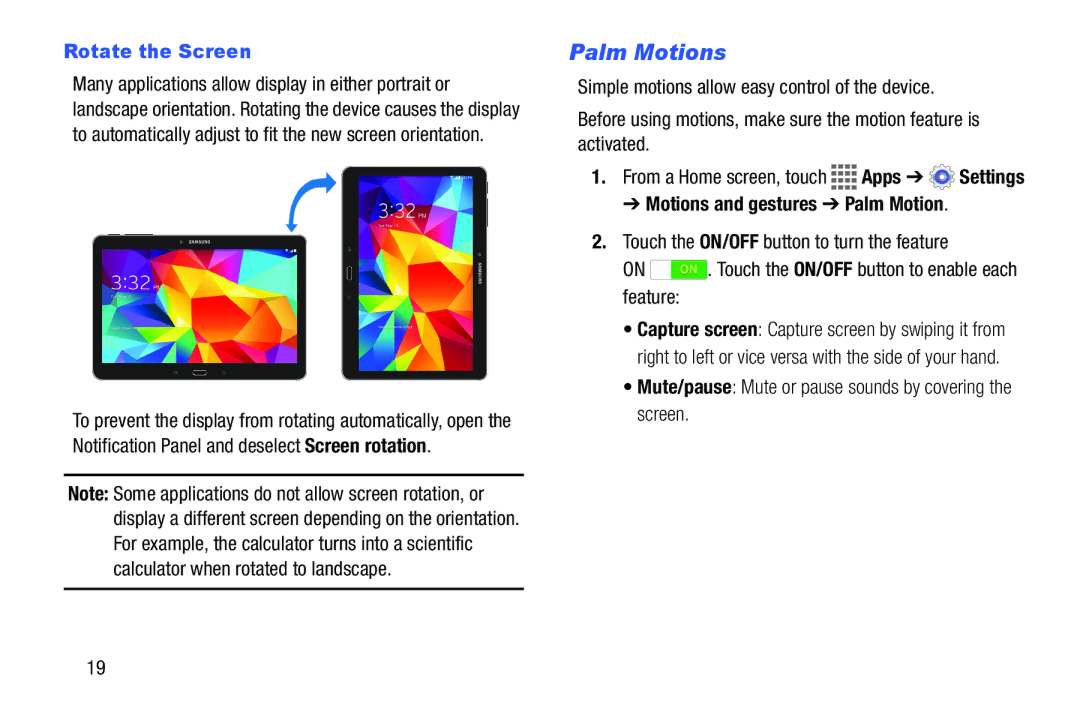Rotate the Screen
Many applications allow display in either portrait or landscape orientation. Rotating the device causes the display to automatically adjust to fit the new screen orientation.
To prevent the display from rotating automatically, open the Notification Panel and deselect Screen rotation.
Note: Some applications do not allow screen rotation, or display a different screen depending on the orientation. For example, the calculator turns into a scientific calculator when rotated to landscape.
Palm Motions
Simple motions allow easy control of the device.
Before using motions, make sure the motion feature is activated.
1.From a Home screen, touch ![]()
![]()
![]()
![]() Apps ➔
Apps ➔ ![]() Settings
Settings
➔ Motions and gestures ➔ Palm Motion.
2.Touch the ON/OFF button to turn the feature
ON ![]() . Touch the ON/OFF button to enable each feature:
. Touch the ON/OFF button to enable each feature:
• Capture screen: Capture screen by swiping it from right to left or vice versa with the side of your hand.
• Mute/pause: Mute or pause sounds by covering the screen.
19