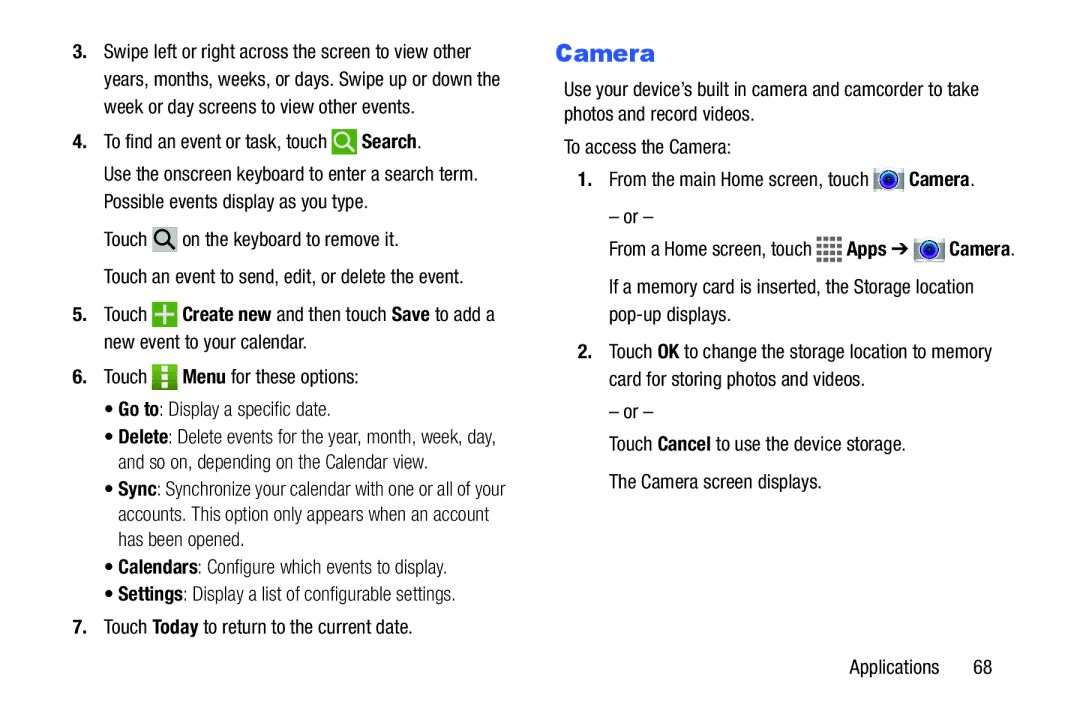3.Swipe left or right across the screen to view other years, months, weeks, or days. Swipe up or down the week or day screens to view other events.
4.To find an event or task, touch  Search.
Search.
Use the onscreen keyboard to enter a search term. Possible events display as you type.
Touch ![]() on the keyboard to remove it.
on the keyboard to remove it.
Touch an event to send, edit, or delete the event.
5.Touch ![]() Create new and then touch Save to add a new event to your calendar.
Create new and then touch Save to add a new event to your calendar.
6.Touch ![]()
![]() Menu for these options:
Menu for these options:
•Go to: Display a specific date.
•Delete: Delete events for the year, month, week, day, and so on, depending on the Calendar view.
•Sync: Synchronize your calendar with one or all of your accounts. This option only appears when an account has been opened.
•Calendars: Configure which events to display.
•Settings: Display a list of configurable settings.
7.Touch Today to return to the current date.
Camera
Use your device’s built in camera and camcorder to take photos and record videos.
To access the Camera:
1.From the main Home screen, touch ![]() Camera.
Camera.
– or –
From a Home screen, touch ![]()
![]()
![]()
![]() Apps ➔
Apps ➔ ![]() Camera.
Camera.
If a memory card is inserted, the Storage location
2.Touch OK to change the storage location to memory card for storing photos and videos.
– or –
Touch Cancel to use the device storage.
The Camera screen displays.
Applications 68