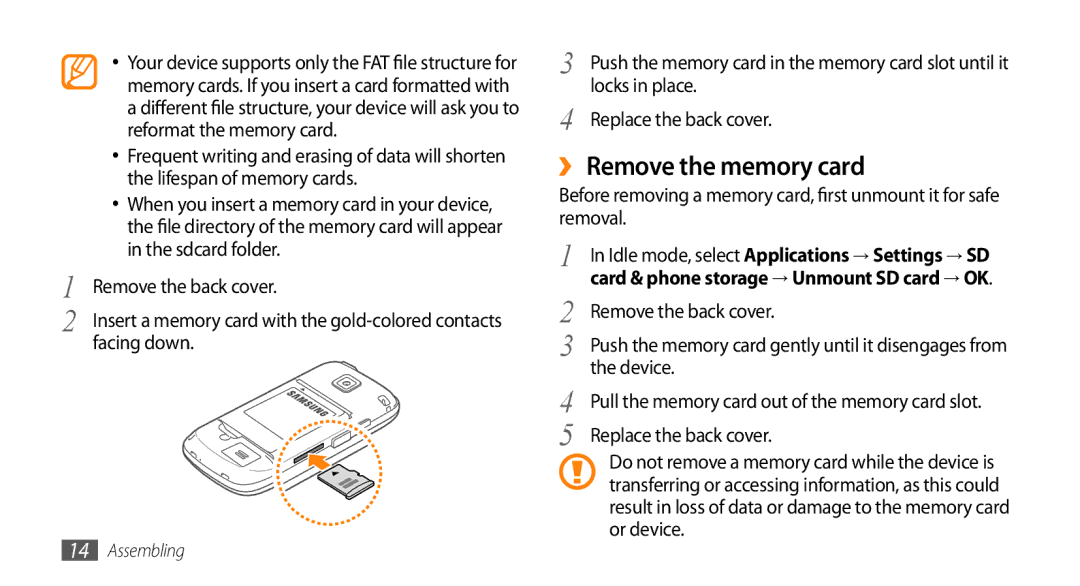1
2
•Your device supports only the FAT file structure for memory cards. If you insert a card formatted with a different file structure, your device will ask you to reformat the memory card.
•Frequent writing and erasing of data will shorten the lifespan of memory cards.
•When you insert a memory card in your device, the file directory of the memory card will appear in the sdcard folder.
Remove the back cover.
Insert a memory card with the
3 | Push the memory card in the memory card slot until it |
4 | locks in place. |
Replace the back cover. |
››Remove the memory card
Before removing a memory card, first unmount it for safe removal.
1 | In Idle mode, select Applications → Settings → SD |
2 | card & phone storage → Unmount SD card → OK. |
Remove the back cover. | |
3 | Push the memory card gently until it disengages from |
4 | the device. |
Pull the memory card out of the memory card slot. | |
5 | Replace the back cover. |
Do not remove a memory card while the device is transferring or accessing information, as this could result in loss of data or damage to the memory card or device.
14Assembling