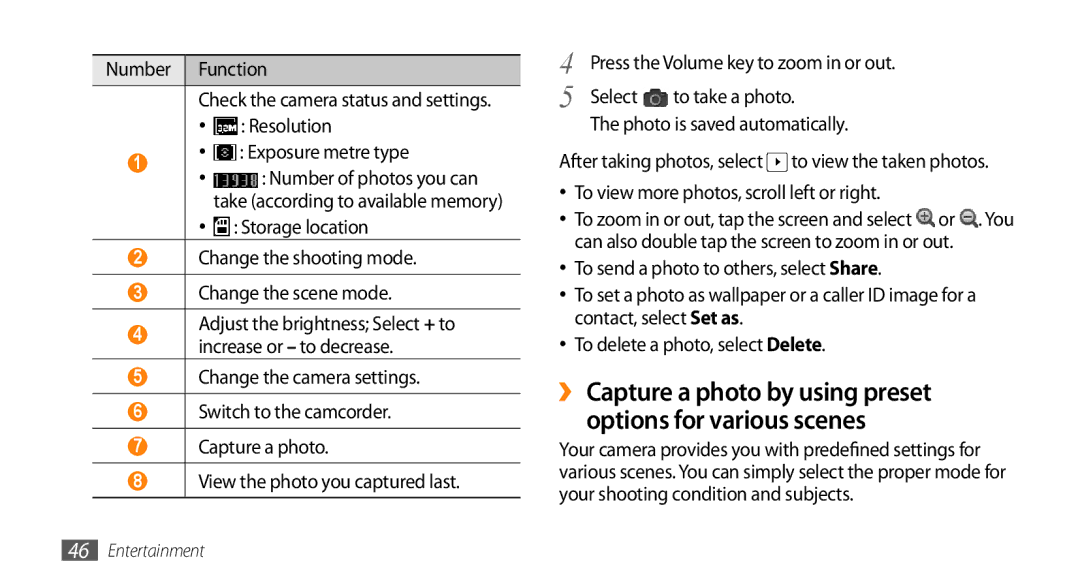Number Function
Check the camera status and settings.
•![]() : Resolution
: Resolution
1• ![]() : Exposure metre type
: Exposure metre type
•![]() : Number of photos you can take (according to available memory)
: Number of photos you can take (according to available memory)
•![]() : Storage location
: Storage location
2Change the shooting mode.
3Change the scene mode.
4Adjust the brightness; Select + to increase or – to decrease.
5Change the camera settings.
6Switch to the camcorder.
7Capture a photo.
8View the photo you captured last.
4 | Press the Volume key to zoom in or out. | |
5 | Select | to take a photo. |
The photo is saved automatically.
After taking photos, select ![]() to view the taken photos.
to view the taken photos.
•To view more photos, scroll left or right.
•To zoom in or out, tap the screen and select ![]() or
or ![]() . You can also double tap the screen to zoom in or out.
. You can also double tap the screen to zoom in or out.
•To send a photo to others, select Share.
•To set a photo as wallpaper or a caller ID image for a contact, select Set as.
•To delete a photo, select Delete.
››Capture a photo by using preset
options for various scenes
Your camera provides you with predefined settings for various scenes. You can simply select the proper mode for your shooting condition and subjects.
46Entertainment